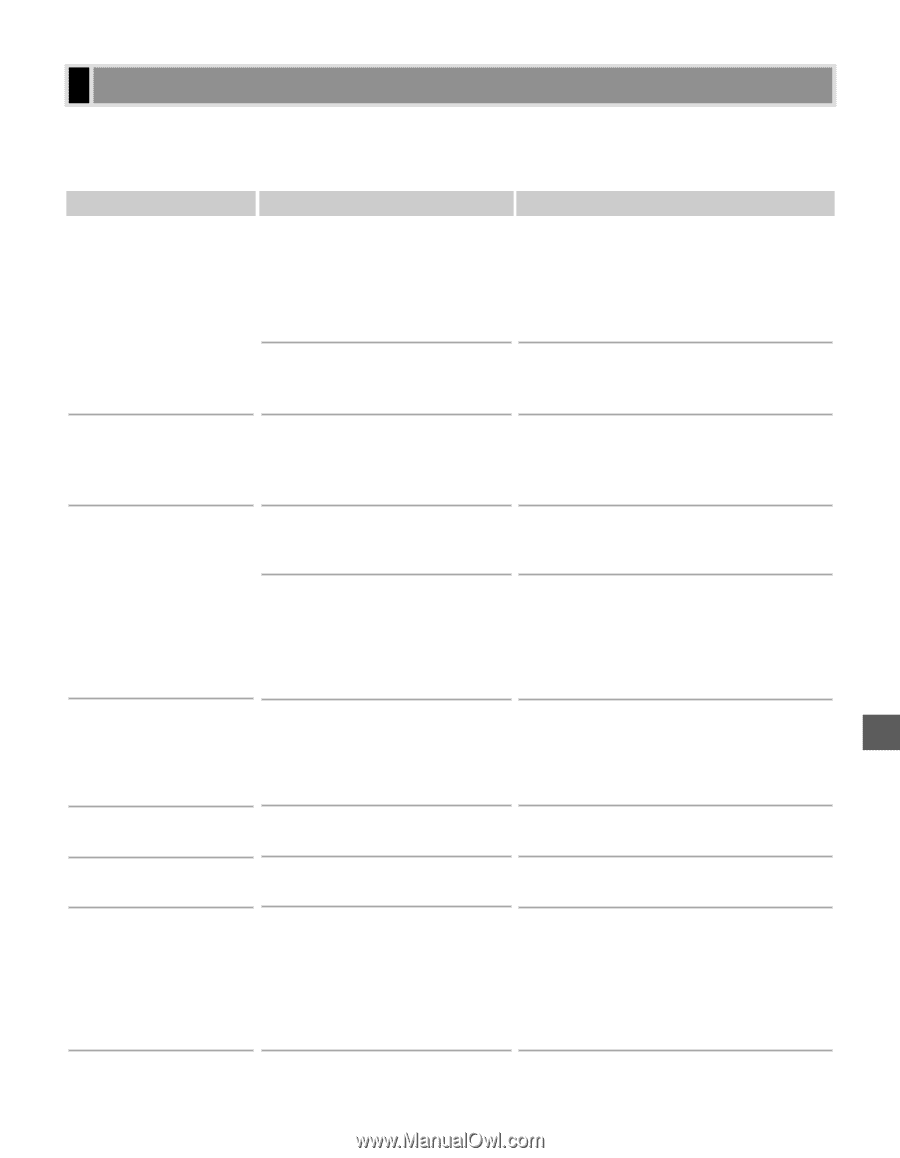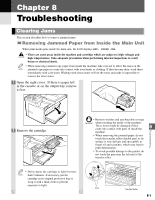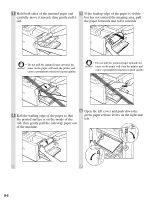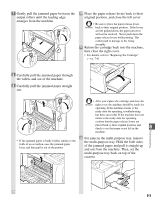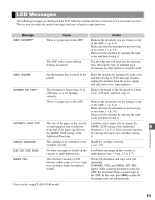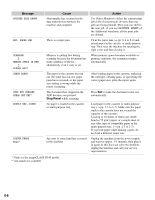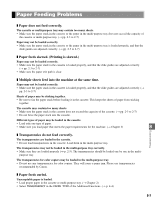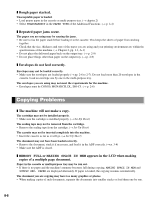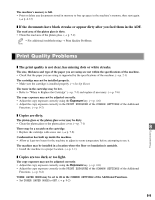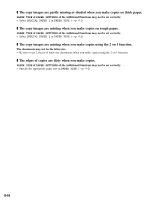Canon imageCLASS D340 imageCLASS D320/D340 Basic Guide - Page 68
LCD Messages - letter paper size error
 |
View all Canon imageCLASS D340 manuals
Add to My Manuals
Save this manual to your list of manuals |
Page 68 highlights
LCD Messages The following messages are displayed in the LCD when the machine performs a function or if it encounters an error. This section describes the general messages and ones related to copy functions. Message CHECK DOCUMENT*1 Cause There is a paper jam in the ADF. The ADF roller rotates without feeding documents. Action Remove the document you are trying to copy in the ADF. (→ p. 8-4) Make sure that the document is not too long or too short. (→ p. 3-1) Then reset the machine by opening the right cover and then closing it. Fan the edge that will feed into the machine first, then tap the edge of multiple page documents on a flat surface to even the stack. CHECK PRINTER An abnormality has occurred in the printer. Reset the machine by opening the right cover and then closing it. If the message remains, unplug the machine from the power supply and call your service representative. DOCUMENT TOO LONG*1 The document is longer than 14 in. (356 mm), or is not feeding correctly. Reduce the length of the document to within 14 in. (356 mm), and then copy it. There is a paper jam in the ADF. Remove the document you are trying to copy in the ADF. (→ p. 8-4) Make sure that the document is not too long or too short. (→ p. 3-1) Then reset the machine by opening the right cover and then closing it. INCORRECT PAPER SIZE The size of the paper in the cassette Load the correct paper size or change the or multi-purpose tray is different PAPER SIZE setting of the Additional 8 from that of the paper specified in Functions (→ p. 9-2). Then reset the machine the PAPER SIZE setting of the by opening the right cover and then closing Additional Functions. it. Troubleshooting INSTALL CARTRIDGE The cartridge is not installed or not Install the cartridge correctly. installed correctly. (→ p. 7-6). LOAD LTR SIZE PAPER No letter-size paper is loaded in the Load letter-size paper in the cassette or cassette or multi-purpose tray. multi-purpose tray. (→ pp. 2-3 to 2-7) MEMORY FULL The machine's memory is full because collate copy or 2 on 1 copy was set when a large document is loaded. Divide the document and copy each part separately. If MEMORY FULL and PRESS SET KEY appear while scanning documents using the ADF, the document being scanned stops in the ADF. In this case, press Set to make the document come out automatically. *1 Only for the imageCLASS D340 model. 8-5