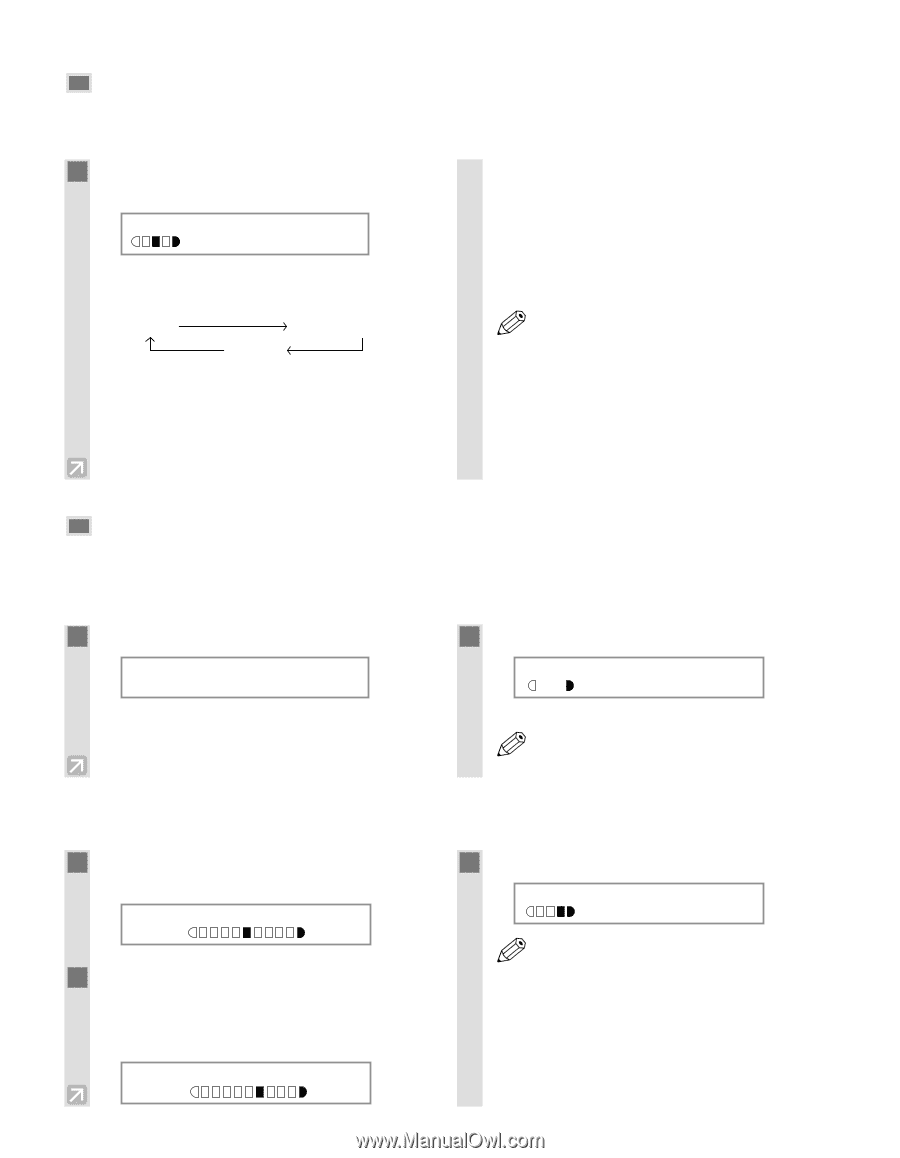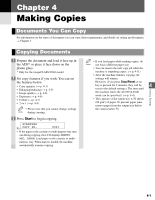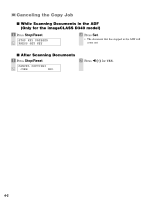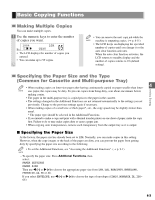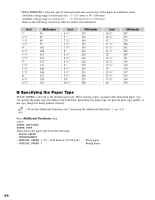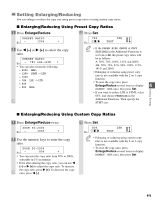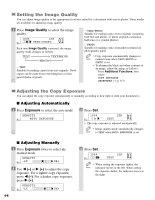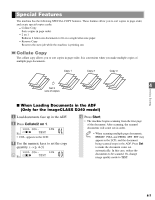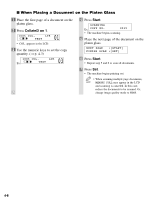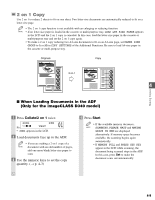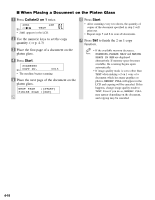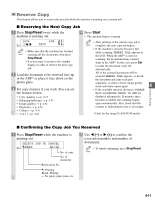Canon imageCLASS D340 imageCLASS D320/D340 Basic Guide - Page 39
Setting the Image Quality, Adjusting the Copy Exposure
 |
View all Canon imageCLASS D340 manuals
Add to My Manuals
Save this manual to your list of manuals |
Page 39 highlights
Setting the Image Quality You can adjust image quality to the appropriate level best suited for a document with text or photos. Three modes are available for adjusting image quality. 1 Press Image Quality to select the image quality. 01 100% LTR Ex: TEXT/PHOTO Each time Image Quality is pressed, the image quality mode changes as follows: TEXT TEXT/PHOTO PHOTO - TEXT Suitable for making copies from text originals. Good copies can be made from even blueprints or faint pencil-drawn originals. - TEXT/PHOTO Suitable for making copies from originals containing both text and photos, or photo originals containing half-tones (i.e. printed photos). - PHOTO Suitable for making copies from photos printed on photographic paper. • Copy exposure automatically changes to NOTE manual mode when TEXT/PHOTO or PHOTO is set. • To sharpen the black and white contrast of an image, adjust the image as follows: Press Additional Functions, then select : COPY SETTINGS SHARPNESS (→ p. 9-3) Adjusting the Copy Exposure You can adjust the copy exposure automatically or manually according to how light or dark your document is. I Adjusting Automatically 1 Press Exposure to select the auto mode. DENSITY Ex: AUTO EXPOSURE 2 Press Set. 100% Ex: A 01 LTR TEXT • The copy exposure is adjusted automatically. • Image quality mode automatically changes NOTE to TEXT when AUTO EXPOSURE is set. I Adjusting Manually 1 Press Exposure twice to select the manual mode. DENSITY Ex: -LT DK+ 2 Use 4 (-) or e (+) to adjust the copy exposure. For a lighter copy exposure, press 4 (-). For a darker copy exposure, press e (+). DENSITY Ex: -LT DK+ 4-6 3 Press Set. 100% Ex: 01 LTR TEXT • When setting the exposure lighter, the NOTE indicator moves to the left. When setting the exposure darker, the indicator moves to the right.