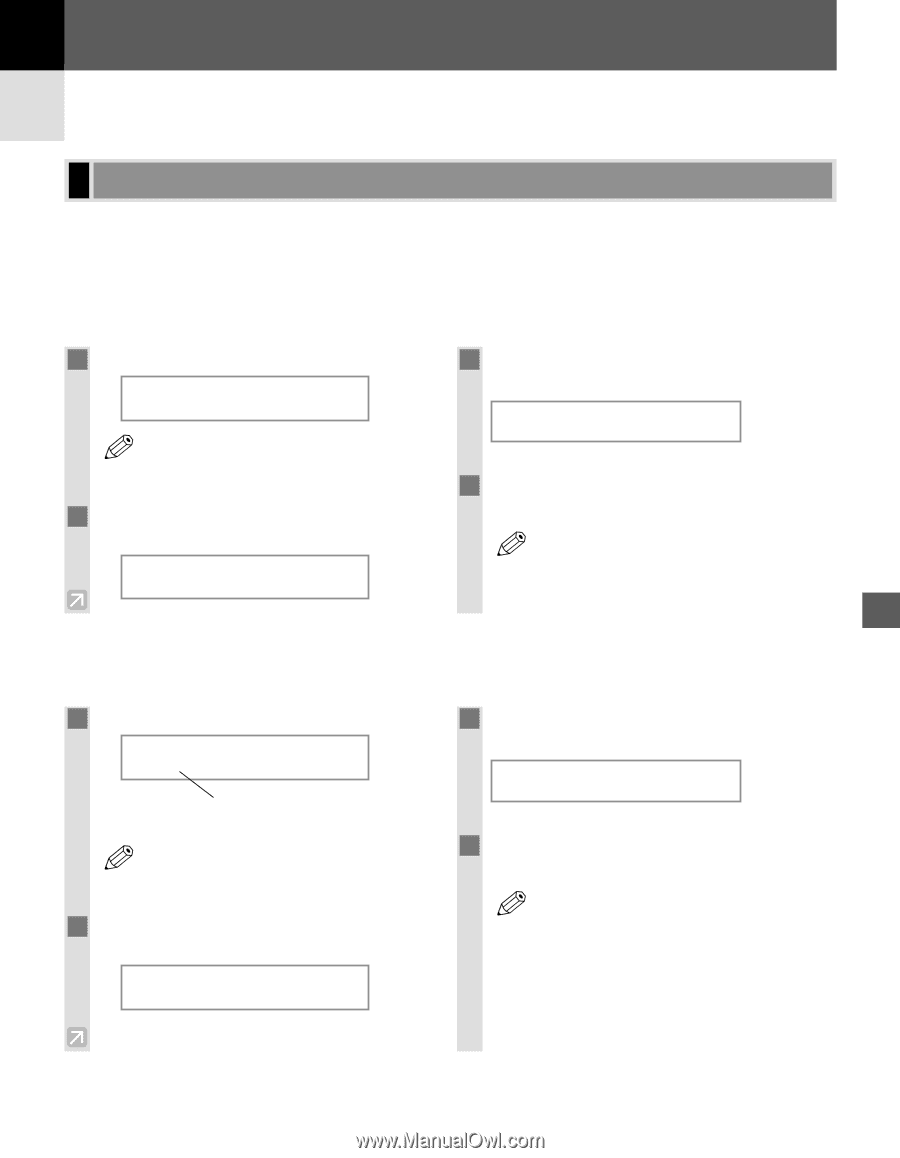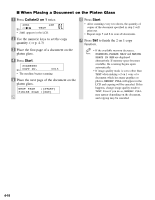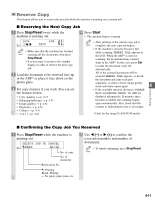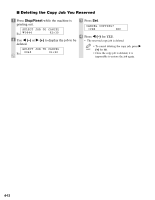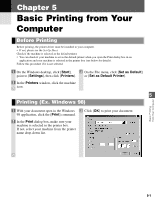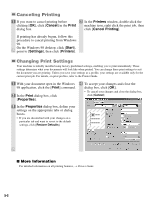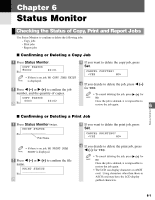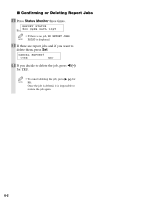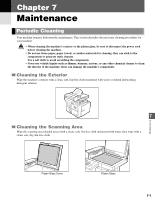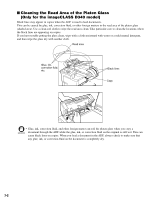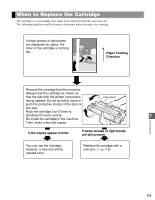Canon imageCLASS D340 imageCLASS D320/D340 Basic Guide - Page 48
Checking the Status of Copy, Print and Report Jobs
 |
View all Canon imageCLASS D340 manuals
Add to My Manuals
Save this manual to your list of manuals |
Page 48 highlights
Chapter 6 Status Monitor Checking the Status of Copy, Print and Report Jobs Use Status Monitor to confirm or delete the following jobs. - Copy jobs - Print jobs - Report jobs I Confirming or Deleting a Copy Job 1 Press Status Monitor. 3 If you want to delete the copy job, press COPY STATUS Ex: A0002 06 × 01 Set. CANCEL COPYING? • If there is no job, NO COPY JOBS EXIST NOTE is displayed. 4 If you decide to delete the job, press 4 (-) 2 Press 4 (-) or e (+) to confirm the job for YES. number, and the quantity of copies. • To cancel deleting the job, press e (+) for COPY STATUS Ex: 0003 03 × 02 NOTE NO. Once the job is deleted, it is impossible to restore the job again. 6 Status Monitor I Confirming or Deleting a Print Job 1 Press Status Monitor twice. PRINT STATUS Ex: File Name 3 If you want to delete the print job, press Set. CANCEL PRINTING? • If there is no job, NO PRINT JOBS NOTE EXIST is displayed. 2 Press 4 (-) or e (+) to confirm the file name. PRINT STATUS Ex: 4 If you decide to delete the print job, press 4 (-) for YES. • To cancel deleting the job, press e (+) for NOTE NO. Once the job is deleted, it is impossible to restore the job again. • The LCD can display characters in ASCII cord. Using characters other than those in ASCII cord may have the LCD display garbled characters. 6-1