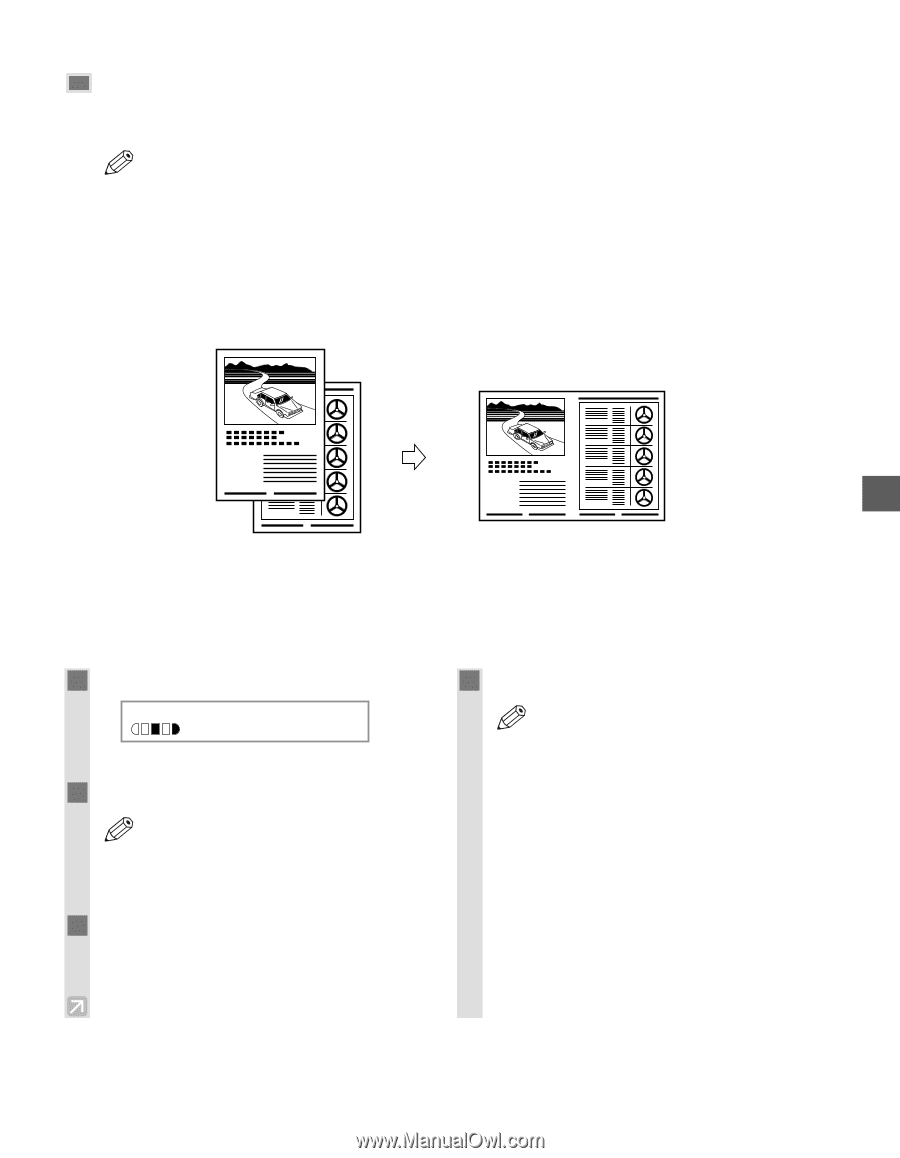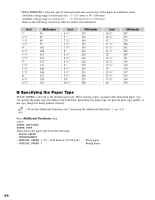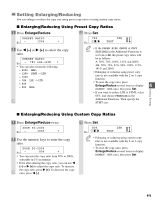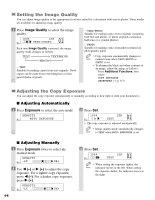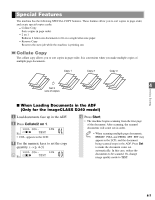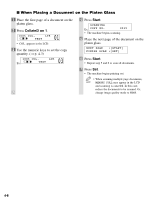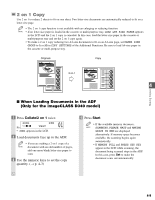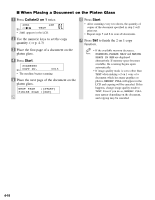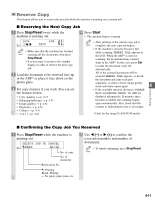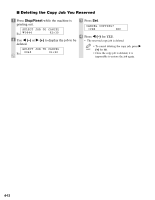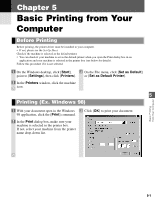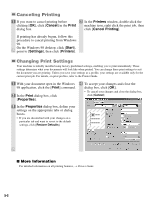Canon imageCLASS D340 imageCLASS D320/D340 Basic Guide - Page 42
on 1 Copy
 |
View all Canon imageCLASS D340 manuals
Add to My Manuals
Save this manual to your list of manuals |
Page 42 highlights
2 on 1 Copy Use 2 on 1 to reduce 2 sheets to fit on one sheet. Two letter-size documents are automatically reduced to fit on a letter-size page. • The 2 on 1 copy function is not available with an enlarging or reducing function. NOTE • If no letter-size paper is loaded in the cassette or multi-purpose tray, LOAD LTR SIZE PAPER appears in the LCD and the 2 on 1 copy is canceled. In this case, load the letter-size paper in the cassette or multi-purpose tray and set the 2 on 1 copy again. • To make a 2 on 1 copy reducing two A4-size documents to fit on an A4-size page, set PAPER SIZE GROUP to A or AB in COPY SETTINGS of the Additional Functions. Be sure to load A4-size paper in the cassette or multi-purpose tray. Originals Copy 2 on 1 1 4 1 2 2 Making Copies I When Loading Documents in the ADF (Only for the imageCLASS D340 model) 1 Press Collate/2 on 1 twice. 2ON1 Ex: 01 LTR TEXT • 2ON1 appears in the LCD. 2 Load documents face up in the ADF. • If you are making a 2 on 1 copy of a NOTE document with an odd number of pages, add one more blank letter-size paper to scan. 3 Use the numeric keys to set the copy quantity. (→ p. 4-3) 4 Press Start. • If the available memory decreases, NOTE SCANNING, PLEASE WAIT and MAKING SPACE IN MEM are displayed alternatively. If memory space becomes available, the scanning begins again automatically. • If MEMORY FULL and PRESS SET KEY appear in the LCD while scanning, the document being scanned stops in the ADF. In this case, press Set to make the document come out automatically. 4-9