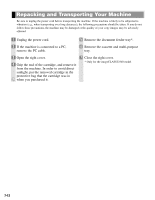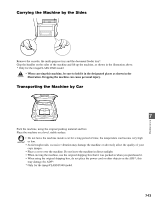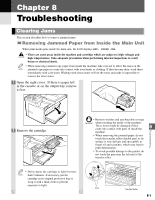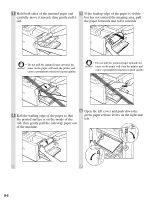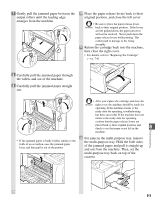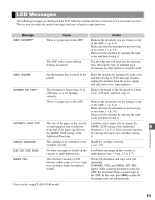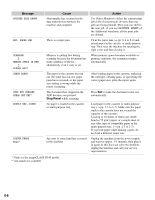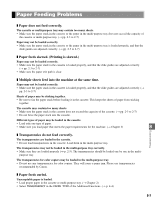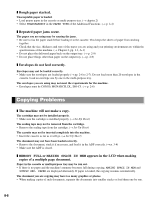Canon imageCLASS D340 imageCLASS D320/D340 Basic Guide - Page 66
then close the right cover. - troubleshooting
 |
View all Canon imageCLASS D340 manuals
Add to My Manuals
Save this manual to your list of manuals |
Page 66 highlights
7 Gently pull the jammed paper between the output rollers until the leading edge emerges from the machine. 10 Place the paper release levers back to their original position, and close the left cover. • Be sure to place the paper release levers IMPORTANT back to their original position. If the levers are left pushed down, the paper jam error will not be resolved. Never push down the paper release levers while printing. This could result in damage to the fixing assembly. 11 Return the cartridge back into the machine, then close the right cover. • For details, refer to "Replacing the Cartridge" (→ p. 7-6). 8 Carefully pull the jammed paper through the rollers and out of the machine. 9 Carefully pull the jammed paper straight out. • After you replace the cartridge and close the IMPORTANT right cover, the machine should be ready for operating. If the machine returns to the ready state for operating, troubleshooting has been successful. If the machine does not return to the ready state for operating, confirm that the paper release levers are placed back to their original position, and check to see that paper is not left in the 8 machine. Troubleshooting • If the jammed paper is badly folded, similar to the folds of an accordion, ease the jammed paper loose and then pull it out of the printer. 12 For jams in the multi-purpose tray, remove the multi-purpose tray. Hold the both sides of the jammed paper and pull it straight up and out from the machine. Then, set the multi-purpose tray back on top of the cassette. 8-3