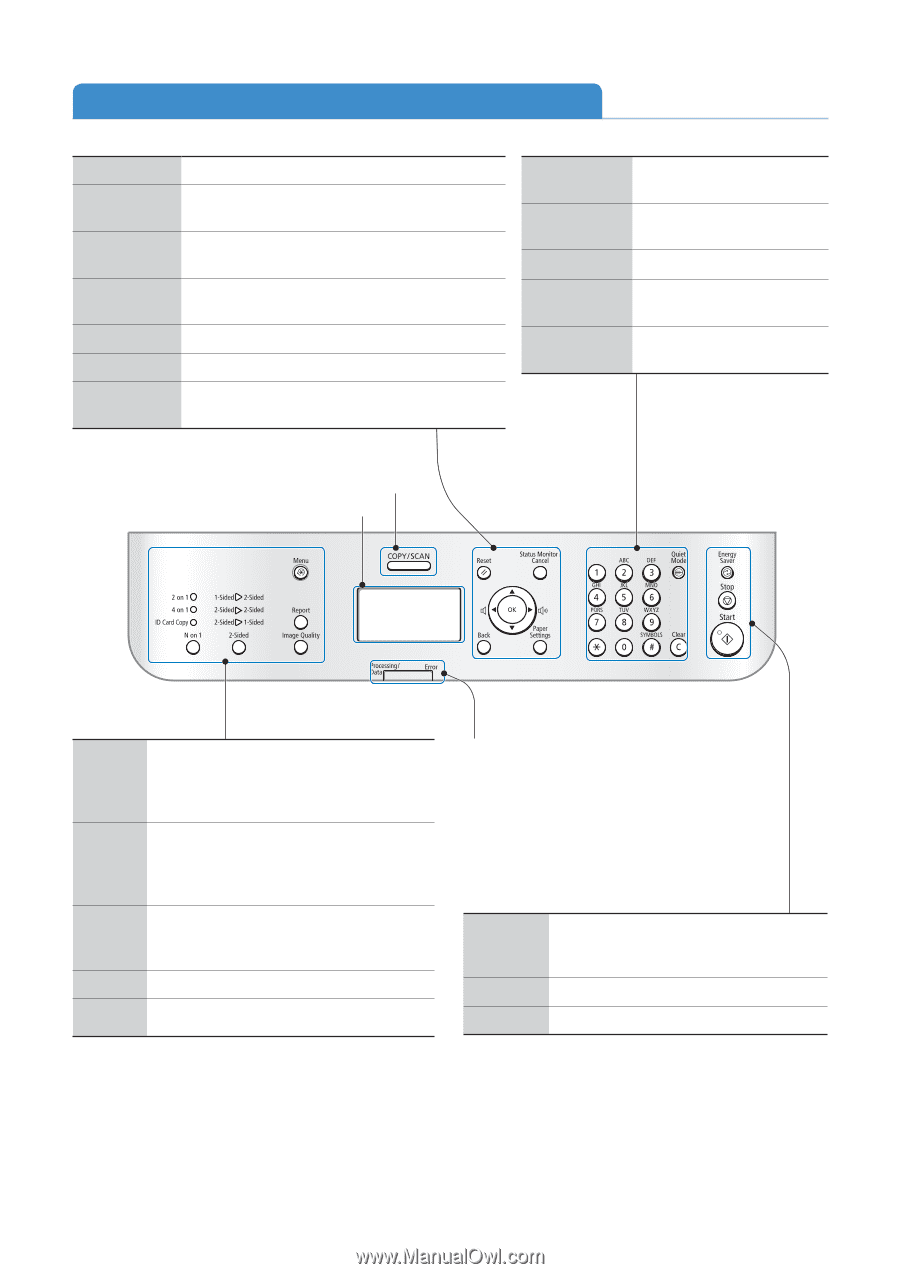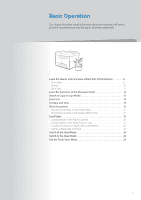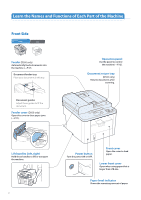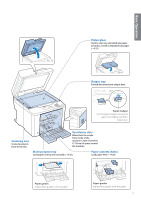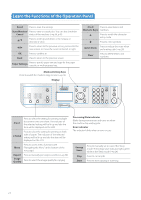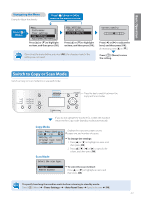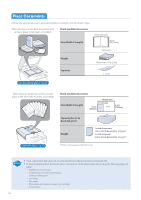Canon imageCLASS D530 Basic Guide - Page 12
Learn the Functions of the Operation Panel - scan
 |
View all Canon imageCLASS D530 manuals
Add to My Manuals
Save this manual to your list of manuals |
Page 12 highlights
Learn the Functions of the Operation Panel Reset Press to reset the settings. State Monitor/ Press to view or cancel jobs. You can also check the Cancel status of the machine (→p.34, p.42). ▲/▼ Press to scroll up and down, or to increase or decrease a value. ◄/► Press to return to the previous screen, proceed to the next screen, or move the cursor to the left or right. OK Press to confirm an Back Press to return to the previous screen. Paper Settings Press to specify paper size and type for the paper cassette or multi-purpose tray. 0 to 9 Press to enter letters and (Numeric Keys) numbers. * Press to switch the character entry mode. # Press to enter symbols. Quiet Mode Press to reduce the noise when performing a job (→p.24). Clear Press to delete letters and numbers. Mode switching Keys Press to switch the mode to copy or scan (→p.13). Display N on 1 Press to select the setting for printing multiple documents onto one sheet. The indicator of the selected setting will be lit up and also the item will be displayed on the LCD. 2-Sided Press to select the setting for printing on both sides of paper. The indicator of the selected setting will be lit up and also the item will be displayed on the LCD. Menu Press to access menu functions (see "Navigating the Menu" at the bottom of the next page). Report Press to manually print reports and lists (→p.58). Image Quality Press to select the image quality for copying. Processing/Data indicator Blinks during transmission and turns on when the machine has waiting jobs. Error indicator The indicator blinks when an error occurs. Energy Saver Stop Start Press to manually set or cancel the Sleep mode. The Energy Saver indicator lights green while in the Sleep mode (→p.24). Press to cancel jobs. Press to start copying or scanning. 12