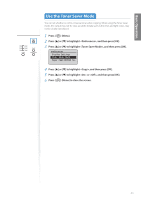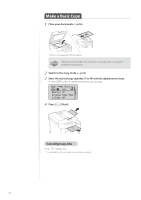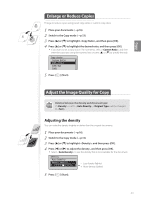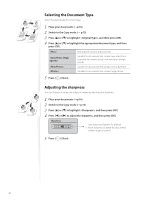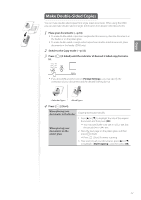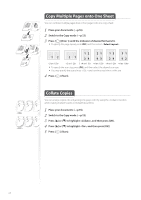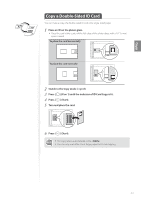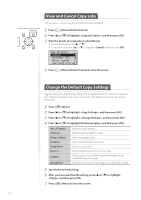Canon imageCLASS D530 Basic Guide - Page 29
Enlarge or Reduce Copies, Adjust the Image Quality for Copy, Adjusting the density
 |
View all Canon imageCLASS D530 manuals
Add to My Manuals
Save this manual to your list of manuals |
Page 29 highlights
Copy Enlarge or Reduce Copies Enlarge or reduce copies using preset copy ratios or custom copy ratios. 1 Place your documents (→p.16). 2 Switch to the Copy mode (→p.13). 3 Press [▲] or [▼] to highlight , and then press [OK]. 4 Press [▲] or [▼] to highlight the desired ratio, and then press [OK]. • If you want to set a copy ratio in 1% increments, select , and then enter the copy ratio using the numeric keys or press [▲] or [▼] to specify the ratio. Copy Ratio Custom Ratio 100% Direct 400% Max 200% 5 Press [ ] (Start). Adjust the Image Quality for Copy Relation between the density and document type: If is set to , will be changed to . Adjusting the density You can make the density brighter or darker than the original documents. 1 Place your documents (→p.16). 2 Switch to the Copy mode (→p.13). 3 Press [▲] or [▼] to highlight , and then press [OK]. 4 Press [◄] or [►] to adjust the density , and then press [OK]. • Select to use the density that is most suitable for the document. Density Auto Density Manual Density - + - : Less density (lighter) + : More density (darker) 5 Press [ ] (Start). 29