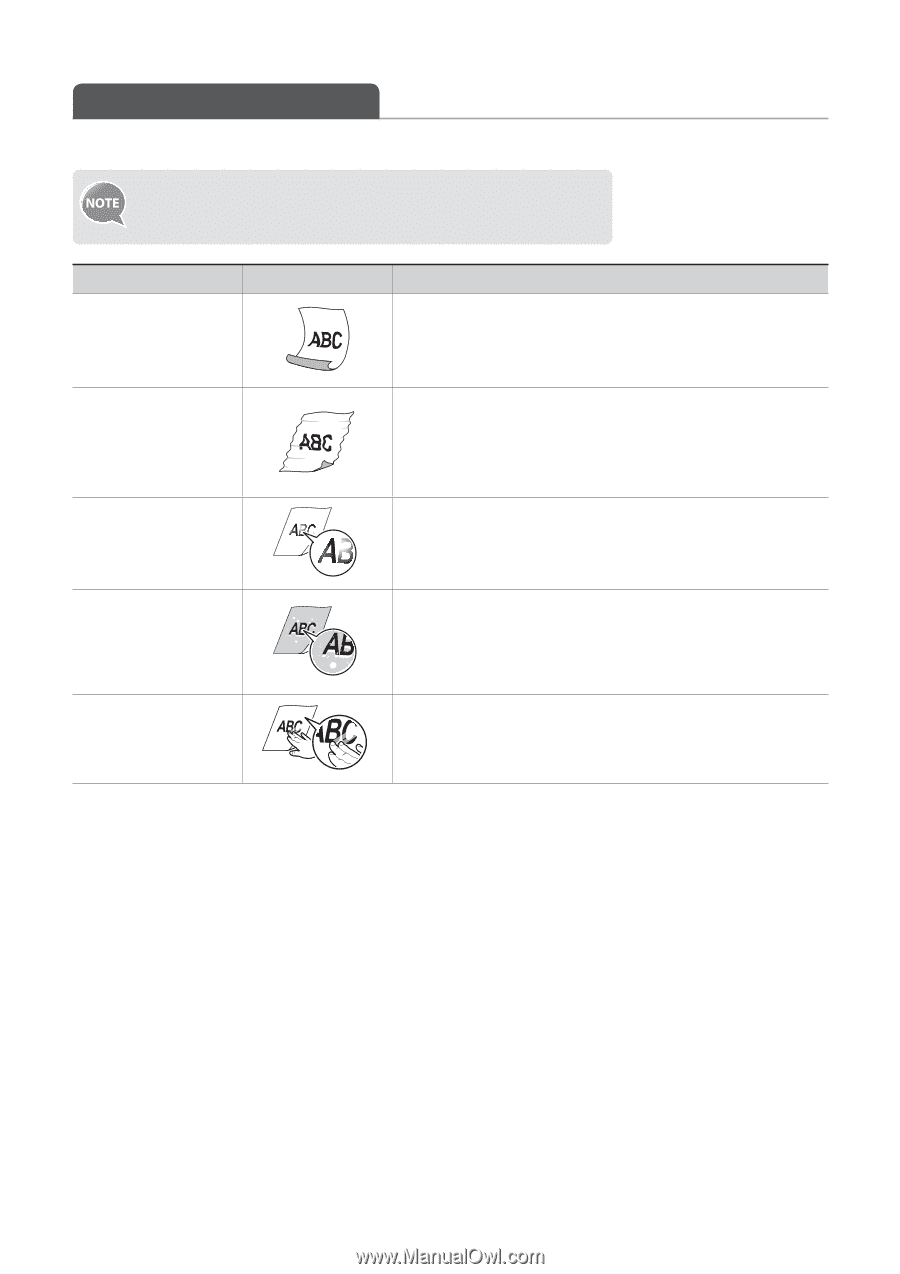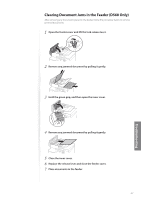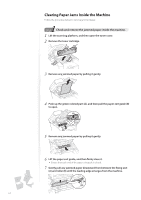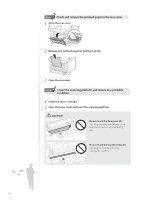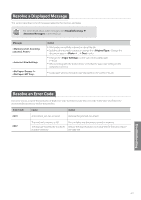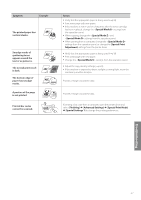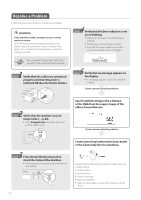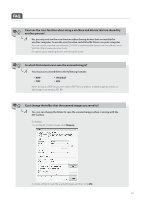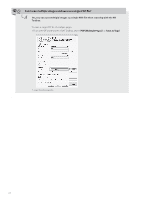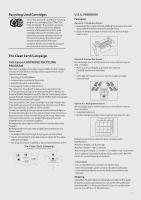Canon imageCLASS D530 Basic Guide - Page 66
Improve Output Quality - change toner
 |
View all Canon imageCLASS D530 manuals
Add to My Manuals
Save this manual to your list of manuals |
Page 66 highlights
Improve Output Quality Follow the recommended actions for each symptom to improve the output quality. If you cannot solve the problem with the following actions, see [Troubleshooting] [Printing Results Are Not Good] in the e-Manual. Symptom Paper curls. Example Paper creases. Printing is uneven. White specks appear. The toner adheres to your hand. Action • Verify that the appropriate paper is being used (→p.19). • Print a test page with new paper. • Verify that the paper is loaded properly (→p.19). • Change the setting from the operation panel. • Verify that the appropriate paper is being used (→p.19). • Print a test page with new paper. • Verify that the paper is loaded properly (→p.19). • Remove any foreign objects inside the machine. • Change the setting from the operation panel. • Verify that the appropriate paper is being used (→p.19). • Print a test page with new paper. • Verify that the paper is loaded properly (→p.19). • Change the setting from the operation panel. • Verify that the appropriate paper is being used (→p.19). • Print a test page with new paper. • If printing high-contrast documents from a computer, open the printer driver and select [Finishing] [Advanced Settings] [Special Print Mode] [Special Settings 2] to adjust the density. • Verify that the appropriate paper is being used (→p.19). • Print a test page with new paper. • Change the setting from the operation panel. 66