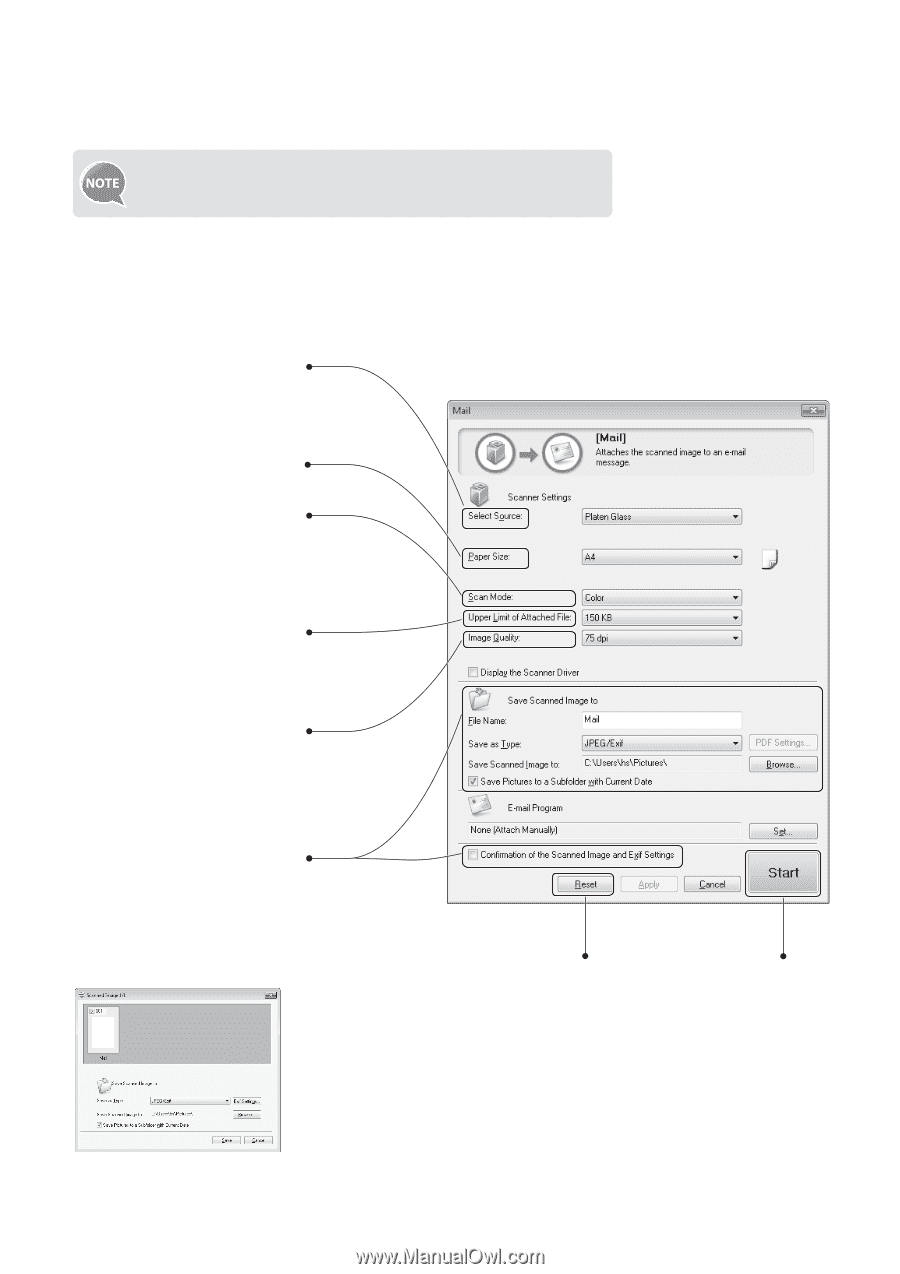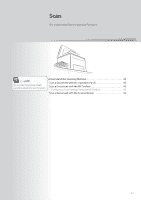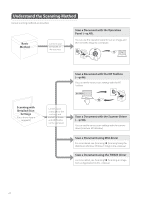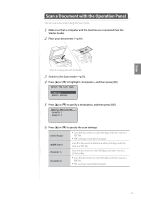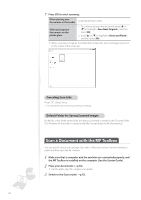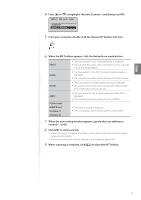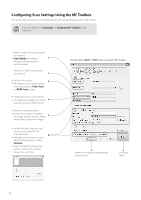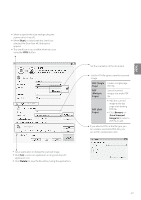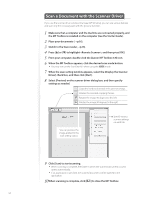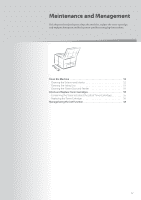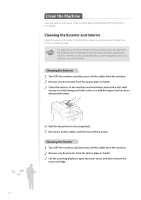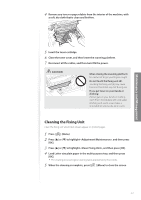Canon imageCLASS D530 Basic Guide - Page 48
Configuring Scan Settings Using the MF Toolbox, Scanning, Using the MF Toolbox, Auto Mode, Color Scan
 |
View all Canon imageCLASS D530 manuals
Add to My Manuals
Save this manual to your list of manuals |
Page 48 highlights
Configuring Scan Settings Using the MF Toolbox This section describes the layout and features of each setting dialog box of the MF Toolbox. For more details, see [Scanning] → [Using the MF Toolbox] in the e-Manual. • Set the location of a document to be scanned. • [Auto Mode] that detects the source automatically is recommended. Set the size of the document to be scanned. • Set the color mode. • This setting is not available when scanning using the [Color Scan] or [B&W Scan] button. • Set the size limit of attached files. • This setting is available only when scanning using the [Mail] button. • Set the scanning resolution. • If you select a higher resolution, the image quality becomes higher, and the file size becomes bigger. • Set the file name, file type, and location to be saved for the scanned image. • Manually set the location to save the scanned image by clicking [Browse]. • Select to specify the format or location to save the scanned image after scanning. Example: When [Mail] or [PDF] menu is selected in MF Toolbox Reset the configured settings to the default values. Scanning starts. 48