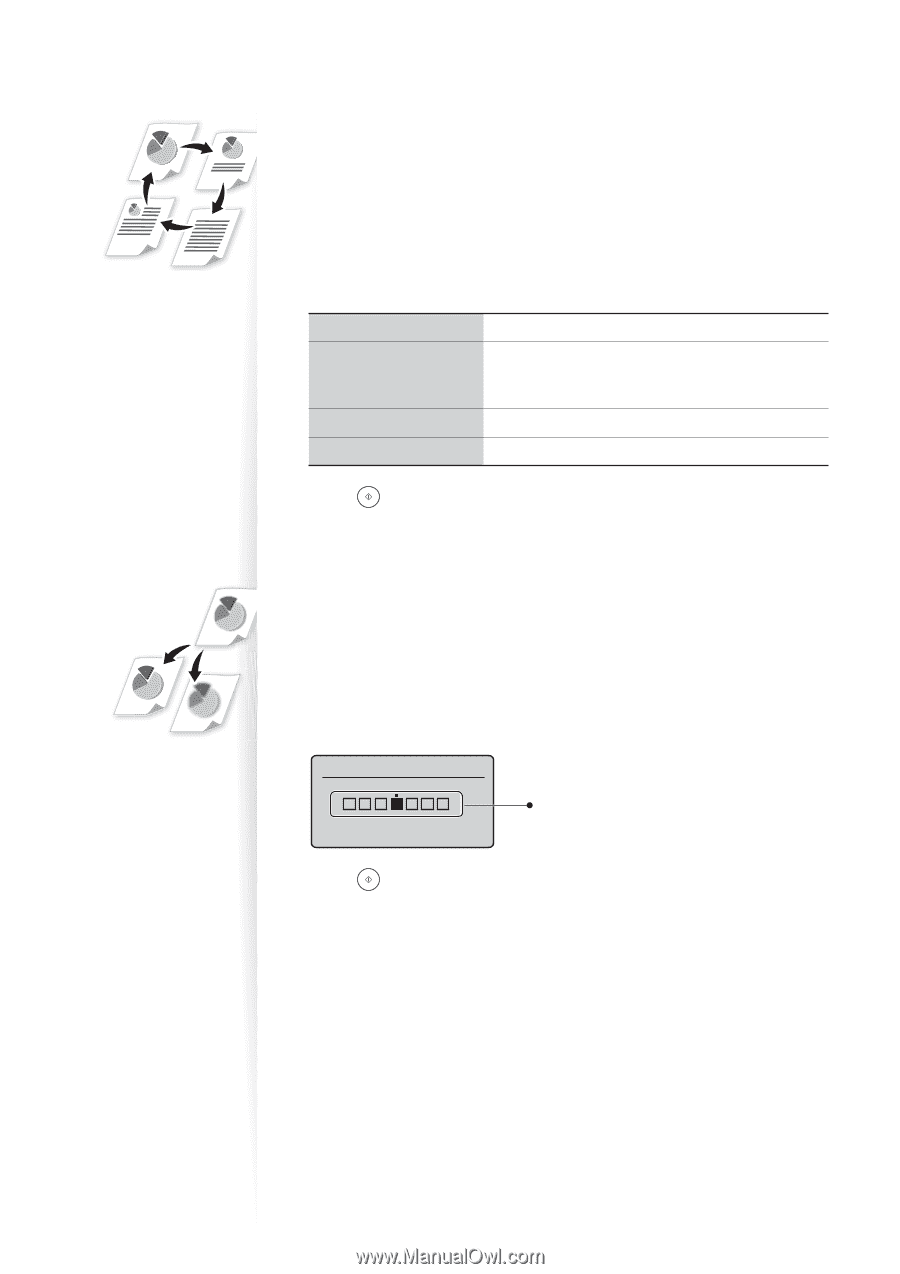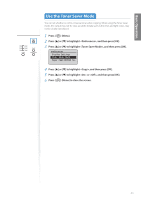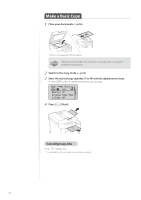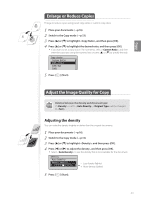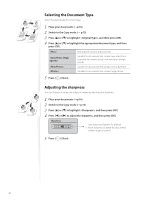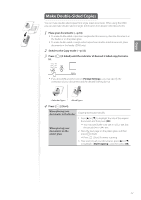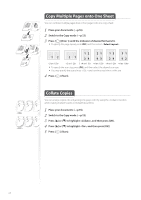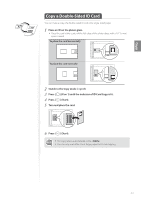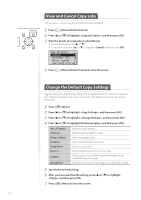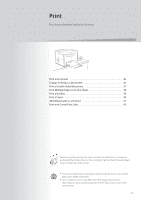Canon imageCLASS D530 Basic Guide - Page 30
Selecting the Document Type, Adjusting the sharpness, to highlight <Original Type>
 |
View all Canon imageCLASS D530 manuals
Add to My Manuals
Save this manual to your list of manuals |
Page 30 highlights
Selecting the Document Type Select the appropriate document type. 1 Place your documents (→p.16). 2 Switch to the Copy mode (→ p.13). 3 Press [▲] or [▼] to highlight , and then press [OK]. 4 Press [▲] or [▼] to highlight the appropriate document type, and then press [OK]. Best suited for text-only documents. Suitable for documents that contain text and photos. (Scanned documents are at a low resolution at high speed.) Suitable for documents that contain text and photos. Suitable for documents that contain large photos. 5 Press [ ] (Start). Adjusting the sharpness You can sharpen or soften the edges of images by adjusting the sharpness. 1 Place your documents (→p.16). 2 Switch to the Copy mode (→p.13). 3 Press [▲] or [▼] to highlight , and then press [OK]. 4 Press [◄] or [►] to adjust the sharpness, and then press [OK]. Sharpness - + - : Less sharpness (Suitable for photos) + : More sharpness (Suitable for documents written in pen or pencil) 5 Press [ ] (Start). 30