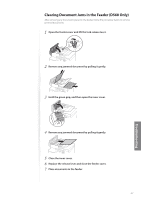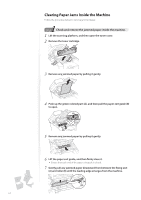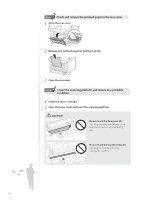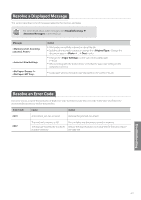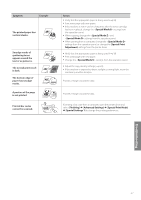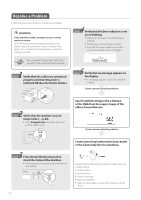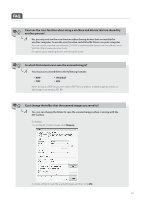Canon imageCLASS D530 Basic Guide - Page 64
Check and remove the jammed paper in the rear cover.
 |
View all Canon imageCLASS D530 manuals
Add to My Manuals
Save this manual to your list of manuals |
Page 64 highlights
3 Step Check and remove the jammed paper in the rear cover. 1 Open the rear cover. 2 Remove any jammed paper by pulling it gently. 3 Close the rear cover. 4 Step Lower the scanning platform and restore to a printable condition. 1 Insert the toner cartridge. 2 Close the toner cover and lower the scanning platform. CAUTION ʢ"ʣ Do not touch the fixing unit (A). Touching the fixing unit (A) may cause burns as it becomes very hot during use. ʢ"#ʣ Do not touch the transfer roller (B). Touching the transfer roller may damage the machine. 64

64
3
Step
Check and remove the jammed paper in the rear cover.
1
Open the rear cover.
2
Remove any jammed paper by pulling it gently.
3
Close the rear cover.
4
Step
Lower the scanning platform and restore to a printable
condition.
1
Insert the toner cartridge.
2
Close the toner cover and lower the scanning platform.
CAUTION
(A)
(A)
(A)
(B)
Do not touch the fixing unit (A).
Touching the fixing unit (A) may cause
burns as it becomes very hot during
use.
Do not touch the transfer roller (B).
Touching the transfer roller may
damage the machine.