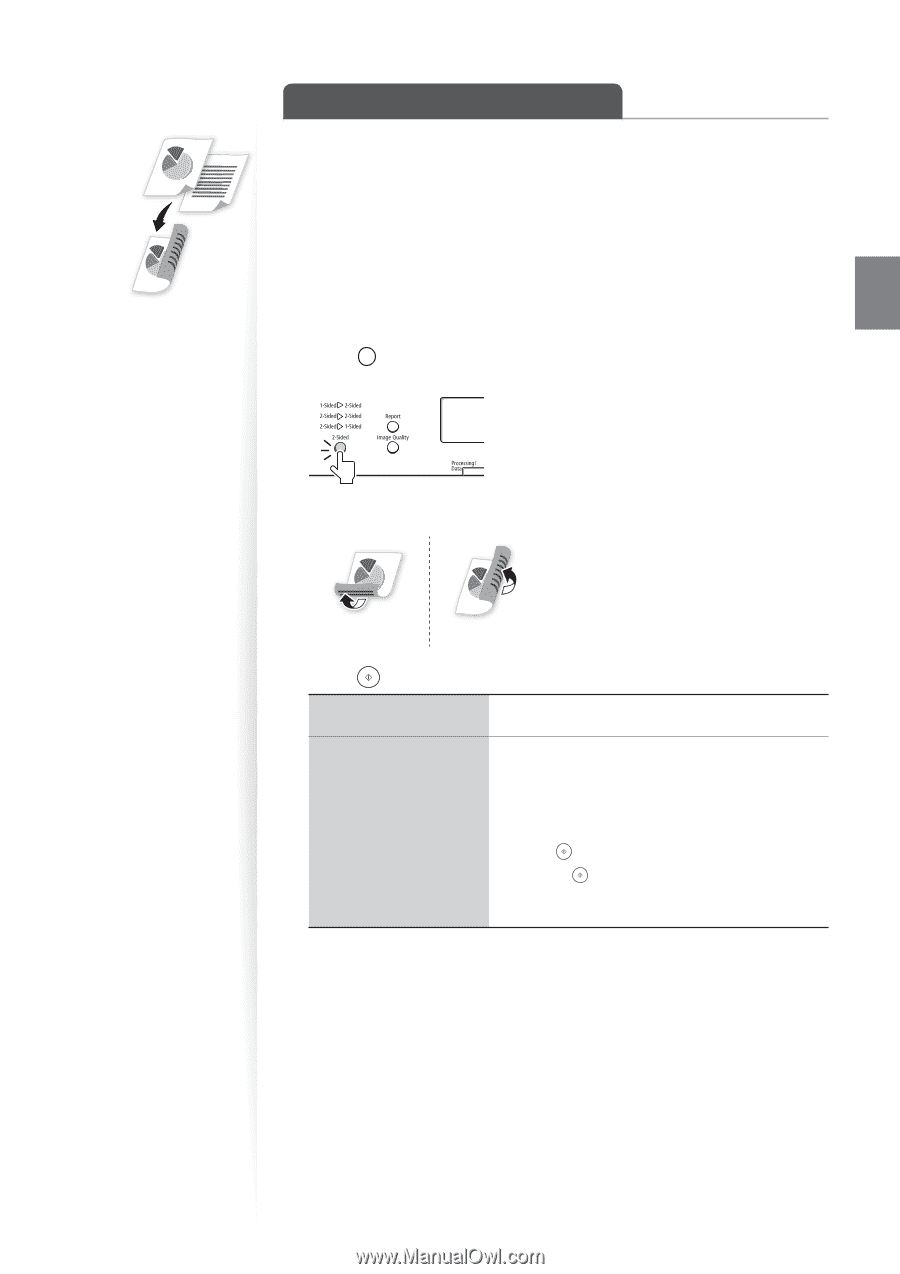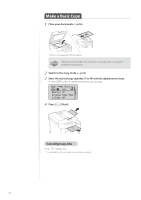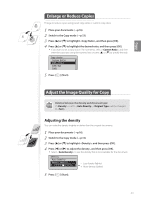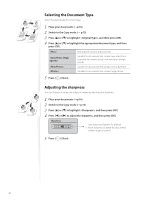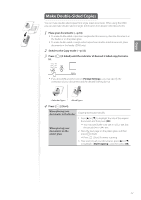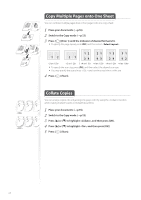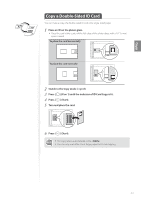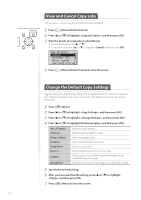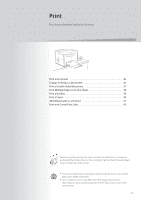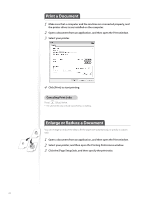Canon imageCLASS D530 Basic Guide - Page 31
Make Double-Sided Copies
 |
View all Canon imageCLASS D530 manuals
Add to My Manuals
Save this manual to your list of manuals |
Page 31 highlights
Copy Make Double-Sided Copies You can make double-sided copies from single-sided documents. When using the D560, you can also make double-sided or single-sided copies from double-sided documents. 1 Place your documents (→p.16). • To make double-sided copies from single-sided documents, place the documents in the feeder or on the platen glass. • To make double-sided or single-sided copies from double-sided documents, place documents in the feeder. (D560 only) 2 Switch to the Copy mode (→p.13). 3 Press [ ] (2-Sided) until the indicator of desired 2-Sided copy format is lit. • If you press [OK], and then select , you may specify the orientation of your documents and the desired finishing format. 4 Press [ ] (Start). When placing your documents in the feeder When placing your documents on the platen glass Copying starts automatically. 1. Press [▲] or [▼] to highlight the size of the original document, and then press [OK]. • You may specify the scan size as size, but the actual size is size. 2. Place the next page on the platen glass, and then press [ ] (Start). • Press [ ] (Start) for every scanning. 3. After scanning all your documents, press [▲] or [▼] to highlight , and then press [OK]. 31