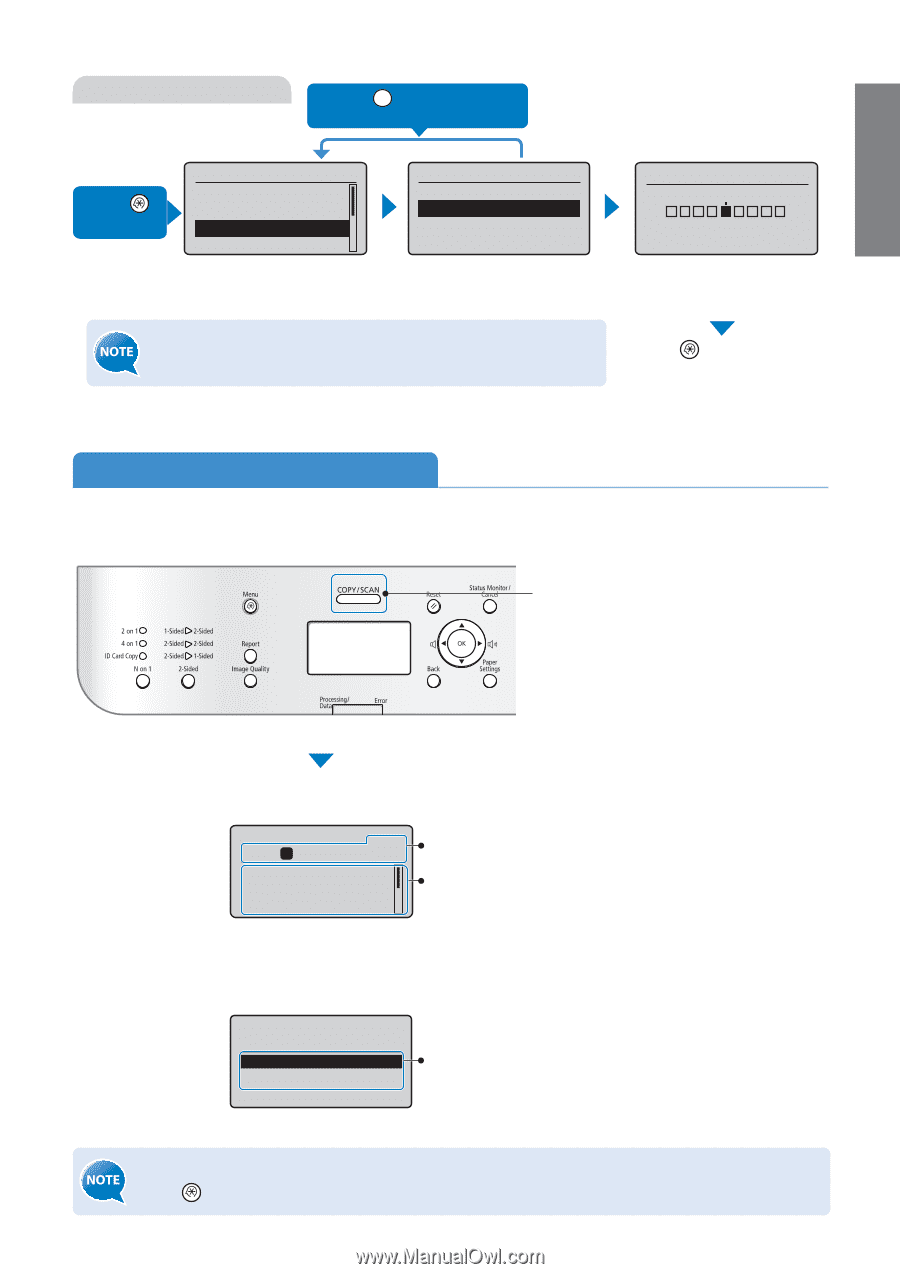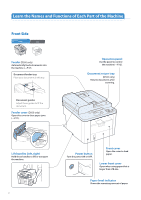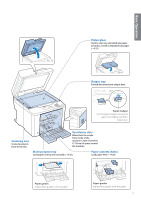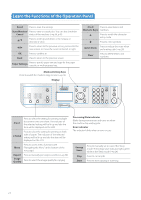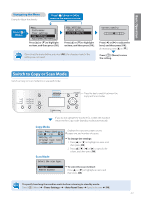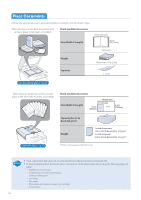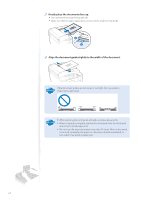Canon imageCLASS D530 Basic Guide - Page 13
Switch to Copy or Scan Mode, Scan Mode, Copy Mode - scanner
 |
View all Canon imageCLASS D530 manuals
Add to My Manuals
Save this manual to your list of manuals |
Page 13 highlights
Basic Operation Navigating the Menu Example: Adjust the density Press [ ] (Back) or [◄] to return to the previous screen. Press [ ] (Menu). Menu Preferences Timer Settings Copy Settings Adjustment/Maintena... Press [▲] or [▼] to highlight an item, and then press [OK]. Copy Settings Change Defaults Correct Density Press [▲] or [▼] to highlight an item, and then press [OK]. If you close the menu before you press [OK], the changes made to the settings are not saved. Correct Density - + Press [◄] or [►] to adjust the level, and then press [OK]. (If necessary, press [▲] or [▼].) Press [ ] (Menu) to save the setting. Switch to Copy or Scan Mode Switch to Copy or Scan mode first to use each mode. Press the key to switch between the Copy and Scan modes. If you do not operate the machine for a while, the machine returns to the Copy mode (standby mode) automatically. Copy Mode 01 Copy: Press Start 100% 1 LTR Density: +-0 Original Type: Text... 2-Sided: Off Scan Mode Select the scan type. Computer Remote Scanner Displays the copy ratio, paper source, paper size, and number of copies. To change the settings: 1. Press [▲] or [▼] to highlight an item, and then press [OK]. 2. Press or [►] to specify the values, and then press [OK]. To select the scan method: Press [▲] or [▼] to highlight an item, and then press [OK]. To specify how long the machine waits before returning to standby mode: Press [ ] (Menu) Specify the time [OK]. 13