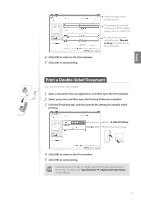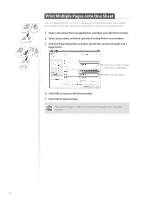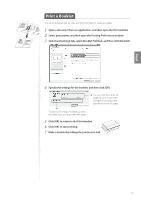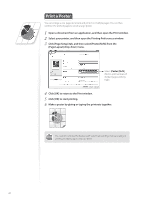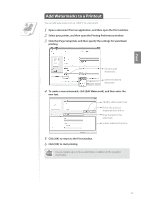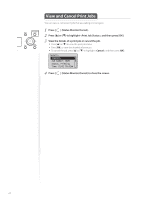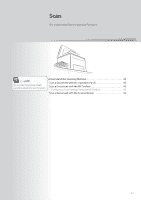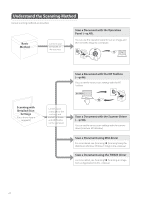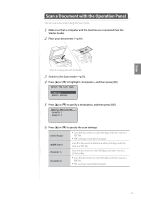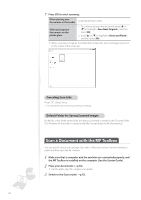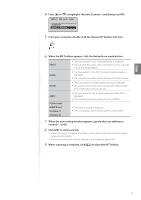Canon imageCLASS D530 Basic Guide - Page 42
View and Cancel Print Jobs
 |
View all Canon imageCLASS D530 manuals
Add to My Manuals
Save this manual to your list of manuals |
Page 42 highlights
View and Cancel Print Jobs You can view or cancel print jobs that are waiting or in progress. 1 Press [ ] (Status Monitor/Cancel). 2 Press [▲] or [▼] to highlight , and then press [OK]. 3 View the details of a print job or cancel the job. • Press [▲] or [▼] to view the print job status. • Press [OK] to view the detailed information. • To cancel the job, press [▲] or [▼] to highlight , and then press [OK]. Details Job Number: 0020 Status: Printing Time: 01/01 09:42AM 4 Press [ ] (Status Monitor/Cancel) to close the screen. 42
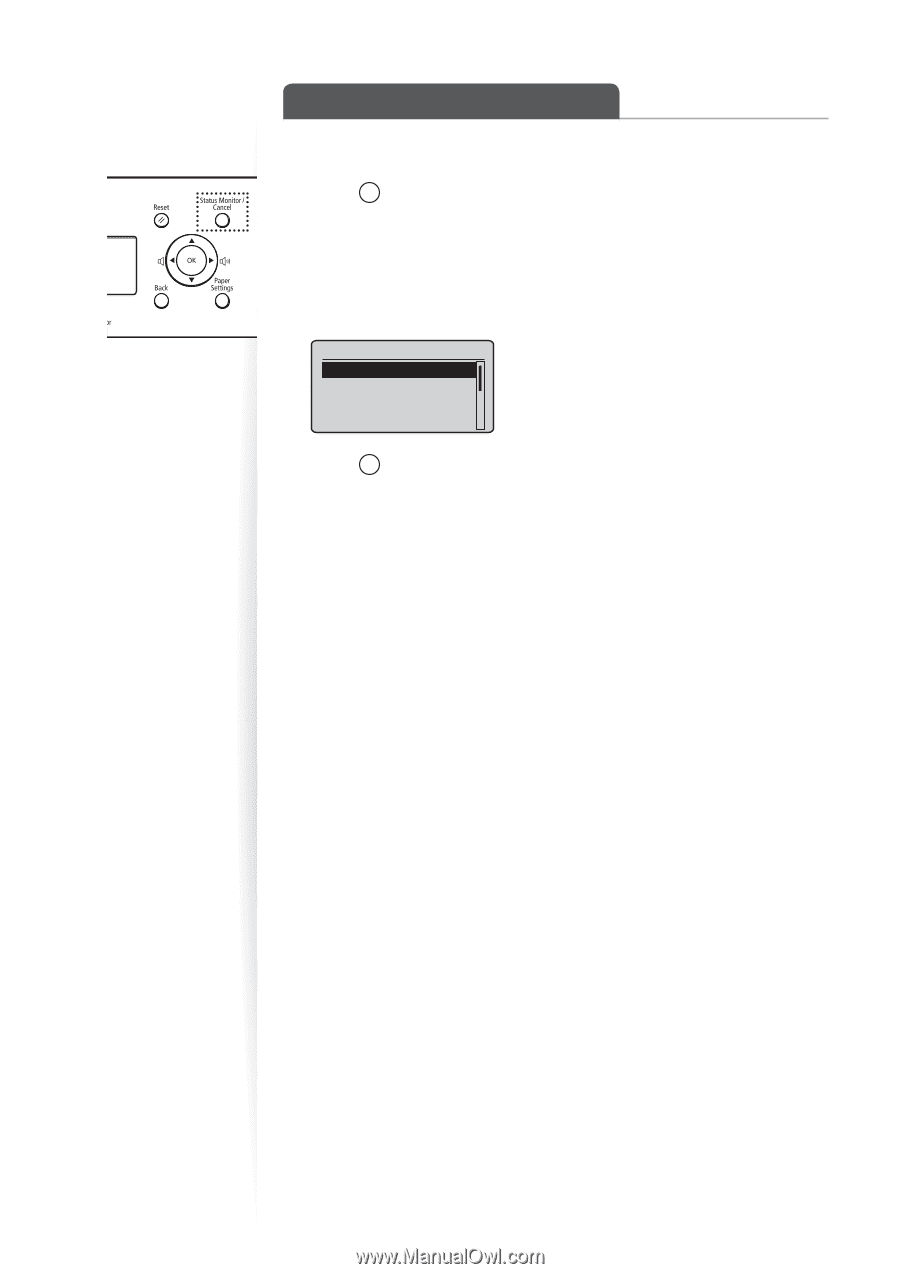
42
View and Cancel Print Jobs
You can view or cancel print jobs that are waiting or in progress.
1
Press [
] (Status Monitor/Cancel).
2
Press [
▲
] or [
▼
] to highlight <Print Job Status>, and then press [OK].
3
View the details of a print job or cancel the job.
•
Press [
▲
] or [
▼
] to view the print job status.
•
Press [
OK
] to view the detailed information.
•
To cancel the job, press [
▲
] or [
▼
] to highlight <
Cancel
>, and then press [
OK
].
Details
<Cancel>
Job Number: 0020
Status: Printing
Time: 01/01 09:42AM
4
Press [
] (Status Monitor/Cancel) to close the screen.