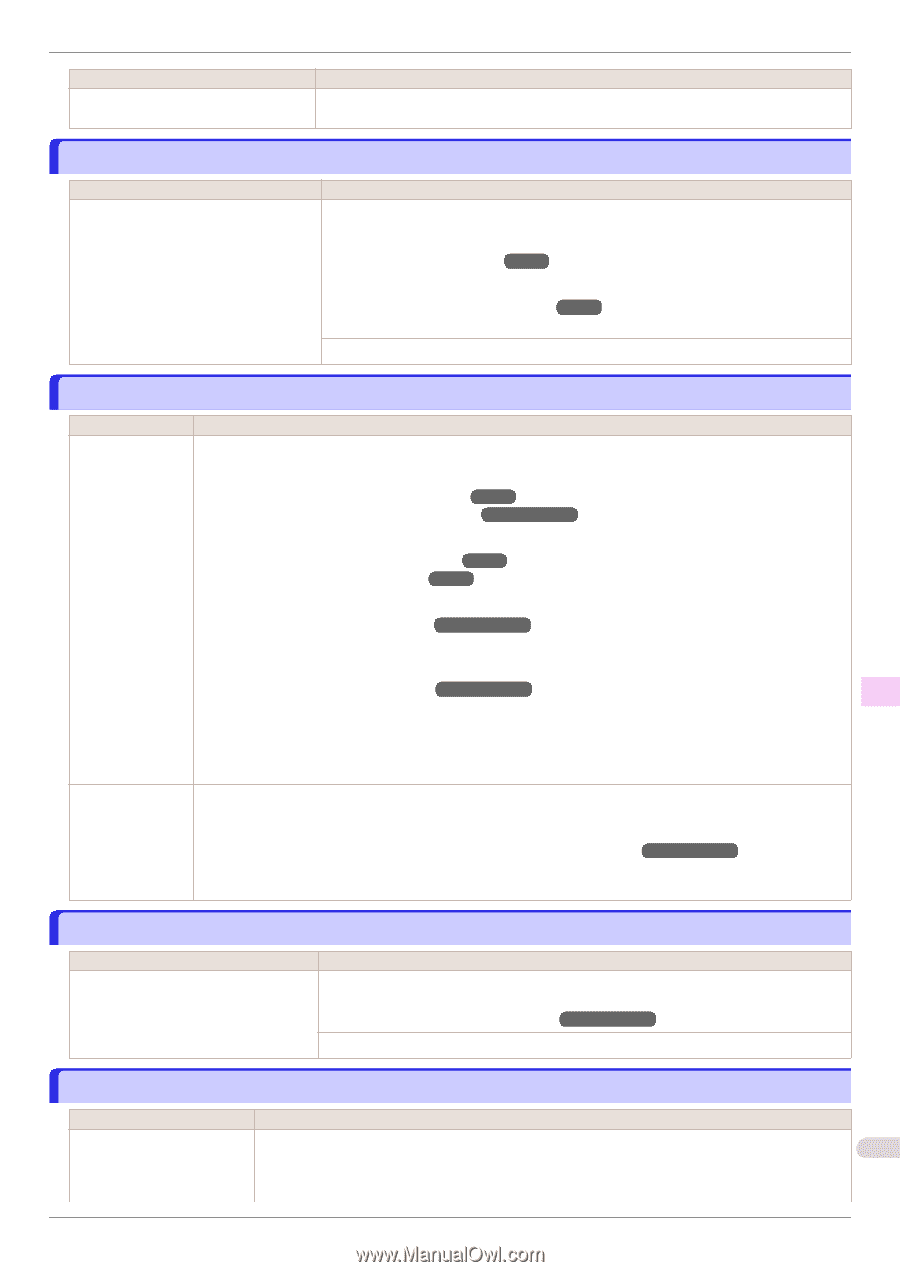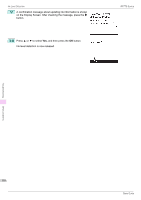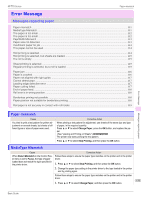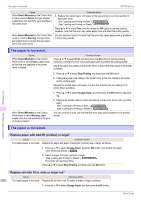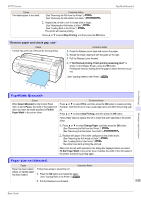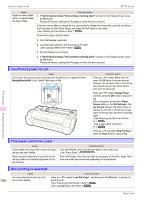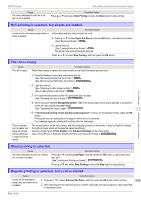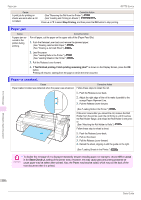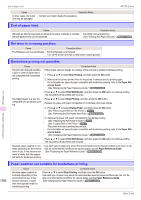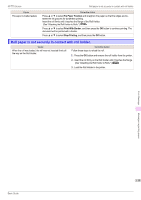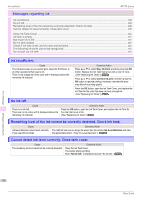Canon imagePROGRAF iPF770 MFP M40 Basics Guide - Page 115
Roll printing is selected, but sheets are loaded., The roll is empty., but a roll is loaded.
 |
View all Canon imagePROGRAF iPF770 MFP M40 manuals
Add to My Manuals
Save this manual to your list of manuals |
Page 115 highlights
iPF770 Series Roll printing is selected, but sheets are loaded. Cause You have attempted to print on a roll, but no roll is loaded. Corrective Action Press ▲ or ▼ and select Stop Printing or press the Stop button to stop printing. Roll printing is selected, but sheets are loaded. Cause A print job for rolls was received when a sheet is loaded. Corrective Action Follow these steps to load and print on a roll. 1. Press ▲ or ▼ to select Eject Cut Sheet, press the OK button, and remove the sheet. (See "Removing Sheets.") ➔P.22 2. Load a new roll. (See "Loading Rolls in the Printer.") ➔P.14 The printer now starts printing the print job. Press ▲ or ▼ to select Stop Printing, and then press the OK button. Error Message The roll is empty. Cause Corrective Action The roll is empty. Follow these steps to replace the used roll with a new roll of the same type and size. There is remaining roll paper, but because it could not be advanced, it could not be detected. 1. Press the Release Lever back and remove the roll. (See "Removing the Roll from the Printer.") ➔P.17 (See "Removing the Roll Holder from Rolls.") ➔User's Guide 2. Load the new roll. (See "Attaching the Roll Holder to Rolls.") ➔P.12 (See "Loading Rolls in the Printer.") ➔P.14 3. If no barcode was printed on the roll, specify the type of paper. (See "Changing the Type of Paper.") ➔User's Guide 4. When you have selected ManageRemainRoll > On in the control panel menu and a barcode is not printed on the roll, also specify the paper length. (See "Specifying the Paper Length.") ➔User's Guide 5. If "Not finished printing. Finish printing remaining jobs?" is shown on the Display Screen, press the OK button. Printing will resume, starting from the page on which the error occurred. If no message appears, printing will continue from the next page. The unused portion of the roll is heavy, and this is placing a burden on the printer. It may be helpful to change the printing mode, which will change the paper feed timing. Choose a higher level of Print Quality in the Advanced Settings of the printer driver. (See "Giving Priority to Particular Graphic Elements and Colors for Printing.") ➔User's Guide Messages regarding paper Sheet printing is selected. Cause You have attempted to print on a sheet, but no sheet is loaded. Corrective Action Press ▲ or ▼ to select Load Paper, and then press the OK button. Load a sheet, and then print. (See "Loading and Printing on Sheets.") ➔User's Guide Press ▲ or ▼ and select Stop Printing or press the Stop button to stop printing. Regular printing is selected, but a roll is loaded. Cause Corrective Action A print job for printing on sheets was sent when a roll is loaded. 1. Press ▲ or ▼ to select Remove Roll Paper, and then press the OK button to stop printing. 2. After removing the roll, load and print on a sheet of the type and size of paper you have specified 115 in the printer driver. Basic Guide