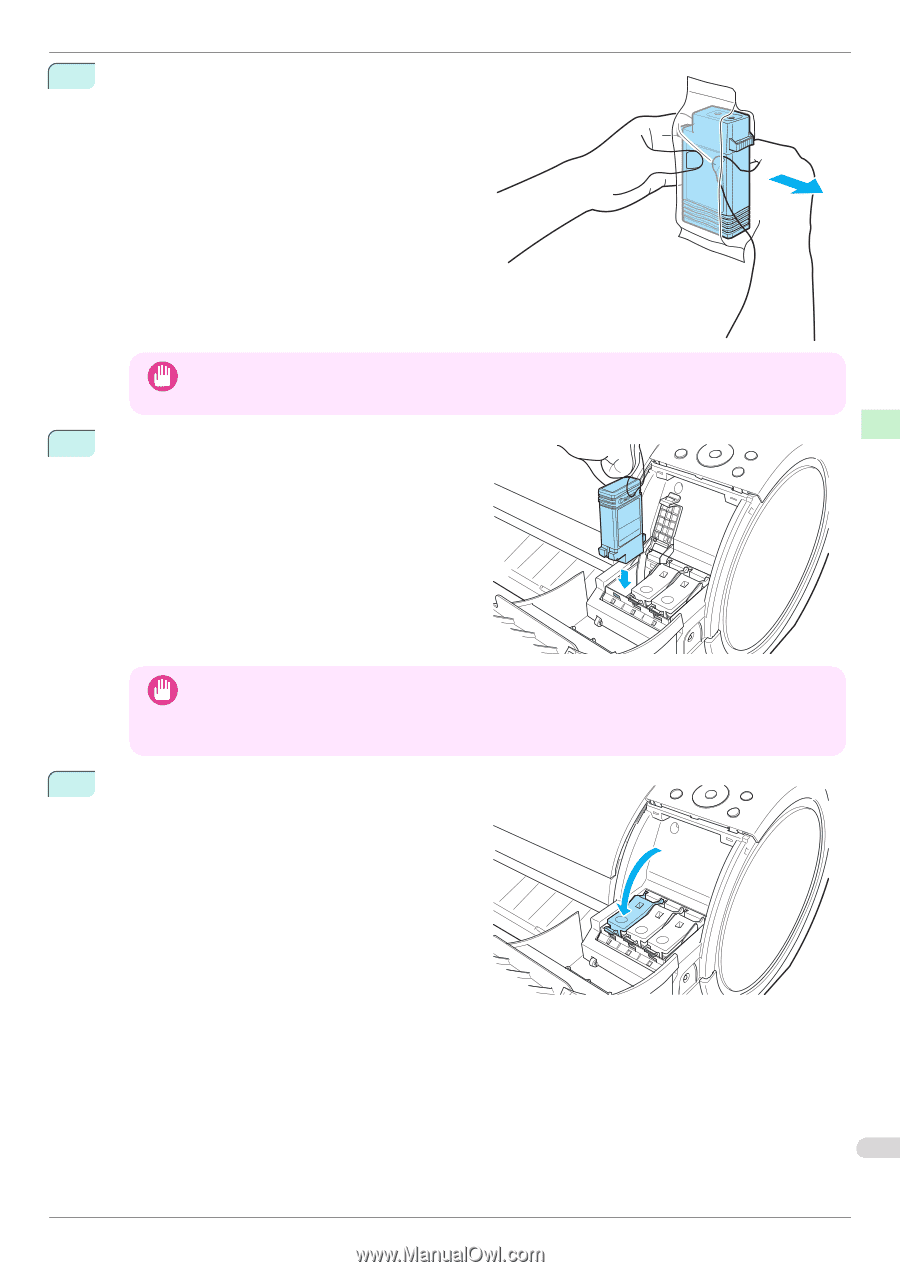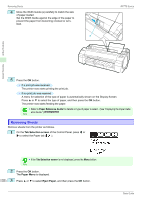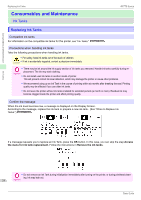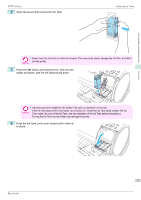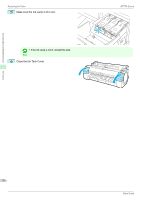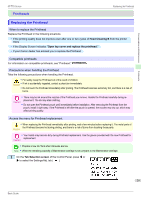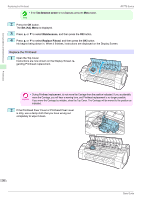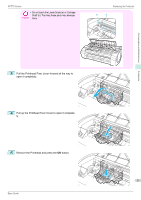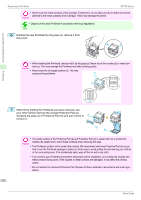Canon imagePROGRAF iPF770 MFP M40 Basics Guide - Page 27
Open the pouch and remove the Ink Tank., Color Label, the color of the Ink Tank
 |
View all Canon imagePROGRAF iPF770 MFP M40 manuals
Add to My Manuals
Save this manual to your list of manuals |
Page 27 highlights
Consumables and Maintenance iPF770 Series 2 Open the pouch and remove the Ink Tank. Replacing Ink Tanks • Never touch the ink holes or electrical contacts. This may cause stains, damage the Ink Tank, and affect printing quality. Important 3 Press the OK button and install the Ink Tank into the holder as shown, with the ink holes facing down. • Ink tanks cannot be installed in the holder if the color or orientation is incorrect. Important If the Ink Tank does not fit in the holder, do not force it in. Check the Ink Tank serial number, the Ink Color Label, the color of the Ink Tank, and the orientation of the Ink Tank before reinstalling it. Forcing the Ink Tank into the holder may damage the printer. 4 Push the Ink Tank Lock Lever closed until it clicks into place. Ink Tanks 27 Basic Guide