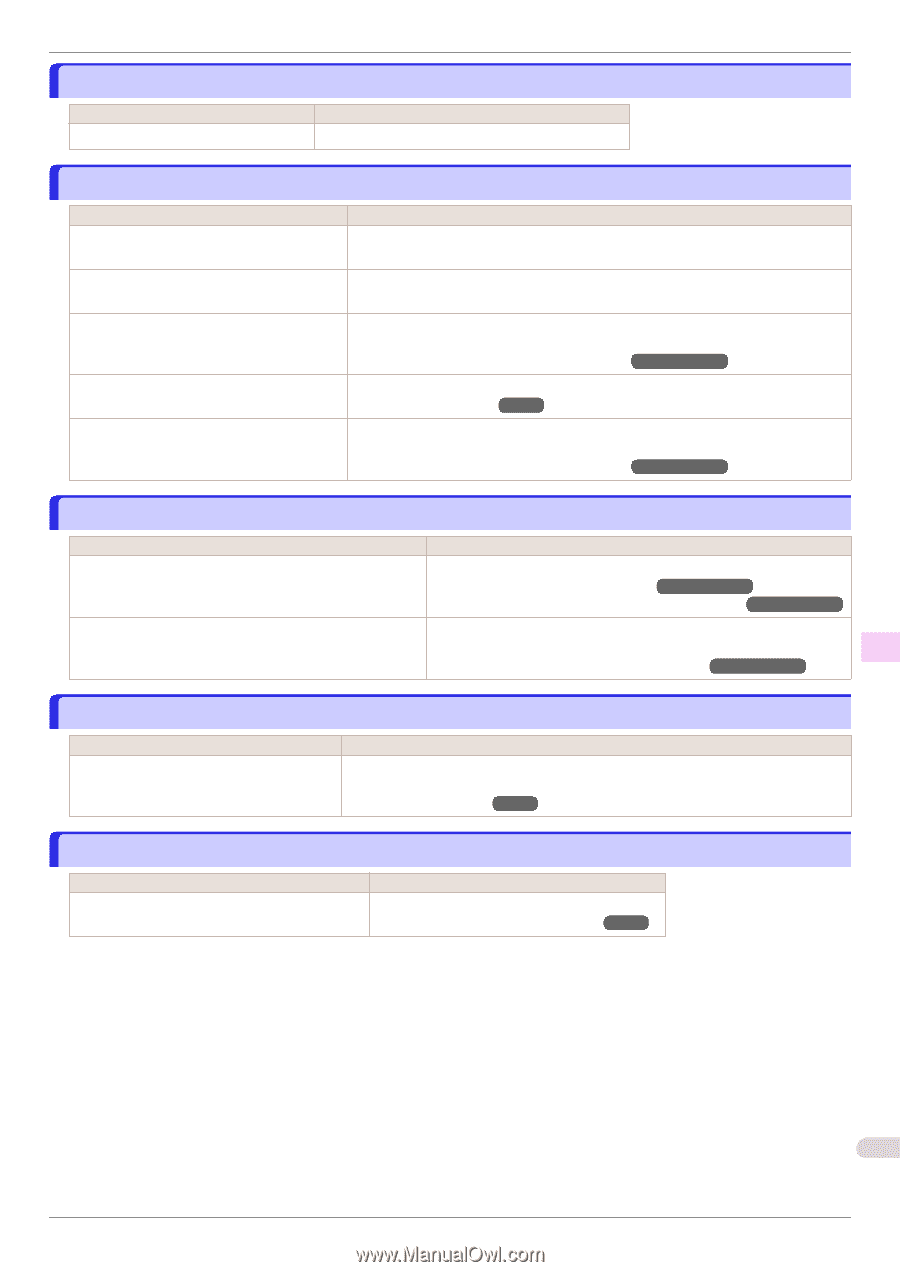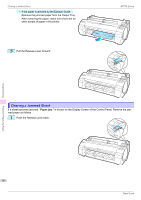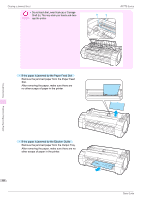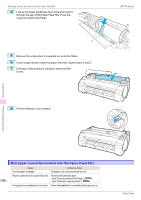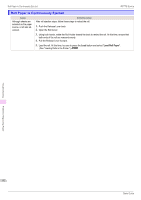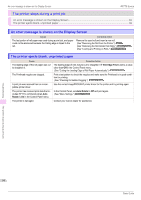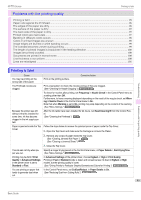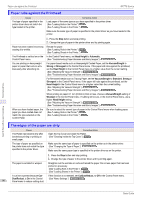Canon imagePROGRAF iPF770 MFP M40 Basics Guide - Page 91
Cannot load sheets, Paper is not cut neatly, Paper is not cut, Depression on the leading edge is left
 |
View all Canon imagePROGRAF iPF770 MFP M40 manuals
Add to My Manuals
Save this manual to your list of manuals |
Page 91 highlights
iPF770 Series Cannot load sheets Cause Corrective Action The paper source selection is incorrect. Press the Load button and select the paper source. Cannot load sheets Paper is not cut neatly Cause The paper is bent or curled at the cut position. Paper rises by the ends of the cut position before it is cut. You are using paper that cannot be cut with the Cutter Unit. Cut Speed is not configured correctly in the Control Panel menu. During cutting, printed documents fall out at an angle. Corrective Action Straighten out any curling by the edges of the paper. Reload the paper correctly. Specify Manual in Cutting Mode in the Control Panel menu and use scissors or a cutting tool to cut the roll after printing. (See "Specifying the Cutting Method for Rolls.") ➔User's Guide Change the Cut Speed setting in the Control Panel menu. (See "Menu Structure.") ➔P.48 In the Control Panel menu, set Cutting Mode to Eject. Hold documents after printing, as they are cut. (See "Specifying the Cutting Method for Rolls.") ➔User's Guide Paper is not cut Cause In the printer driver, No or Print Cut Guideline is specified in Automatic Cutting. In the Control Panel menu, Cutting Mode is set to Eject or Manual. Corrective Action Specify Yes in Automatic Cutting in the printer driver. (See "Page Setup Sheet (Windows).") ➔User's Guide (See "Paper Detailed Settings Dialog Box (Mac OS).") ➔User's Guide If the Cutting Mode is Eject, press the Cut button to cut the paper. If the Cutting Mode is Manual, cut rolls with scissors or the like. (See "Specifying the Cutting Method for Rolls.") ➔User's Guide Depression on the leading edge is left Cause Keeping a roll in the printer for a long time without printing on it may leave a depression on the leading edge. Corrective Action When printing quality is most important, we recommend setting TrimEdge Reload to On or Automatic so that the paper edge is automatically cut before printing. (See "Menu Structure.") ➔P.48 The size of clear film cannot be detected Cause The Platen is soiled with ink or other substances. Corrective Action Open the Top Cover and clean the entire Platen. (See "Cleaning Inside the Top Cover.") ➔P.39 Troubleshooting Problems Regarding Paper 91 Basic Guide