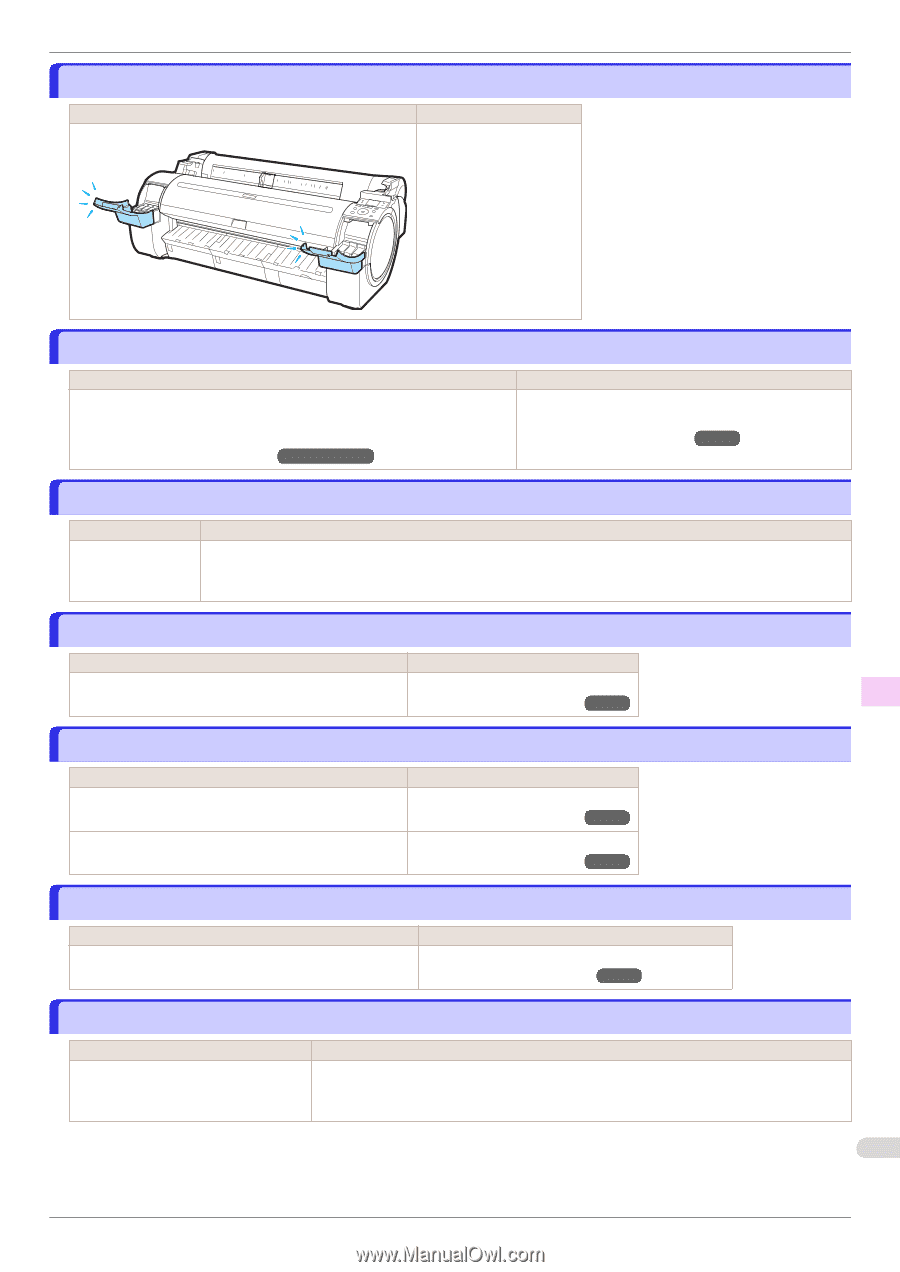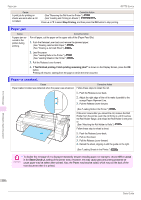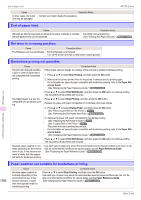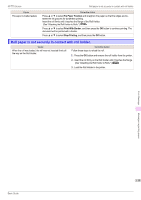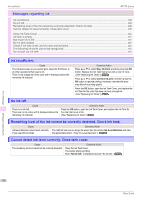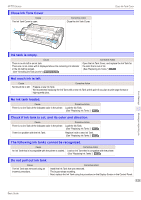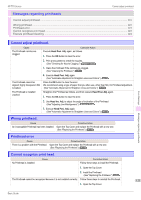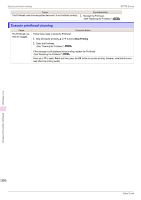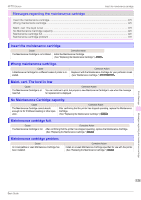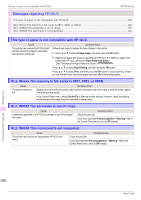Canon imagePROGRAF iPF770 MFP M40 Basics Guide - Page 121
Close Ink Tank Cover, Ink tank is empty., Not much ink is left., No ink tank loaded.
 |
View all Canon imagePROGRAF iPF770 MFP M40 manuals
Add to My Manuals
Save this manual to your list of manuals |
Page 121 highlights
iPF770 Series Close Ink Tank Cover Cause The Ink Tank Cover is open. Corrective Action Close the Ink Tank Cover. Close Ink Tank Cover Ink tank is empty. Cause There is no ink left in an ink tank. There are no ink colors with × displayed above the remaining ink indicator in the Ink tab top screen. (See "Checking Ink Tank Levels.") ➔User's Guide Corrective Action Open the Ink Tank Cover, and replace the Ink Tank for the color that is out of ink. (See "Replacing Ink Tanks.") ➔P.24 Not much ink is left. Cause Not much ink is left. Corrective Action Prepare a new Ink Tank. We recommend replacing the Ink Tank with a new Ink Tank at this point if you plan to print large-format or high-quantity jobs. Error Message No ink tank loaded. Cause There is no Ink Tank of the indicated color in the printer. Corrective Action Load the Ink Tank. (See "Replacing Ink Tanks.") ➔P.24 Messages regarding ink Check if ink tank is set, and its color and direction. Cause There is no Ink Tank of the indicated color in the printer. There is a problem with the Ink Tank. Corrective Action Load the Ink Tank. (See "Replacing Ink Tanks.") ➔P.24 Replace it with a new Ink Tank. (See "Replacing Ink Tanks.") ➔P.24 The following ink tanks cannot be recognized. Cause An Ink Tank that is incompatible with the printer is loaded. Corrective Action Load an Ink Tank that is compatible with the printer. (See "Replacing Ink Tanks.") ➔P.24 Do not pull out ink tank. Cause The Ink Tank was removed using an incorrect procedure. Corrective Action Install the Ink Tank that was removed. The buzzer stops sounding. Next, replace the Ink Tank using the procedure on the Display Screen in the Control Panel. 121 Basic Guide