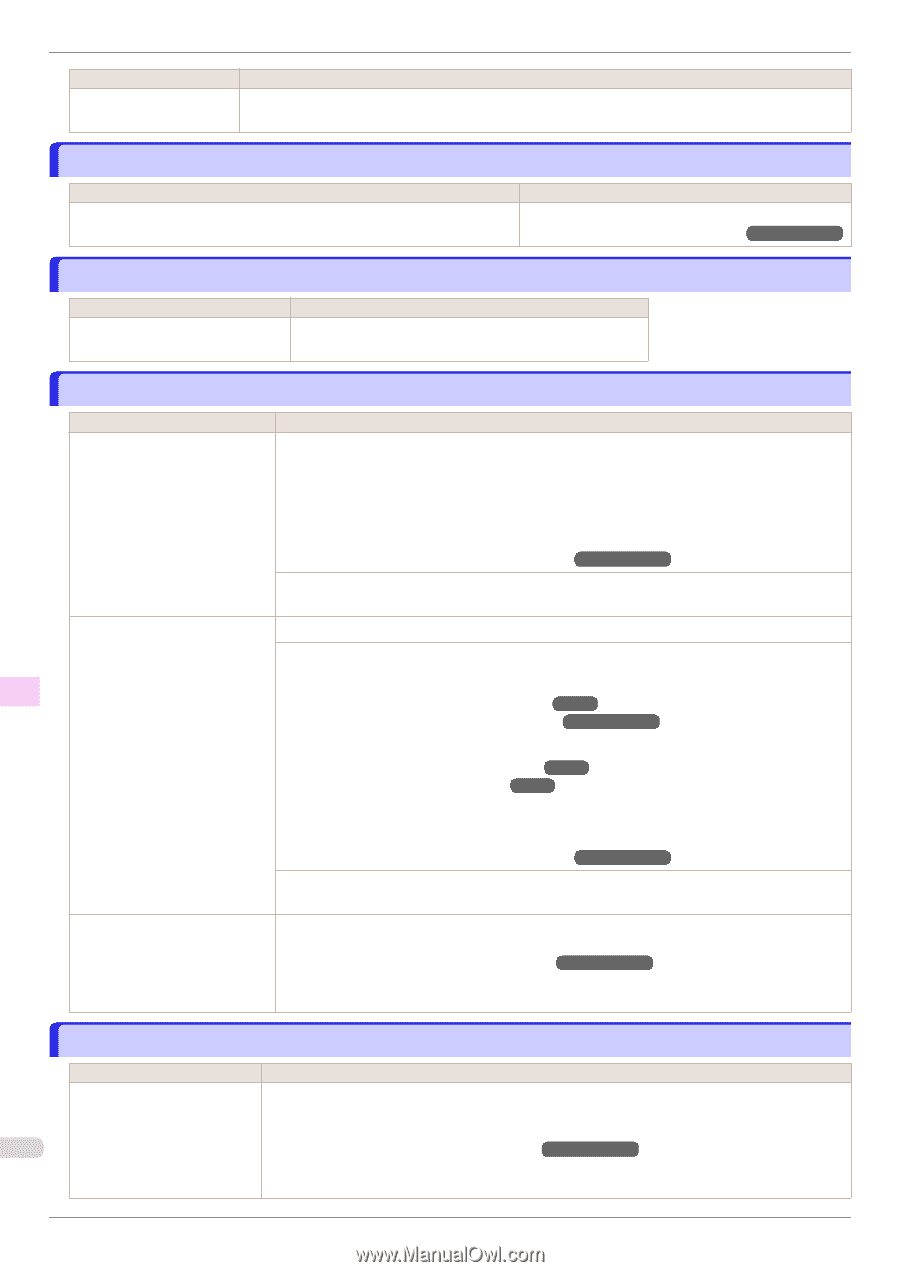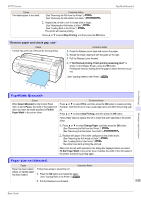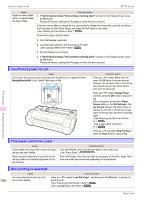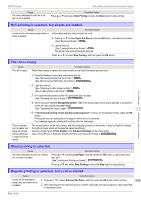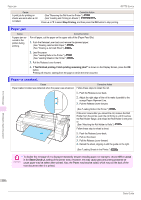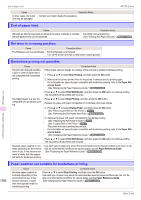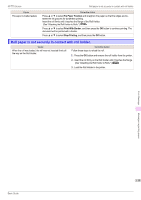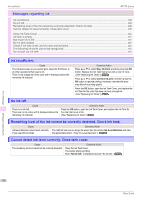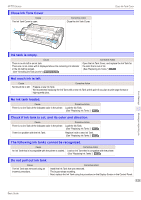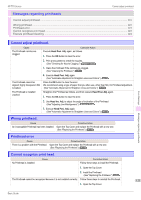Canon imagePROGRAF iPF770 MFP M40 Basics Guide - Page 118
End of paper feed., Rel lever is in wrong position., Borderless printng not possible.
 |
View all Canon imagePROGRAF iPF770 MFP M40 manuals
Add to My Manuals
Save this manual to your list of manuals |
Page 118 highlights
End of paper feed. iPF770 Series Cause In other cases, the Cutter Unit may be damaged. Corrective Action Contact your Canon dealer for assistance. End of paper feed. Cause Although an attempt was made to advance the paper manually, it reached the limit position that can be advanced. Corrective Action Canceling manual advancing. (See "Feeding Roll Paper Manually.") ➔User's Guide Rel lever is in wrong position. Cause Corrective Action The Release Lever is pushed back. Pull the Release Lever forward. Turn off the printer and wait a while before restoring power. Error Message Borderless printng not possible. Cause The print job received specifies a type or width of paper that is not compatible with borderless printing. The loaded paper is a size not compatible with borderless printing. Because paper expands or contracts depending on the environment of use, it may become narrower or wider than the supported width for borderless printing. Corrective Action Follow these steps to change the settings of the print job to enable borderless printing. 1. Press ▲ or ▼ to select Stop Printing, and then press the OK button. 2. Make sure the correct printer driver for the printer is selected and try printing again. For information on types of paper compatible with borderless printing, refer to the Paper Reference Guide. (See "Displaying the Paper Reference Guide.") ➔User's Guide Press ▲ or ▼ to select Print With Border, and then press the OK button to continue printing. The document will be printed with a border. Press ▲ or ▼ to select Stop Printing, and then press the OK button. Replace the paper with paper compatible for borderless printing as follows. 1. Press ▲ or ▼ to select Change Paper, and then press the OK button. (See "Removing the Roll from the Printer.") ➔P.17 (See "Removing the Roll Holder from Rolls.") ➔User's Guide 2. Replace the paper with paper compatible for borderless printing. (See "Attaching the Roll Holder to Rolls.") ➔P.12 (See "Loading Rolls in the Printer.") ➔P.14 The printer now starts printing the print job. For information on types of paper compatible with borderless printing, refer to the Paper Reference Guide. (See "Displaying the Paper Reference Guide.") ➔User's Guide Press ▲ or ▼ to select Print With Border, and then press the OK button to continue printing. The document will be printed with a border. Use each type of paper only where the recommended environmental conditions are met. For details on environmental conditions for various paper, see the Paper Reference Guide. (See "Displaying the Paper Reference Guide.") ➔User's Guide Messages regarding paper Paper position not suitable for borderless printing. Cause Corrective Action Because paper expands or Press ▲ or ▼ to select Stop Printing, and then press the OK button. contracts depending on the Use each type of paper only where the recommended environmental conditions are met. For de- environment of use, it may tails on environmental conditions for various paper, see the Paper Reference Guide. 118 become narrower or wider (See "Displaying the Paper Reference Guide.") ➔User's Guide than the supported width for borderless printing. Basic Guide