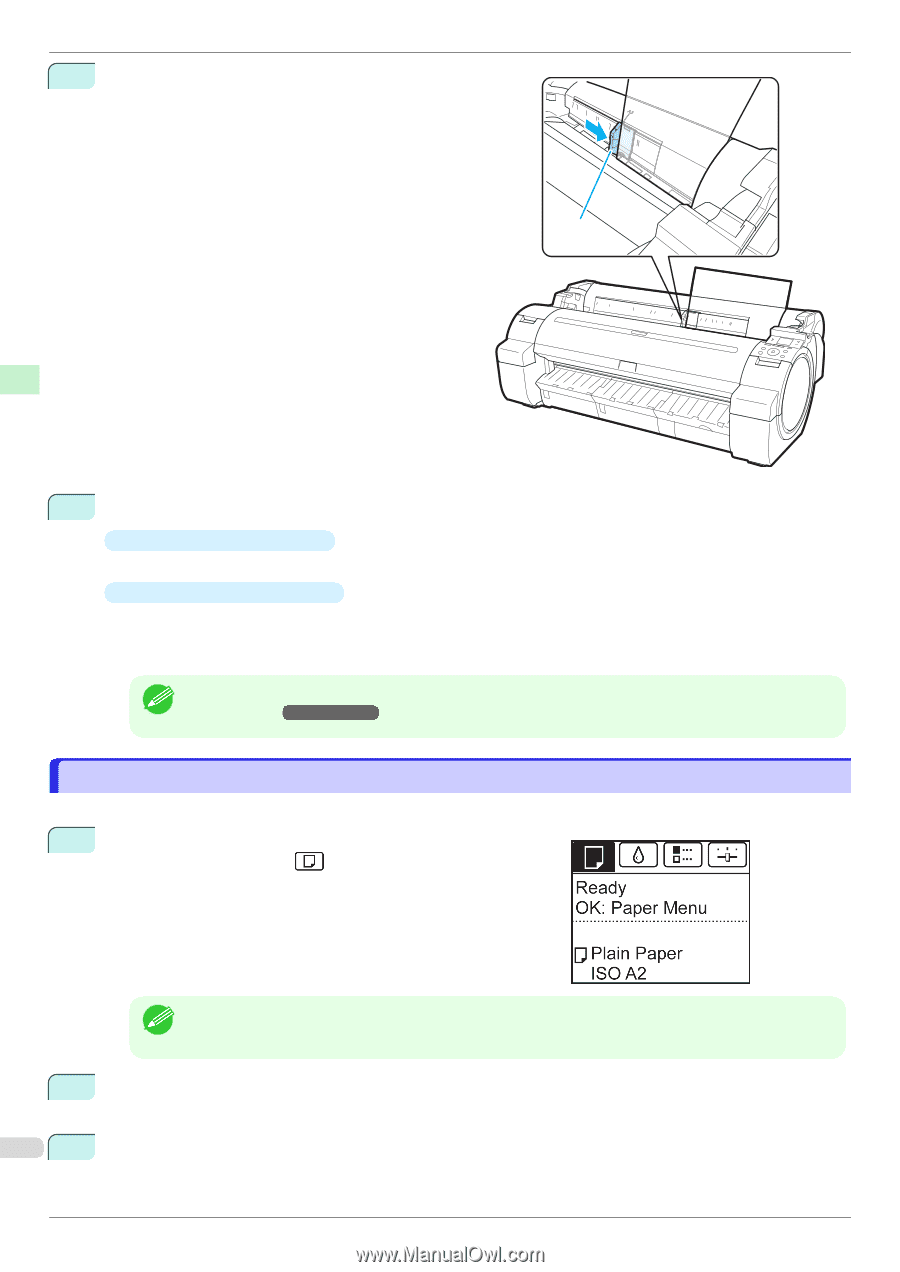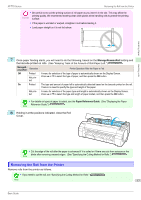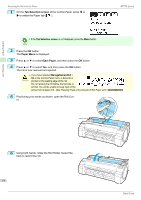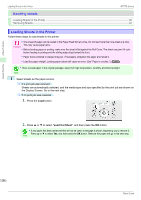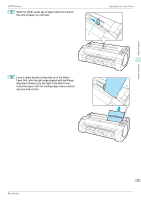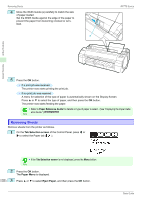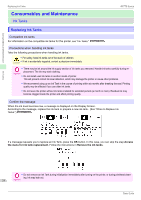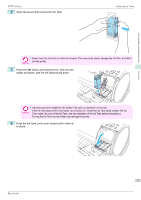Canon imagePROGRAF iPF770 MFP M40 Basics Guide - Page 22
Removing Sheets, Paper Reference Guide, Tab Selection screen, Paper Menu, Eject Paper
 |
View all Canon imagePROGRAF iPF770 MFP M40 manuals
Add to My Manuals
Save this manual to your list of manuals |
Page 22 highlights
Removing Sheets 4 Move the Width Guide (a) carefully to match the size of paper loaded. Set the Width Guide against the edge of the paper to prevent the paper from becoming crooked or wrinkled. a iPF770 Series Handling Paper Handling sheets 5 Press the OK button. • If a print job was received The printer now starts printing the print job. • If no print job was received A menu for selection of the type of paper is automatically shown on the Display Screen. Press ▲ or ▼ to select the type of paper, and then press the OK button. The printer now starts feeding the paper. • Refer to Paper Reference Guide for details on type of paper to select. (See "Displaying the Paper Refer- ence Guide.") ➔User's Guide Note Removing Sheets Remove sheets from the printer as follows. 1 On the Tab Selection screen of the Control Panel, press ◀ or ▶ to select the Paper tab ( ). • If the Tab Selection screen is not displayed, press the Menu button. Note 2 Press the OK button. The Paper Menu is displayed. 3 22 Press ▲ or ▼ to select Eject Paper, and then press the OK button. Basic Guide