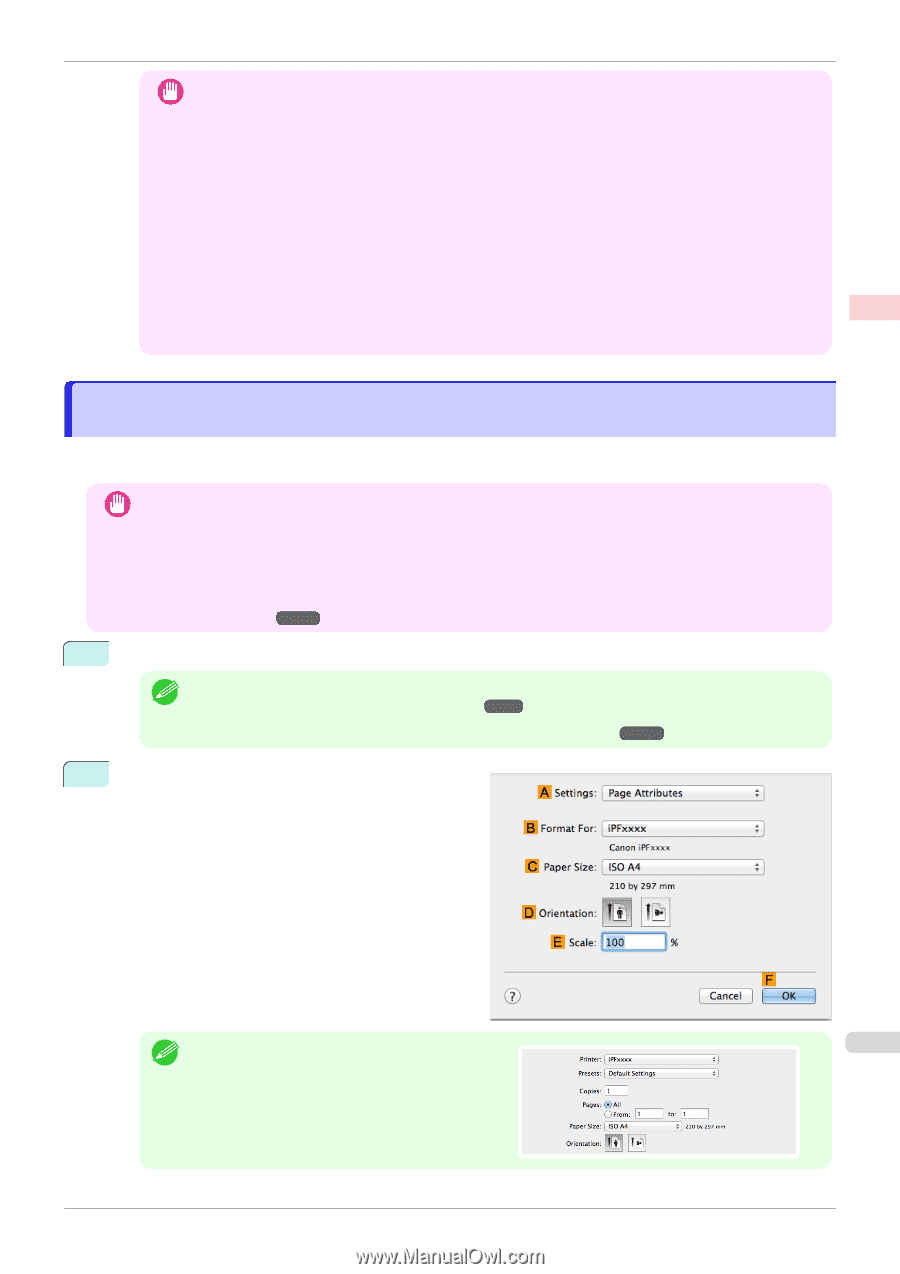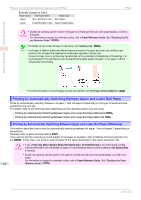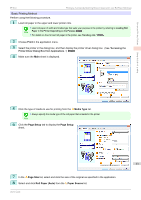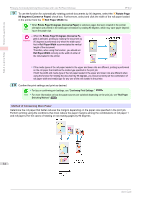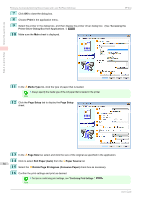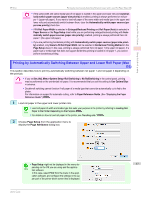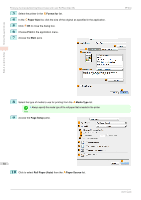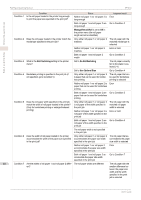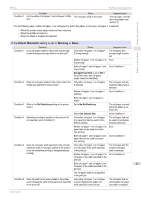Canon imagePROGRAF iPF850 User Guide - Page 37
Printing by Automatically Switching Between Upper and Lower Roll Paper (Mac OS)
 |
View all Canon imagePROGRAF iPF850 manuals
Add to My Manuals
Save this manual to your list of manuals |
Page 37 highlights
Enhanced Printing Options Using double-roll printing iPF850 Printing by Automatically Switching Between Upper and Lower Roll Paper (Mac OS) • If the same width and same media type of roll paper is loaded in the upper and lower rolls and Automat- Important ically switch paper sources (paper size priority) is enabled, printing is always performed on roll paper 1 (upper roll paper). If you want to load roll paper of the same width and media type in the upper and lower rolls and automatically switch between them, clear the Automatically switch paper sources (pa- per size priority) check box. • If Fit Roll Paper Width is selected in Enlarged/Reduced Printing and Roll Paper (Auto) is selected in Paper Source on the Page Setup sheet while you are performing enlarged/reduced printing with Automatically switch paper sources (paper size priority) enabled, printing is always performed from roll paper 1 (the upper roll paper). • If you are performing borderless printing with Automatically switch paper sources (paper size priori- ty) enabled, only Scale to fit Roll Paper Width can be selected in Borderless Printing Method on the Page Setup sheet. In this case, printing is always performed from roll paper 1 (the upper roll paper). If a paper size or media type that does not support borderless printing is loaded in roll paper 1, you cannot perform borderless printing. Printing by Automatically Switching Between Upper and Lower Roll Paper (Mac OS) This section describes how to print by automatically switching between roll paper 1 and roll paper 2 depending on the print job. • If you set Set./Adj. Menu>System Setup>Roll Switching to No RollSwitching in the control panel, printing Important may be performed on the unintended roll paper. It is recommended that you set this setting to Use Optimal Size in advance. • Double-roll switching cannot function if roll paper of a media type that cannot be automatically cut is fed to the platen. For information on support for automatic cutting, refer to Paper Reference Guide. (See "Displaying the Paper Reference Guide.") ➔P.335 1 Load roll paper in the upper and lower printer rolls. • Load roll paper of width and media type that suits your purpose in the printer by referring to Loading Roll Note Paper in the Printer Depending on the Purpose ➔P.31 . • For details on how to load roll paper in the printer, see "Handling rolls." ➔P.342 2 Choose Page Setup from the application menu to display the Page Attributes dialog box. • Page Setup might not be displayed in the menu de- 37 Note pending on the OS you are using and the application software. In this case, select Print from the menu in the appli- cation software, and configure the settings in the up- per part of the printer driver screen that is displayed. User's Guide