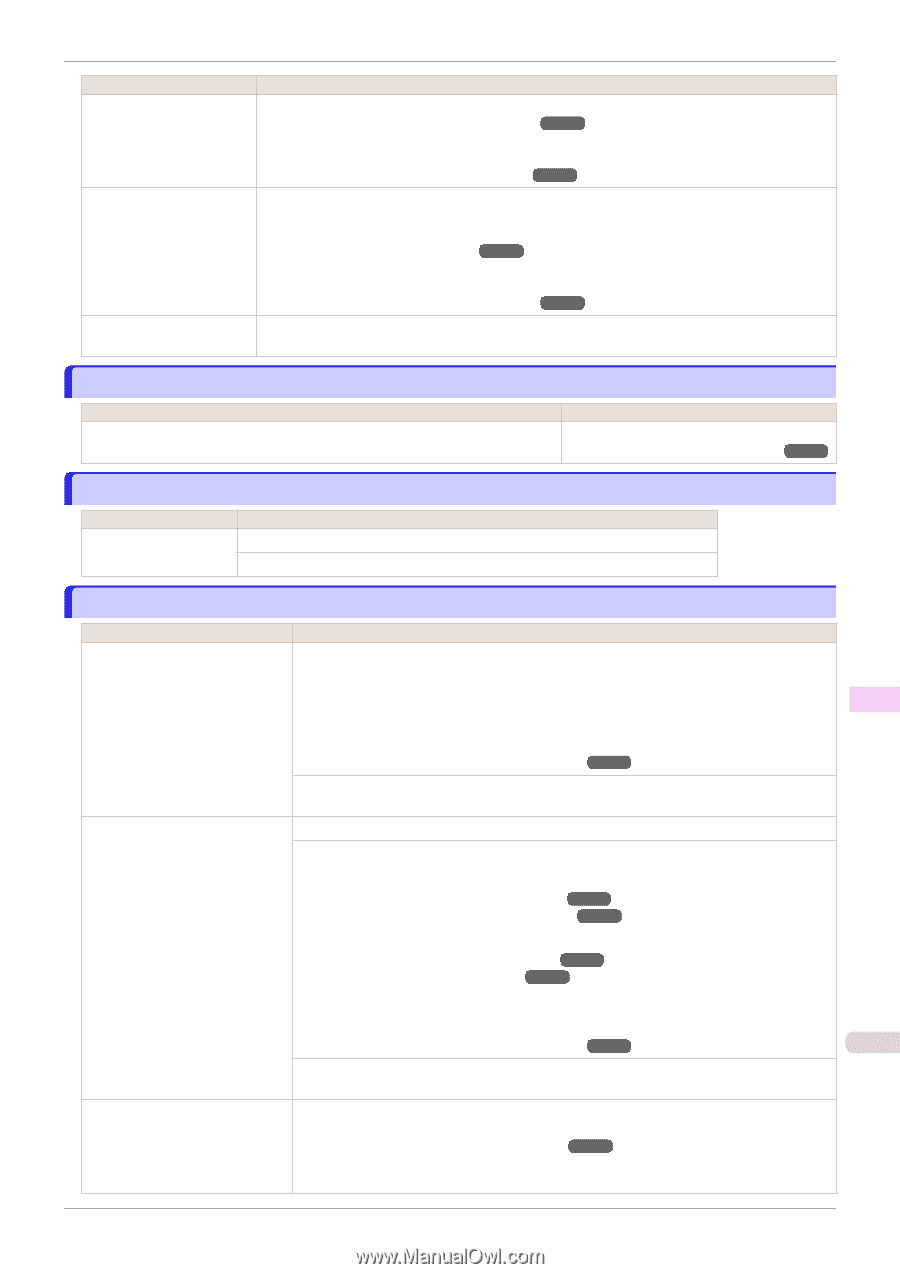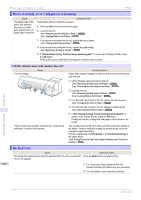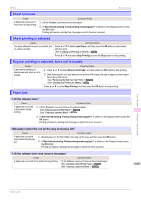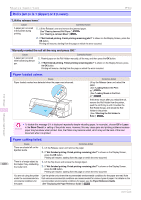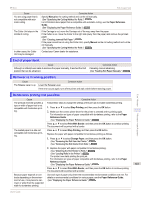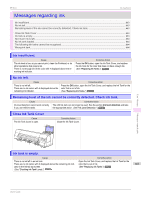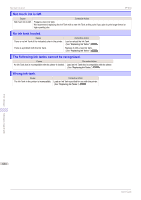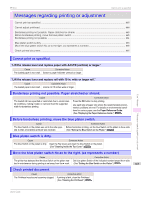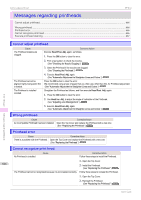Canon imagePROGRAF iPF850 User Guide - Page 661
End of paper feed., Rel lever is in wrong position., Borderless printng not possible., Manual
 |
View all Canon imagePROGRAF iPF850 manuals
Add to My Manuals
Save this manual to your list of manuals |
Page 661 highlights
iPF850 End of paper feed. Cause You are using paper that is not compatible with automatic cutting. The Cutter Unit stops in the middle of cutting. In other cases, the Cutter Unit may be damaged. Corrective Action Specify Manual as the cutting method and cut the roll manually. (See "Specifying the Cutting Method for Rolls.") ➔P.360 For information about paper that is compatible with automatic cutting, see the Paper Reference Guide. (See "Displaying the Paper Reference Guide.") ➔P.335 If the Carriage is out, move the Carriage out of the way, away from the paper. If the Cutter is out, move the Cutter to the right side (away from the paper) and remove the jammed paper. (See "Clearing Jammed Roll Paper.") ➔P.619 If the paper cannot be cut using the Cutter Unit, specify Manual as the roll cutting method and cut the roll manually. (See "Specifying the Cutting Method for Rolls.") ➔P.360 Contact your Canon dealer for assistance. End of paper feed. Cause Although an attempt was made to advance the paper manually, it reached the limit position that can be advanced. Corrective Action Canceling manual advancing. (See "Feeding Roll Paper Manually.") ➔P.357 Rel lever is in wrong position. Cause The Release Lever is up. Corrective Action Lower the Release Lever. If the error occurs again, turn off the printer and wait a while before restoring power. Error Message Borderless printng not possible. Cause Corrective Action The print job received specifies a type or width of paper that is not compatible with borderless printing. Follow these steps to change the settings of the print job to enable borderless printing. 1. Press ▲ or ▼ to select Stop Printing, and then press the OK button. 2. Make sure the correct printer driver for the printer is selected and try printing again. For information on types of paper compatible with borderless printing, refer to the Paper Reference Guide. (See "Displaying the Paper Reference Guide.") ➔P.335 Messages regarding paper Press ▲ or ▼ to select Print With Border, and then press the OK button to continue printing. The document will be printed with a border. The loaded paper is a size not compatible with borderless printing. Press ▲ or ▼ to select Stop Printing, and then press the OK button. Replace the paper with paper compatible for borderless printing as follows. 1. Press ▲ or ▼ to select Change Paper, and then press the OK button. (See "Removing the Roll from the Printer.") ➔P.352 (See "Removing the Roll Holder from Rolls.") ➔P.356 2. Replace the paper with paper compatible for borderless printing. (See "Attaching the Roll Holder to Rolls.") ➔P.342 (See "Loading Rolls in the Printer.") ➔P.345 The printer now starts printing the print job. For information on types of paper compatible with borderless printing, refer to the Paper Reference Guide. (See "Displaying the Paper Reference Guide.") ➔P.335 661 Press ▲ or ▼ to select Print With Border, and then press the OK button to continue printing. The document will be printed with a border. Because paper expands or contracts depending on the environment of use, it may become narrower or wider than the supported width for borderless printing. Use each type of paper only where the recommended environmental conditions are met. For details on environmental conditions for various paper, see the Paper Reference Guide. (See "Displaying the Paper Reference Guide.") ➔P.335 User's Guide