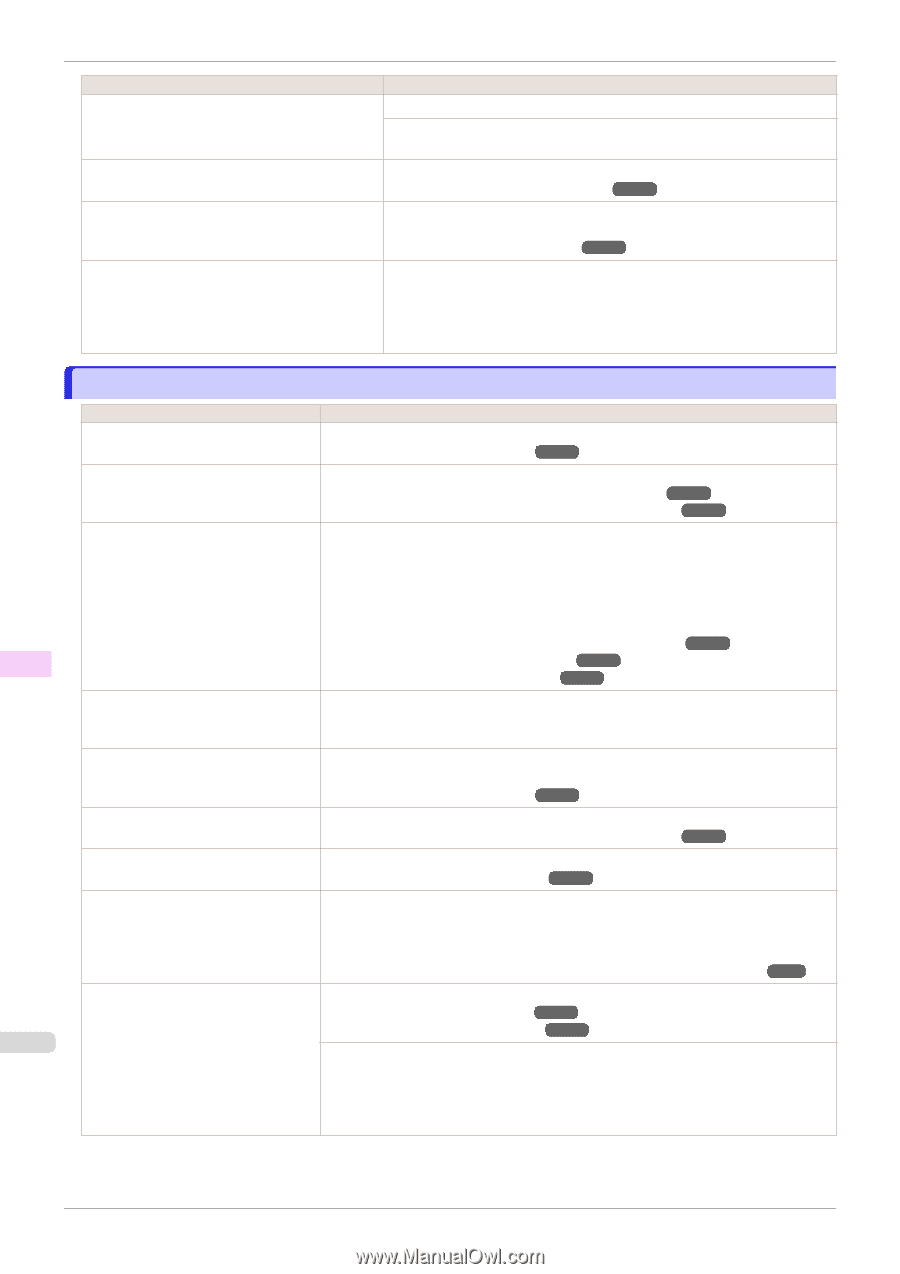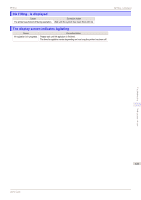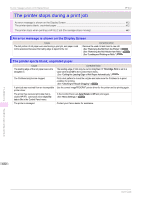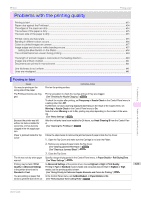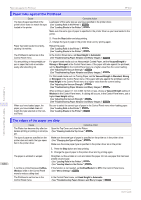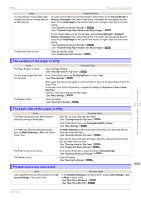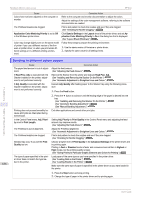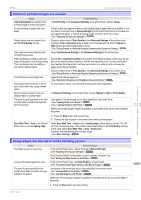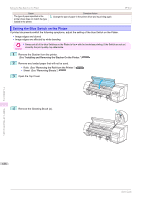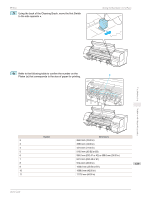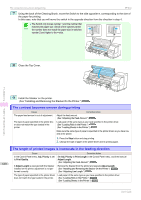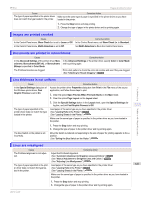Canon imagePROGRAF iPF850 User Guide - Page 636
Banding in different colors occurs, plication Color Matching Priority
 |
View all Canon imagePROGRAF iPF850 manuals
Add to My Manuals
Save this manual to your list of manuals |
Page 636 highlights
Banding in different colors occurs iPF850 Cause Colors have not been adjusted on the computer or monitor. The Printhead nozzles are clogged. Application Color Matching Priority is set to Off in the Windows printer driver. Color may change slightly even on the same model of printer if you use a different version of the firmware or printer driver, or when you print under different settings or in a different printing environment. Corrective Action Refer to the computer and monitor documentation to adjust the colors. Adjust the settings of the color management software, referring to the software documentation as needed. Print a test pattern to check the nozzles and see if they are clogged. (See "Checking for Nozzle Clogging.") ➔P.585 Click Special Settings in the Layout sheet of the printer driver, and set Application Color Matching Priority to On in the dialog box that is displayed. (See "Layout Sheet (Windows).") ➔P.182 Follow these steps to prepare the printing environment. 1. Use the same version of firmware or printer driver. 2. Specify the same value for all settings items. Banding in different colors occurs Cause The paper feed amount is out of adjustment. Corrective Action Adjust the feed amount. (See "Adjusting the Feed Amount.") ➔P.564 If Head Posi. Adj. is executed with the Stacker installed on the printer, adjustment is not performed correctly. Remove the Stacker from the printer and execute Head Posi. Adj.. (See "Installing and Removing the Stacker On the Printer.") ➔P.376 (See "Automatic Adjustment to Straighten Lines and Colors.") ➔P.556 Troubleshooting If Adj. Quality is executed with the Stacker installed on the printer, adjustment is not performed correctly. Execute Adj. Quality after feeding paper to the Stacker tray using the following procedure. 1. Press the Feed button. 2. Press the ▼ button to advance until the leading edge of the paper is ejected into the tray. (See "Installing and Removing the Stacker On the Printer.") ➔P.376 (See "Automatic Banding Adjustment.") ➔P.565 (See "Manual Banding Adjustment.") ➔P.566 Problems with the printing quality Printing does not proceed smoothly because print jobs are interrupted during transmission. Exit other applications and cancel other print jobs. In the Control Panel menu, Adj. Priority is set to Print Length. Setting Adj. Priority to Print Quality in the Control Panel menu and adjusting the feed amount may improve results. (See "Adjusting the Feed Amount.") ➔P.564 The Printhead is out of alignment. Adjust the Printhead alignment. (See "Automatic Adjustment to Straighten Lines and Colors.") ➔P.556 The Printhead nozzles are clogged. Print a test pattern to check the nozzles and see if they are clogged. (See "Checking for Nozzle Clogging.") ➔P.585 Streaks may occur if you set the Print Quality too low. Choose a higher level of Print Quality in the Advanced Settings of the printer driver and try printing again. Printing in Fast or Standard mode is faster and consumes less ink than in Highest or High modes, but the printing quality is lower. (See "Giving Priority to Particular Graphic Elements and Colors for Printing.") ➔P.66 The type of paper specified in the print- Load paper of the same type as you have specified in the printer driver. er driver does not match the type loa- (See "Loading Rolls in the Printer.") ➔P.345 636 ded in the printer. (See "Loading Sheets in the Printer.") ➔P.369 Make sure the same type of paper is specified in the printer driver as you have loaded in the printer. 1. Press the Stop button and stop printing. 2. Change the type of paper in the printer driver and try printing again. User's Guide