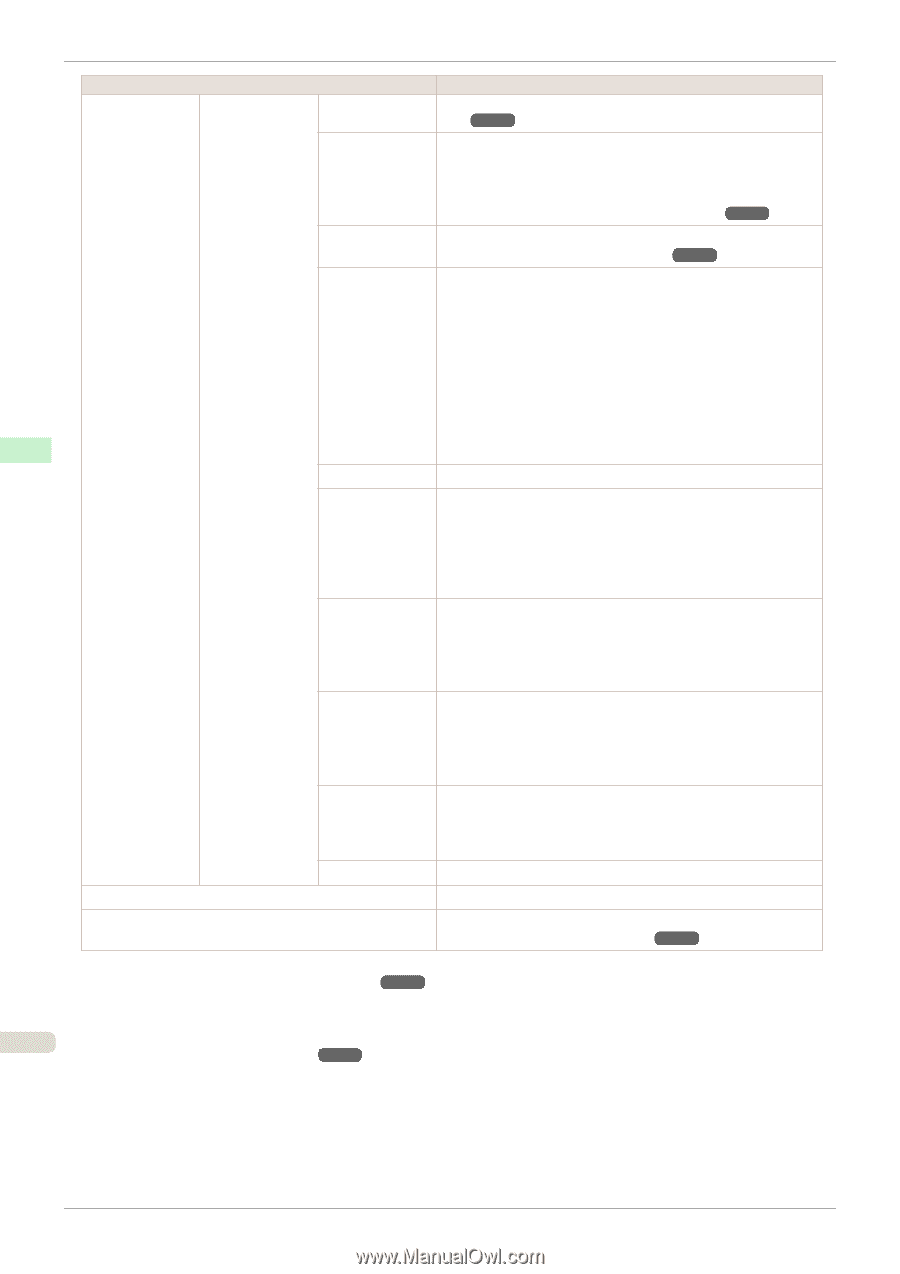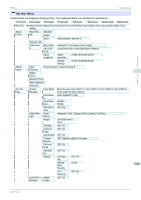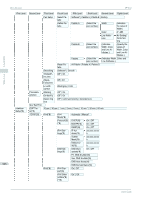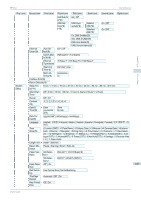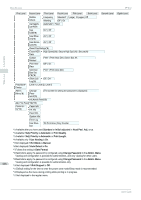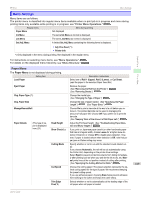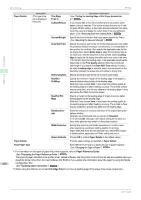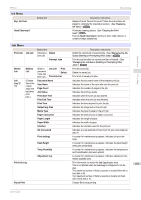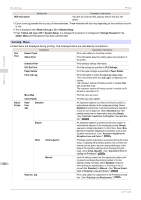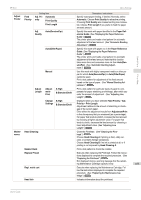Canon imagePROGRAF iPF850 User Guide - Page 450
Paper Reference Guide, Trim Edge First, Scan Wait Time
 |
View all Canon imagePROGRAF iPF850 manuals
Add to My Manuals
Save this manual to your list of manuals |
Page 450 highlights
Menu Settings iPF850 Paper Details Setting Item (The type of paper is displayed here.)(*1) Trim Edge First(*2) CutDustReduct. Description, Instructions (See "Cutting the Leading Edge of Roll Paper Automatically.") ➔P.366 If you choose On, a line will be printed at the cut position when paper cutting is selected. This option reduces the amount of debris given off after cutting. It also helps prevent adhesive from sticking to the cutter and keeps the cutter sharp if you use adhesive paper. (See "Reducing Dust from Cutting Rolls.") ➔P.367 VacuumStrngth Specify the level of suction that holds paper against the Platen. (See "Adjusting the Vacuum Strength.") ➔P.570 Control Panel Scan Wait Time Specify the time to wait for the ink to dry between each scan (after the printhead finishes moving in one direction), in consideration of how quickly the ink dries. Also specify the applicable area for the ink drying time. Select Entire area to apply the ink drying time after each scan until the document is fully printed. Select Leading edge to apply the ink drying time after each scan only in the area 110-160 mm from the leading edge. (The applicable length varies depending on the Print Quality setting.) Note that printing will take longer if you specify the Scan Wait Time setting. In particular, when Leading edge is selected, colors may be uneven in the boundary between the areas with and without a drying time. Printer Menu Roll DryingTime Specify the time to wait for the ink to dry for each sheet. NearEnd RollMrgn Specify the minimum margin at the leading edge of roll paper to ensure better printing quality at the leading edge. Note that if you choose 3mm, it may lower the printing quality at the leading edge and affect feeding accuracy. The printed surface may be scratched, and ink may adhere to the leading edge. It may also cause the Platen to become soiled. NearEnd Sht Mrgn Specify a margin at the leading edge of sheets to ensure better printing quality at the leading edge. Note that if you choose 3mm, it may lower the printing quality at the leading edge and affect feeding accuracy. The printed surface may be scratched, and ink may adhere to the leading edge. BordlessOversize Select the amount of oversize extension of the original during borderless printing. Normally, we recommend that you set this to Standard. If it is set to Little, although it will reduce soiling on the back surface, white patches may remain on the printed surface. Width Detection Specify this option to print inside boundaries or in other cases when specifying a particular starting position for printing. Paper width and skew are not detected if you select Off. If paper is loaded askew, paper jams or Platen soiling may occur. Return Defaults Choose OK to restore Paper Details to the default values. Paper Details Print the paper settings as specified in Paper Details. Keep Paper Type Select On when printing on a particular type of paper regularly. (See "Changing the Type of Paper.") ➔P.350 *1:For information on the types of paper the printer supports, refer to Paper Reference Guide. (See "Displaying the Paper Reference Guide.") ➔P.335 The types of paper indicated in the printer driver, related software, and the printer Control Panel as well are updated when you install the printer driver from the User Software CD-ROM or if you update the information about the paper by using the Media 450 Configuration Tool. (See "Updating paper information.") ➔P.338 } *2:When using the Stacker, do not set Trim Edge First to on.The cut leading edge of the paper may cause a paper jam. User's Guide