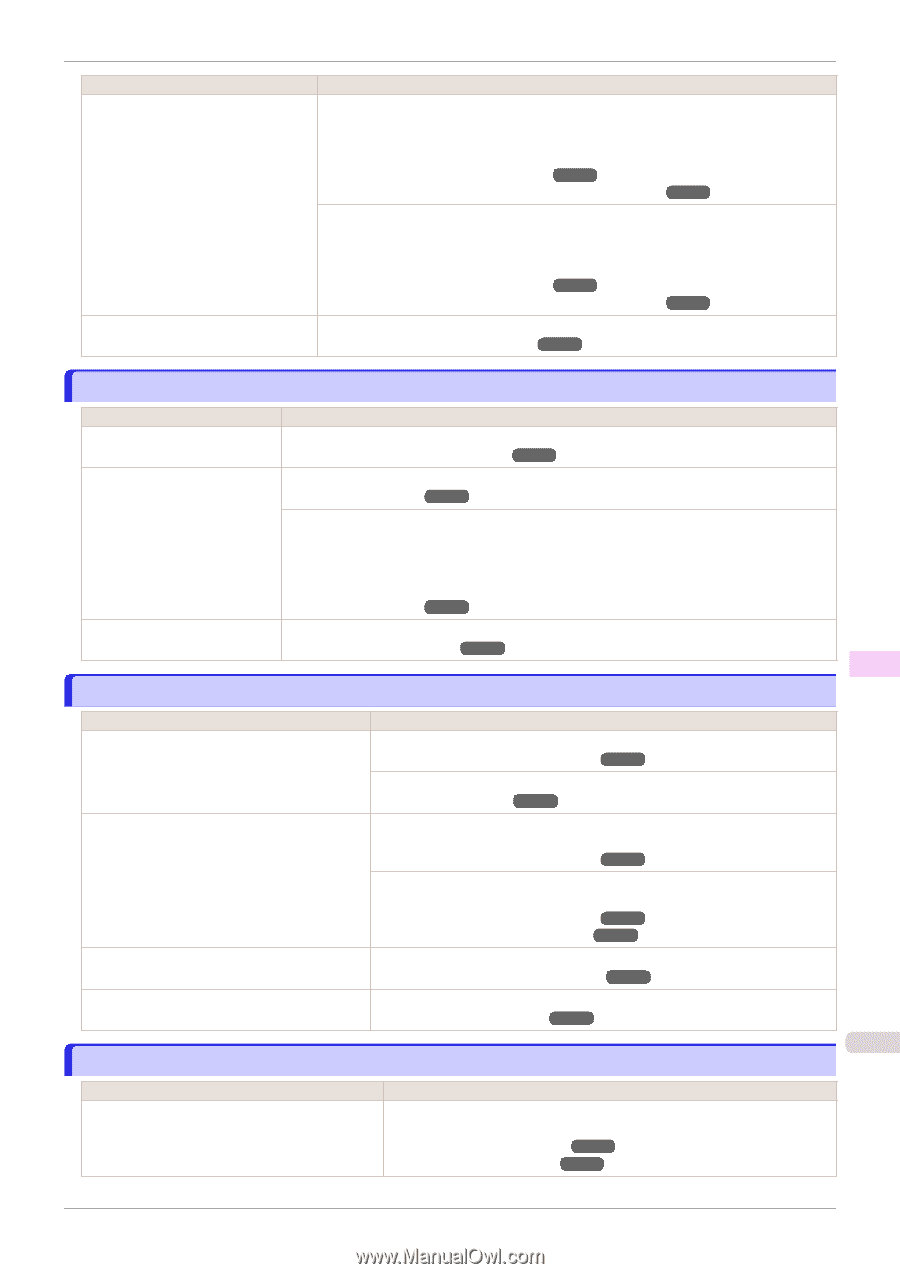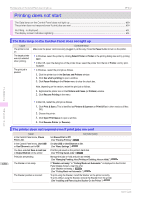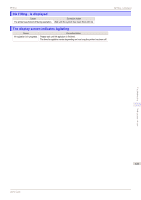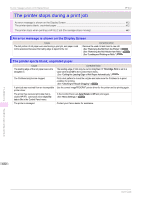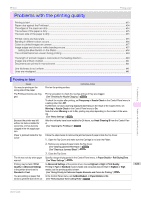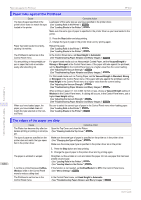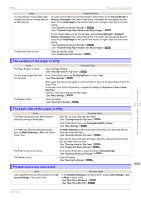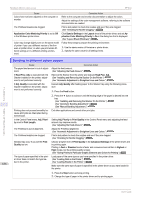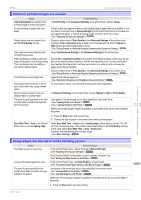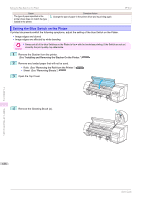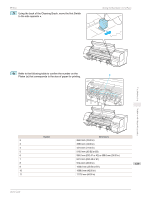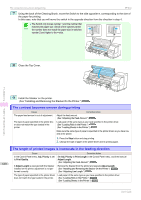Canon imagePROGRAF iPF850 User Guide - Page 635
The surface of the paper is dirty, Printed colors are inaccurate, Head Height
 |
View all Canon imagePROGRAF iPF850 manuals
Add to My Manuals
Save this manual to your list of manuals |
Page 635 highlights
iPF850 The surface of the paper is dirty Cause You are printing on heavyweight paper or paper that curls or wrinkles easily after absorbing ink. The Ejection Guide is soiled. Corrective Action For paper-based media such as Heavyweight Coated Paper, set the VacuumStrngth to Strong or Strongest in the Control Panel menu. If the paper still rubs against the printhead, set the Head Height in the Control Panel menu to a higher value than the current setting. (See "Adjusting the Vacuum Strength.") ➔P.570 (See "Troubleshooting Paper Abrasion and Blurry Images.") ➔P.562 For film-based media such as Tracing Paper, set the VacuumStrngth to Standard, Strong or Strongest in the Control Panel menu. If the paper still rubs against the printhead, set the Head Height in the Control Panel menu to a higher value than the current setting. (See "Adjusting the Vacuum Strength.") ➔P.570 (See "Troubleshooting Paper Abrasion and Blurry Images.") ➔P.562 Clean the Ejection Guide. (See "Cleaning the Printer Exterior.") ➔P.599 The surface of the paper is dirty Cause The Paper Retainer is soiled. You are using a paper that does not dry easily. The Stacker is dirty. Corrective Action Clean the Paper Retainer. (See "Cleaning Inside the Top Cover.") ➔P.599 In the Control Panel menu, set Roll DryingTime to at least 1 min. (See "Menu Settings.") ➔P.449 When paper that does not dry easily is used for printing, it may curl during printing and touch the Output Tray. In this case, in the Control Panel menu, complete the settings for Dry time and Area in Scan Wait Time. However, note that printing will now take longer. (See "Menu Settings.") ➔P.449 Clean the Stacker. (See "Cleaning the Stacker.") ➔P.601 Troubleshooting Problems with the printing quality The back side of the paper is dirty Cause Corrective Action The Platen has become dirty after borderless printing or printing on small paper. Open the Top Cover and clean the Platen. (See "Cleaning Inside the Top Cover.") ➔P.599 In the Control Panel menu, set CarriageScanWdth to Fixed. (See "Menu Settings.") ➔P.449 The Platen has become soiled because you have set Width Detection to Off in the Control Panel menu. Set Width Detection to On in the Control Panel menu, and then open the Top Cover and clean the Platen. (See "Cleaning Inside the Top Cover.") ➔P.599 Open the Top Cover and clean the Platen. After this, manually advance the roll onto the Platen before printing. (See "Cleaning Inside the Top Cover.") ➔P.599 (See "Feeding Roll Paper Manually.") ➔P.357 The Platen suction is too strong. In the Control Panel menu, reduce the level of VacuumStrngth. (See "Adjusting the Vacuum Strength.") ➔P.570 The Stacker is dirty. Clean the Stacker. (See "Cleaning the Stacker.") ➔P.601 635 Printed colors are inaccurate Cause Color adjustment has not been activated in the Advanced Settings of the printer driver. Corrective Action In the Advanced Settings of the printer driver, access Color Settings in Color Mode to adjust colors. (See "Main Sheet (Windows).") ➔P.166 (See "Main Pane (Mac OS).") ➔P.272 User's Guide