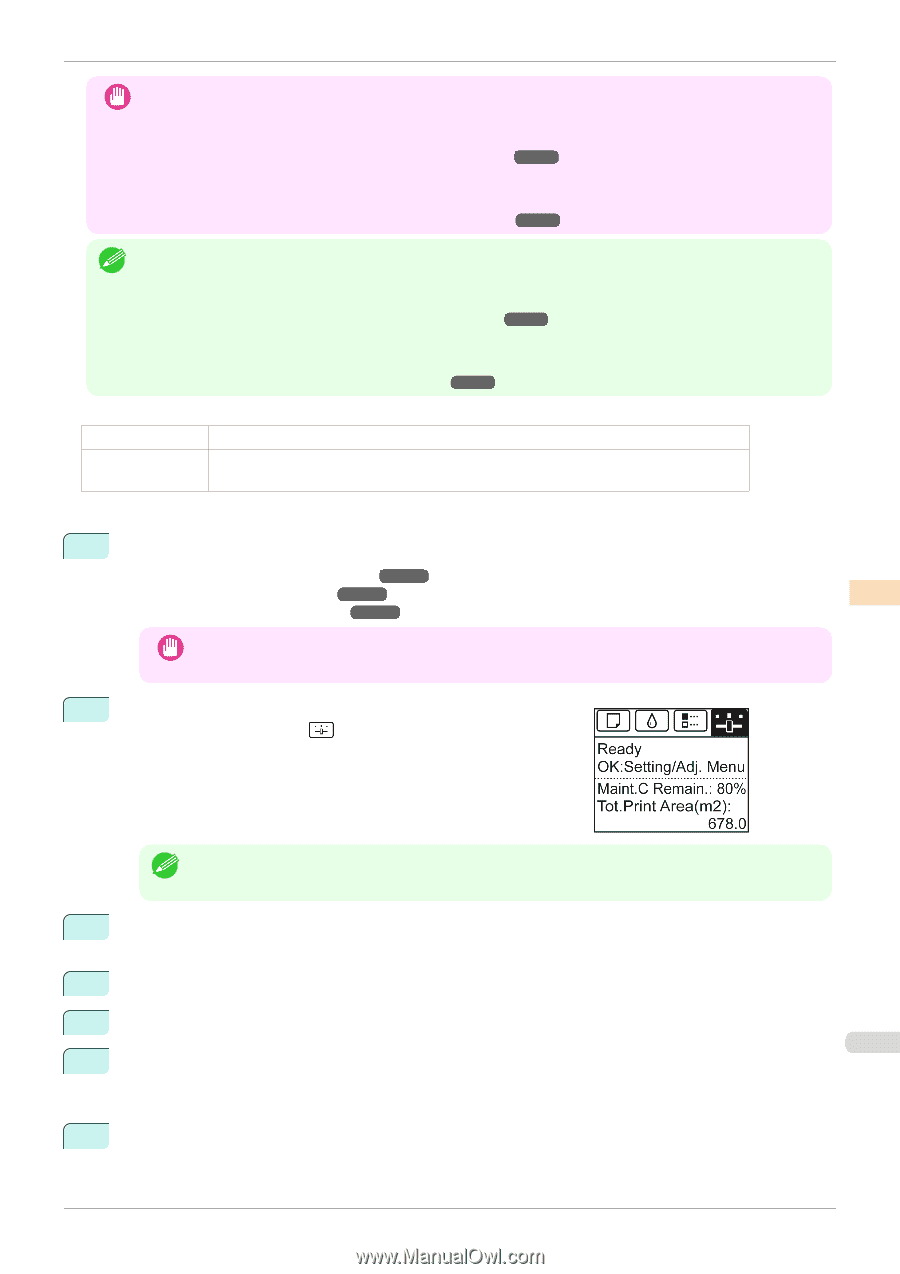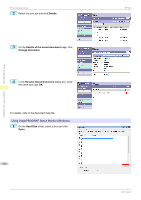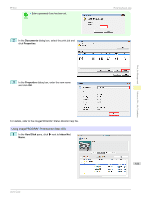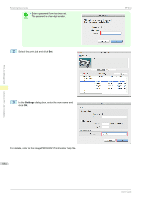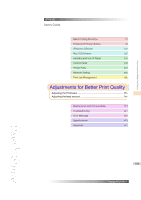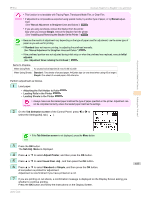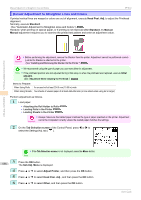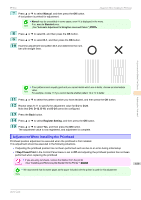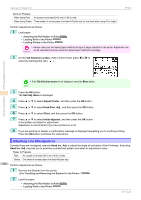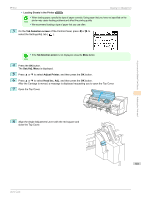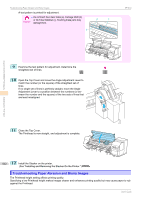Canon imagePROGRAF iPF850 User Guide - Page 557
Manual, Simple, Standard, Initial, adjustmt, Tab Selection screen, Set./Adj. Menu, Adjust Printer
 |
View all Canon imagePROGRAF iPF850 manuals
Add to My Manuals
Save this manual to your list of manuals |
Page 557 highlights
Adjustments for Better Print Quality iPF850 Automatic Adjustment to Straighten Lines and Colors • This function is not available with Tracing Paper, Translucent Matte Film, or Clear Film. Important • If adjustment is not possible as expected using special media, try another type of paper, or try Manual adjust- ment. (See "Manual Adjustment to Straighten Lines and Colors.") ➔P.558 • If you are using cut sheets, remove the Stacker from the printer. Also when you execute Simple, remove the Stacker from the printer. (See "Installing and Removing the Stacker On the Printer.") ➔P.376 • Because the results of adjustment vary depending on the type of paper used for adjustment, use the same type of Note paper as you will use for printing. • If Standard does not improve printing, try adjusting the printhead manually. (See "Manual Adjustment to Straighten Lines and Colors.") ➔P.558 • If the printhead position was not adjusted during initial setup or when the printhead was replaced, execute Initial adjustmt. (See "Adjustment When Installing the Printhead.") ➔P.559 Items to Prepare When Using Rolls When Using Sheets An unused roll at least 254.0 mm (10.00 in) wide Standard : Two sheets of unused paper, A4/Letter size (or one sheet when using A3 or larger) Simple: One sheet of unused paper, A4/Letter size Perform adjustment as follows. 1 Load paper. • Attaching the Roll Holder to Rolls ➔P.342 • Loading Rolls in the Printer ➔P.345 • Loading Sheets in the Printer ➔P.369 • Always make sure the loaded paper matches the type of paper specified on the printer. Adjustment can- Important not be completed correctly unless the loaded paper matches the settings. 2 On the Tab Selection screen of the Control Panel, press ◀ or ▶ to select the Settings/Adj. tab ( ). Adjusting the Printhead • If the Tab Selection screen is not displayed, press the Menu button. Note 3 Press the OK button. The Set./Adj. Menu is displayed. 4 Press ▲ or ▼ to select Adjust Printer, and then press the OK button. 5 Press ▲ or ▼ to select Head Posi. Adj., and then press the OK button. 557 6 Press ▲ or ▼ to select Standard or Simple, and then press the OK button. A test pattern is printed for adjustment. Adjustment is now finished if you have printed on a roll. 7 If you are printing on cut sheets, a confirmation message is displayed on the Display Screen asking you whether to continue printing. Press the OK button and follow the instructions on the Display Screen. User's Guide