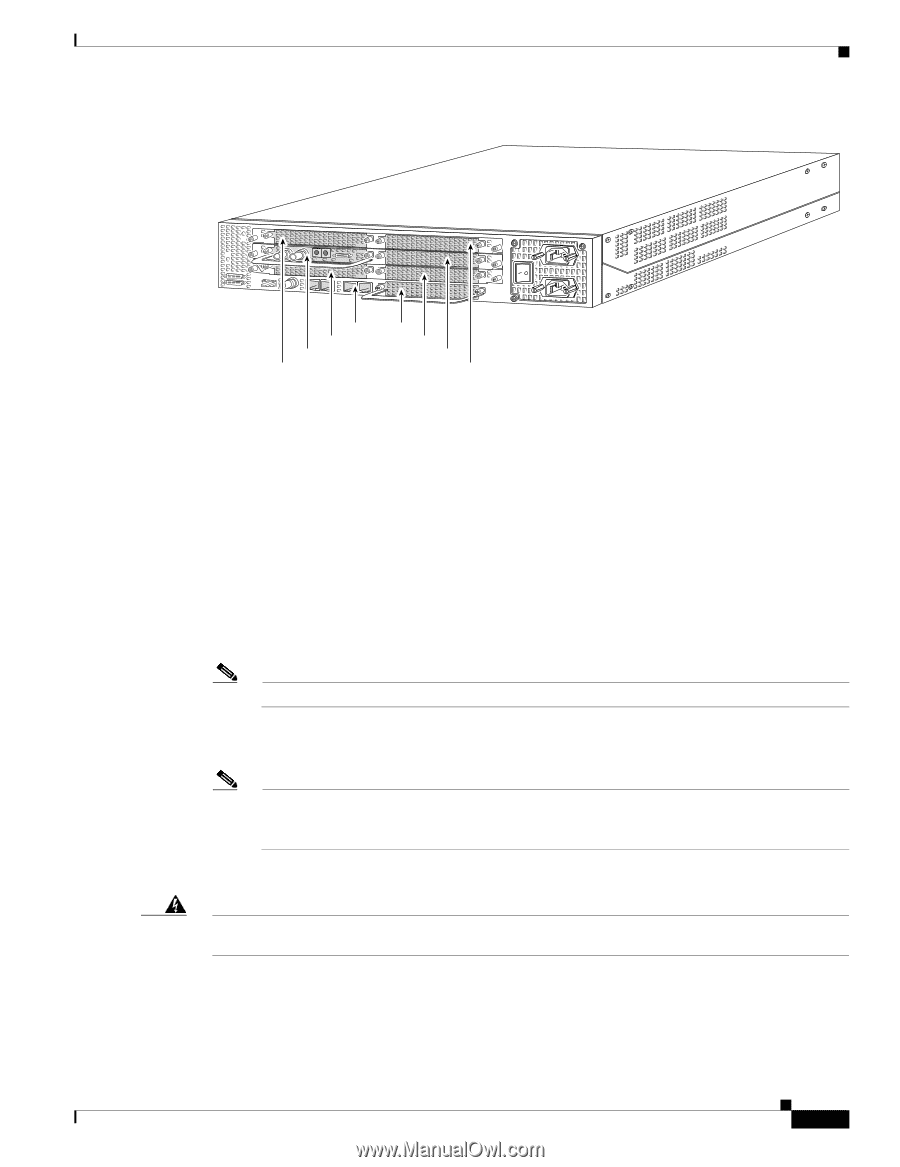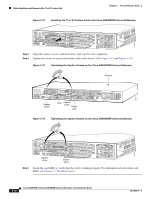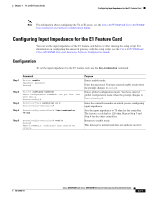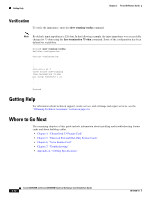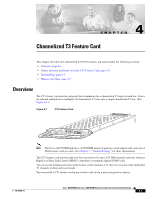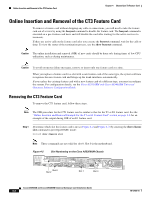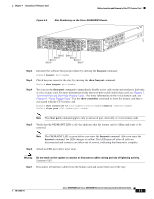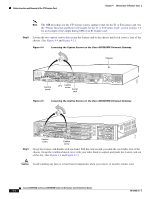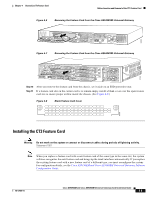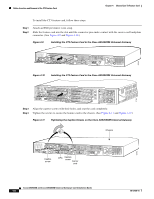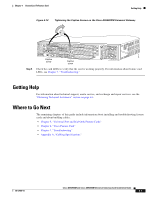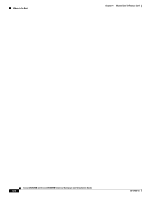Cisco AS5400XM Installation Guide - Page 47
Slot Numbering on the Cisco AS5400XM Chassis
 |
UPC - 746320997261
View all Cisco AS5400XM manuals
Add to My Manuals
Save this manual to your list of manuals |
Page 47 highlights
Chapter 4 Channelized T3 Feature Card Online Insertion and Removal of the CT3 Feature Card Figure 4-3 Slot Numbering on the Cisco AS5400XM Chassis 34977 Slot 0 Slot 1 Slot 2 Slot 3 Slot 4 Slot 5 Slot 6 Slot 7 Step 2 Step 3 Step 4 Initialize the software busyout procedure by entering the busyout command: Router# busyout slot-number Check busyout status for the slot, by entering the show busyout command. Router# show busyout slot-number You can use the clear port command to immediately disable active calls on the universal port, dial-only, or voice feature card. For more information on the universal port or dial-only feature card, see Chapter 5, "Universal Port and Dial-Only Feature Cards." For more information on the voice feature card, see Chapter 6, "Voice Feature Card." Use the show controller command to show the feature card that is associated with the CT3 feature card. Router# show controller t3 slot-number/control-number timeslot timeslot-number Router# clear port slot-number/port number Note The clear port command applies only to universal port, dial-only, or voice feature cards. Step 5 Verify that the OK/MAINT LED is off; this indicates that the feature card is offline and ready to be removed. Note The OK/MAINT LED is green before you enter the busyout command. After you enter the busyout command, the LED changes to yellow. The LED turns off after all calls are disconnected and resources are taken out of service, indicating that busyout is complete. Step 6 Attach an ESD-preventive wrist strap. Warning Do not work on the system or connect or disconnect cables during periods of lightning activity. Statement 1001 Step 7 Disconnect all interface cables from the feature card and secure them out of the way. 78-17406-01 Cisco AS5350XM and Cisco AS5400XM Universal Gateways Card Installation Guide 4-3