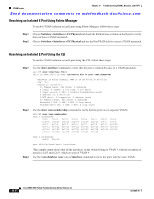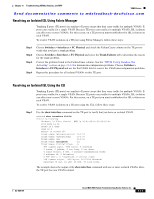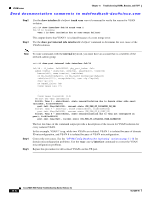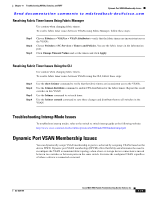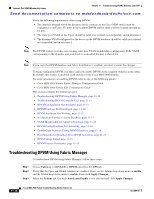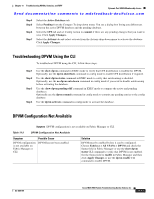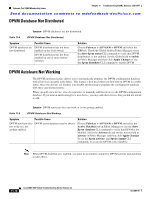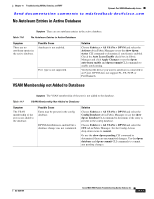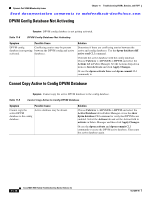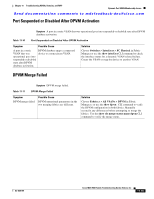Cisco DS-C9124-K9 Troubleshooting Guide - Page 231
Troubleshooting DPVM Using the CLI, DPVM Configuration Not Available, > All VSANs > DPVM
 |
View all Cisco DS-C9124-K9 manuals
Add to My Manuals
Save this manual to your list of manuals |
Page 231 highlights
Chapter 11 Troubleshooting VSANs, Domains, and FSPF Dynamic Port VSAN Membership Issues Send documentation comments to [email protected] Step 4 Step 5 Step 6 Step 7 Select the Active Database tab. Select Pending from the Compare To drop-down menu. You see a dialog box listing any differences between the active DPVM database and the pending database. Select the CFS tab and set Config Action to commit if there are any pending changes that you want to save. Click Apply Changes. Select the Actions tab and select activate from the Actions drop-down menu to activate the database. Click Apply Changes. Troubleshooting DPVM Using the CLI To troubleshoot DPVM using the CLI, follow these steps: Step 1 Step 2 Step 3 Step 4 Use the show dpvm command in EXEC mode to verify that CFS distribution is enabled for DPVM. Optionally, use the dpvm distribute command in config mode to enable CFS distribution if required. Use the show dpvm status command in EXEC mode to verify that autolearning is disabled. Optionally, use the no dpvm auto-learn command in config mode if you need to disable autolearning before activating the database. Use the show dpvm pending-diff command in EXEC mode to compare the active and pending databases. Optionally use the dpvm commit command in config mode to commit any pending entries to the config database. Use the dpvm activate command in config mode to activate the database. DPVM Configuration Not Available Symptom DPVM configuration is not available on Fabric Manager or CLI. Table 11-3 DPVM Configuration Not Available Symptom Possible Cause DPVM configuration is not available on Fabric Manager or CLI. DPVM has not been enabled. Solution DPVM must be enabled before it can be configured. Choose Fabricxx > All VSANs > DPVM and check the Status field in Fabric Manager or use the show dpvm status CLI command to verify that DPVM is not enabled. Set the Status field to enable in Fabric Manager and then click Apply Changes or use the dpvm enable CLI command to enable DPVM. OL-9285-05 Cisco MDS 9000 Family Troubleshooting Guide, Release 3.x 11-11