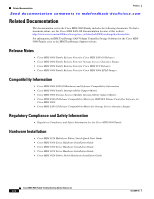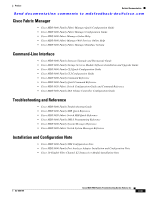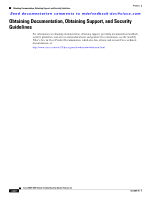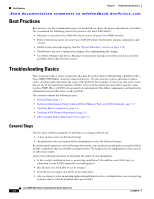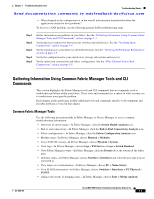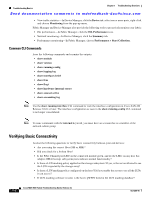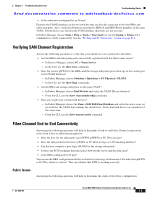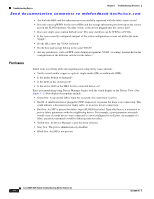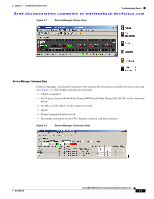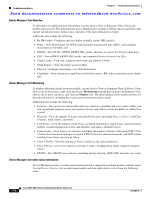Cisco DS-C9124-K9 Troubleshooting Guide - Page 35
Gathering Information Using Common Fabric Manager Tools and CLI Commands, Common Fabric Manager Tools
 |
View all Cisco DS-C9124-K9 manuals
Add to My Manuals
Save this manual to your list of manuals |
Page 35 highlights
Chapter 1 Troubleshooting Overview Troubleshooting Basics Send documentation comments to [email protected] • What changed in the configuration or in the overall infrastructure immediately before the applications started to have problems? To discover a SAN problem, use the following general SAN troubleshooting steps: Step 1 Step 2 Step 3 Step 4 Step 5 Gather information on problems in your fabric. See the "Gathering Information Using Common Fabric Manager Tools and CLI Commands" section on page 1-3. Verify physical connectivity between your switches and end devices. See the "Verifying Basic Connectivity" section on page 1-4. Verify registration to your fabric for all SAN elements. See the "Verifying SAN Element Registration" section on page 1-5. Verify the configuration for your end devices (storage subsystems and servers). Verify end-to-end connectivity and fabric configuration. See the "Fibre Channel End-to-End Connectivity" section on page 1-5. Gathering Information Using Common Fabric Manager Tools and CLI Commands This section highlights the Fabric Manager tools and CLI commands that are commonly used to troubleshoot problems within your fabric. These tools and commands are a subset of what you may use to troubleshoot your specific problem. Each chapter in this guide may include additional tools and commands specific to the symptoms and possible problems covered in that chapter. Common Fabric Manager Tools Use the following navigation paths in Fabric Manager or Device Manager to access common troubleshooting information: • Overview of switch status-In Fabric Manager, click the Switch Health Analysis icon. • End-to-end connectivity-In Fabric Manager, click the End-to-End Connectivity Analysis icon. • Fabric configuration- In Fabric Manager, click the Fabric Configuration Analysis icon. • Module status-In Device Manager, choose Physical > Modules. • Cisco SAN-OS version-In Device Manager, choose Physical > System. • View logs-In Device Manager, choose Logs > FM Server or Logs > Switch Resident. • View Fabric Manager events-In Fabric Manager, click the Events tab at the bottom of the fabric pane. • Interface status-In Fabric Manager, choose Switches > Interfaces and select the port type you are interested in. • View name server information- In Device Manager, choose FC > Name Server. • View FLOGI information-In Fabric Manager, choose Switches > Interfaces > FC Physical > FLOGI. • Analyze the results of merging zones-In Fabric Manager, choose Zone > Merge Analysis. OL-9285-05 Cisco MDS 9000 Family Troubleshooting Guide, Release 3.x 1-3