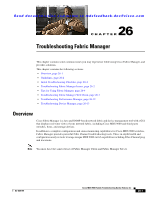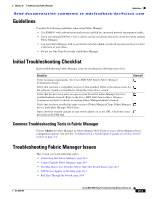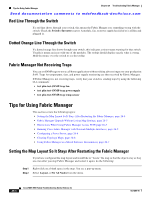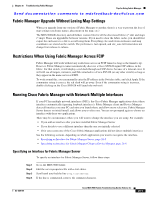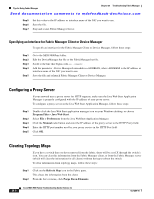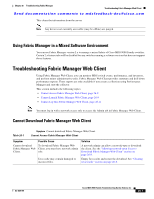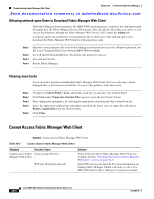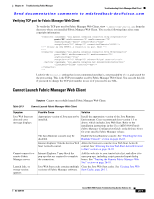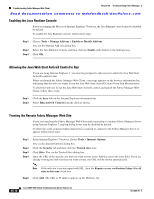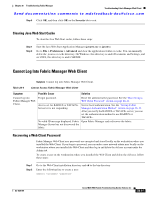Cisco DS-C9124-K9 Troubleshooting Guide - Page 502
Configuring a Proxy Server, Clearing Topology Maps
 |
View all Cisco DS-C9124-K9 manuals
Add to My Manuals
Save this manual to your list of manuals |
Page 502 highlights
Tips for Using Fabric Manager Chapter 26 Troubleshooting Fabric Manager Send documentation comments to [email protected] Step 5 Step 6 Step 7 Set this value to the IP address or interface name of the NIC you want to use. Save the file. Stop and restart Fabric Manager Server. Specifying an Interface for Fabric Manager Client or Device Manager To specify an interface for the Fabric Manager Client or Device Manager, follow these steps: Step 1 Step 2 Step 3 Step 4 Step 5 Go to the MDS 9000/bin folder. Edit the DeviceManager.bat file or the FabricManager.bat file. Scroll to the line that begins with set JVMARGS=. Add the parameter -Device Managerds.nmsaddress=ADDRESS, where ADDRESS is the IP address or interface name of the NIC you want to use. Save the file and relaunch Fabric Manager Client or Device Manager. Configuring a Proxy Server If your network uses a proxy server for HTTP requests, make sure the Java Web Start Application Manager is properly configured with the IP address of your proxy server. To configure a proxy server in the Java Web Start Application Manager, follow these steps: Step 1 Step 2 Step 3 Step 4 Step 5 Double-click the Java Web Start application manager icon on your Windows desktop, or choose Program Files > Java Web Start. Select File > Preferences from the Java WebStart Application Manager. Click the Manual radio button and enter the IP address of the proxy server in the HTTP Proxy field. Enter the HTTP port number used by your proxy service in the HTTP Port field. Click OK. Clearing Topology Maps If you have a switch that you have removed from the fabric, there will be a red X through the switch's icon. You can clear this information from the Fabric Manager client, or from the Fabric Manager server (which will clear the information for all clients) without having to reboot the switch. To clear information from topology maps, follow these steps: Step 1 Step 2 Click on the Refresh Map icon in the Fabric pane. This clears the information from the client. From the Server menu, click Purge Down Elements. 26-6 Cisco MDS 9000 Family Troubleshooting Guide, Release 3.x OL-9285-05