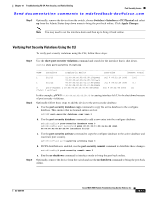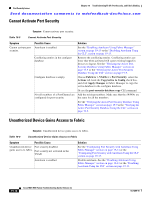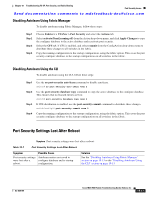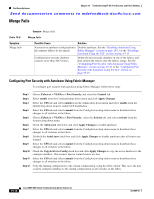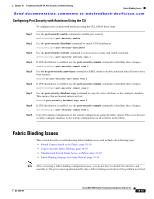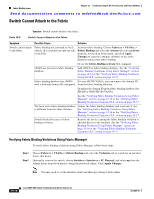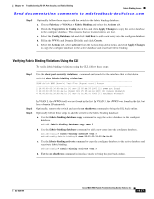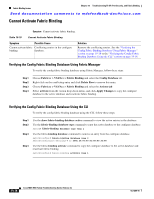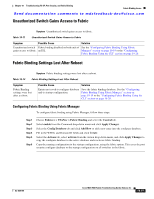Cisco DS-C9124-K9 Troubleshooting Guide - Page 370
Switch Cannot Attach to the Fabric, Verifying Fabric Binding Violations Using Fabric Manager
 |
View all Cisco DS-C9124-K9 manuals
Add to My Manuals
Save this manual to your list of manuals |
Page 370 highlights
Fabric Binding Issues Chapter 19 Troubleshooting FC-SP, Port Security, and Fabric Binding Send documentation comments to [email protected] Switch Cannot Attach to the Fabric Symptom Switch cannot attach to the fabric. Table 19-9 Switch Cannot Attach to the Fabric Symptom Switch cannot attach to the fabric. Possible Cause Solution Fabric binding not activated on local switch. (It is activated on only one side of the ISL). Activate fabric binding. Choose Fabricxx > VSANxx > Fabric Binding and select the Actions tab, select activate from the Action drop-down menu, and click Apply Changes to copy the configure database to the active database and activate fabric binding. Or use the fabric-binding activate CLI command. sWWN not present in fabric binding database. Add sWWN to fabric binding database. See the "Verifying Fabric Binding Violations Using Fabric Manager" section on page 19-16 or the "Verifying Fabric Binding Violations Using the CLI" section on page 19-17 Fabric binding database has sWWN For non-FICON VSANs, you can remove the domain ID with a different domain ID configured. from the fabric binding database. Or update the domain ID in the fabric binding database (for FICON or NON-FICON VSANs). See the "Verifying Fabric Binding Violations Using Fabric Manager" section on page 19-16 or the "Verifying Fabric Binding Violations Using the CLI" section on page 19-17 The local active fabric binding database is different from the other switches. Update the fabric binding database and reactivate it. See the "Verifying Fabric Binding Violations Using Fabric Manager" section on page 19-16 or the "Verifying Fabric Binding Violations Using the CLI" section on page 19-17 Switch blocked because of fabric binding violation. Remove the device causing the fabric binding violation or add that device to the database. See the "Verifying Fabric Binding Violations Using Fabric Manager" section on page 19-16 or the "Verifying Fabric Binding Violations Using the CLI" section on page 19-17. Verifying Fabric Binding Violations Using Fabric Manager To verify fabric binding violations using Fabric Manager, follow these steps: Step 1 Step 2 Choose Fabricxx > VSANxx > Fabric Binding and select the Violations tab to search for an interface that is shut down. Optionally, remove the switch, choose Switches > Interfaces > FC Physical, and select up from the Admin Status drop-down menu to bring the port back online. Click Apply Changes. Note You may need to set the interface down and then up to bring it back online. 19-16 Cisco MDS 9000 Family Troubleshooting Guide, Release 3.x OL-9285-05