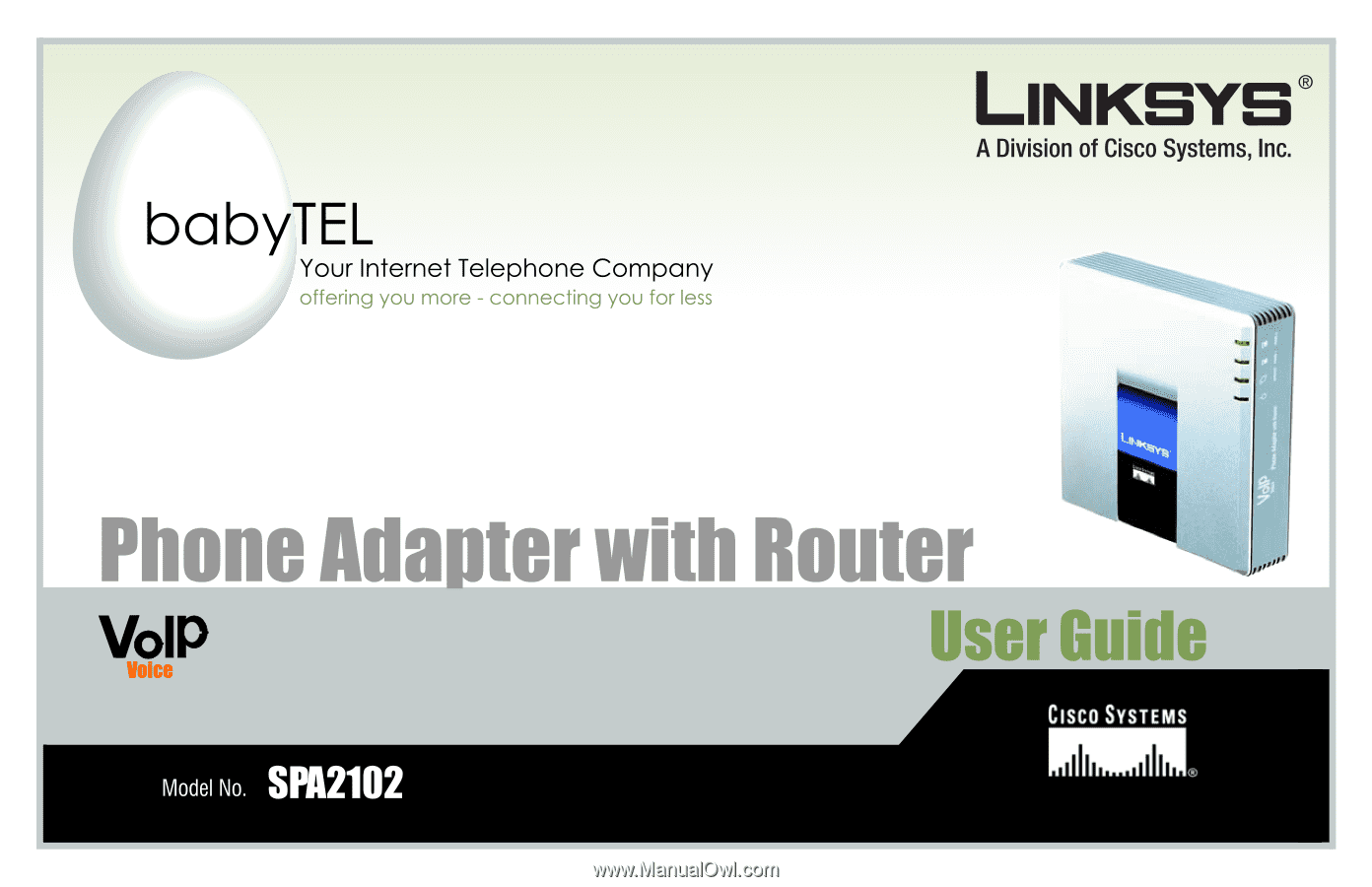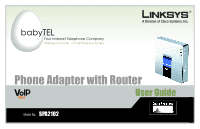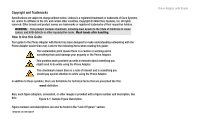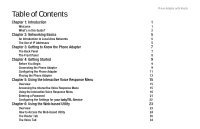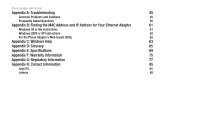Cisco SPA2102-NA User Guide
Cisco SPA2102-NA Manual
 |
View all Cisco SPA2102-NA manuals
Add to My Manuals
Save this manual to your list of manuals |
Cisco SPA2102-NA manual content summary:
- Cisco SPA2102-NA | User Guide - Page 1
Your Internet Telephone Company offering you more - connecting you for less Phone Adapter with Router User Guide Voice Model No. SPA2102 - Cisco SPA2102-NA | User Guide - Page 2
- Cisco SPA2102-NA | User Guide - Page 3
Linksys is a registered trademark or trademark of Cisco Systems, Inc. and/or its affiliates in the U.S. and certain other countries. Copyright © 2006 Cisco Use this Guide Your guide to the Phone Adapter with Router has been designed to make understanding networking with the Phone Adapter easier than - Cisco SPA2102-NA | User Guide - Page 4
Phone Adapter with Router - Cisco SPA2102-NA | User Guide - Page 5
Accessing the Interactive Voice Response Menu Using the Interactive Voice Response Menu Entering a Password Configuring the Settings for your babyTEL Service Chapter 6: Using the Web-based Utility Overview How to Access the Web-based Utility The Router Tab The Voice Tab Phone Adapter with Router - Cisco SPA2102-NA | User Guide - Page 6
Adapter with Router Appendix A: Troubleshooting 45 Common Problems and Solutions 45 Frequently Asked Questions 56 Appendix B: Finding the MAC Address and IP Address for Your Ethernet Adapter 61 Windows 98 or Me Instructions 61 Windows 2000 or XP Instructions 62 For the Phone Adapter - Cisco SPA2102-NA | User Guide - Page 7
- WAN Setup Screen Figure 6-4: Static IP Settings Figure 6-5: PPPoE Settings Figure 6-6: Router - LAN Setup Screen Figure 6-7: Router - Application Screen Figure 6-8: Voice - Info Screen Figure 6-9: Line 1 Status Figure 6-10: Voice - System Screen Phone Adapter with Router 7 8 9 10 10 10 11 11 - Cisco SPA2102-NA | User Guide - Page 8
Phone Adapter with Router Figure 6-11: Voice - User 1 Screen 39 Figure 6-12: Speed Dial and Supplementary Service Settings 41 Figure 6-13: Distinctive Ring and Ring Settings 42 Figure B-1: IP Configuration Screen 61 Figure B-2: MAC/Adapter Address 61 Figure B-3: MAC/Physical Address 62 - Cisco SPA2102-NA | User Guide - Page 9
you for choosing the Phone Adapter with Router. This Phone Adapter will allow your computers to share a high-speed Internet connection as well as resources, including files and printers. And after you have set up your babyTEL service, you will be able to make phone or fax calls using the Internet - Cisco SPA2102-NA | User Guide - Page 10
and set up the Phone Adapter. To guide you through the process, use the instructions in the Quick Installation or this User Guide to help you. These instructions should be all you need to get the most out of the Phone Adapter with Router. What's in this Guide? This guide covers the basic steps - Cisco SPA2102-NA | User Guide - Page 11
• Appendix A: Troubleshooting This appendix describes some possible problems and solutions, as well as frequently asked questions, regarding installation and use of the Phone Adapter. • Appendix B: Finding the MAC Address and IP Address for Your Ethernet Adapter This appendix instructs you on how to - Cisco SPA2102-NA | User Guide - Page 12
Phone Adapter with Router 4 Chapter 1: Introduction What's in this Guide? - Cisco SPA2102-NA | User Guide - Page 13
first packet coming in through the Internet port before delivery to the final destination on one of the Ethernet ports. The Phone Adapter inspects Internet port services like the web server, ftp server, or other Internet applications, and, if allowed, it will forward the packet to the appropriate - Cisco SPA2102-NA | User Guide - Page 14
or another network device, such as the Phone Adapter. By default, the Phone Adapter's Internet Connection Type is DHCP (obtain an IP address automatically). The PC or network device obtaining an IP address is called the DHCP client. DHCP frees you from having to assign IP addresses manually every - Cisco SPA2102-NA | User Guide - Page 15
Phone Adapter with Router Chapter 3: Getting to Know the Phone Adapter The Back Panel The Phone Adapter's ports are located on the back panel. PHONE 1/2 ETHERNET INTERNET Power Figure 3-1: Back Panel Use this port to connect an analog phone (or fax machine) with an RJ-11 telephone cable. The - Cisco SPA2102-NA | User Guide - Page 16
when the Phone Adapter is booting up or upgrading its firmware. Green. The INTERNET LED lights up when there is an active connection through the port. If the LED is flashing, then there is traffic moving through that port. Green. The PHONE LED is solidly lit when a telephone or fax machine has - Cisco SPA2102-NA | User Guide - Page 17
4: Getting Started Phone Adapter with Router Before You Begin Make sure you have the following: • An active Internet connection • An active babyTEL service account and its settings • cable/DSL modem • One computer for configuration of the Phone Adapter • Analog telephone or fax machine with an - Cisco SPA2102-NA | User Guide - Page 18
an electrical outlet. The power LED on the front panel will light up as soon as the Phone Adapter powers on. 8. Power on your PC. NOTE: Make sure your PC's Ethernet adapter is set to obtain an IP address automatically. For more information, refer to Windows Help. Proceed to the next section. Figure - Cisco SPA2102-NA | User Guide - Page 19
the Phone Adapter Phone Adapter with Router 1. Launch the web browser on the PC. 2. Enter 192.168.0.1/advanced in the Address field (192.168.0.1 is the default local IP address of the Phone Adapter). Then press the Enter key. 3. If babyTEL did not supply a password, you will not see a login - Cisco SPA2102-NA | User Guide - Page 20
the user name in the PPPoE Login Name field, and enter the password in the PPPoE Login Password field. c. Click the Submit All Changes button. 6. If the Phone Adapter is pre-configured by babyTEL, then you do not need to change any of the default voice settings. Refer to the documentation supplied - Cisco SPA2102-NA | User Guide - Page 21
Placing the Phone Adapter Phone Adapter with Router There are two ways to place the Phone Adapter. The first way is to place the Phone Adapter horizontally on a surface. The second way is to mount the Phone Adapter on a wall. The wall-mount option is explained in further detail below. Wall-Mount - Cisco SPA2102-NA | User Guide - Page 22
Phone Adapter with Router 14 Chapter 4: Getting Started Placing the Phone Adapter - Cisco SPA2102-NA | User Guide - Page 23
to one of the Phone Adapter's PHONE ports. (You can only access the Interactive Voice Response Menu through an analog telephone, not any of the Internet phones.) 2. Press **** (in other words, press the star key four times). 3. Wait until you hear "Linksys configuration menu. Please enter the - Cisco SPA2102-NA | User Guide - Page 24
Phone Adapter with Router Using the Interactive Voice Response Menu While entering a value, such as an IP address, you may exit a value, such as an IP address, press the # (pound) key to indicate you have finished your selection. To save the new setting, press 1. To review the new setting, press 2. - Cisco SPA2102-NA | User Guide - Page 25
time. Phone Adapter with Router Interactive Voice Response Menu Action Enter Interactive Voice Response Menu Command (press these keys on the telephone) **** Choices Check Internet 100 Connection Type Check Internet IP 110 Address Check Network Mask 120 (or Subnet Mask) Check Gateway IP - Cisco SPA2102-NA | User Guide - Page 26
Phone Adapter with Router Interactive Voice Response Menu Action Check Firmware Version Check Primary DNS Server IP Address Check Internet Web Server Port Check Local IP Address Set Internet Connection Type Set Static IP Address Command (press these keys on the telephone) 150 160 170 210 101 111 - Cisco SPA2102-NA | User Guide - Page 27
you try to set the gateway IP address. First, set the Internet Connection Type to static IP address; otherwise, you will hear, "Invalid Option," if you try to set the IP address of the primary DNS server. Phone Adapter with Router Chapter 5: Using the Interactive Voice Response Menu 19 Using the - Cisco SPA2102-NA | User Guide - Page 28
Phone Adapter with Router Interactive Voice Response Menu Action Set the Mode Enable/Disable WAN Access to the Web-based Utility Manual Reboot Factory Reset Command (press these keys on the telephone) 201 Choices Press 0 to select the router/NAT mode. Press 1 to select the bridge/switch mode. - Cisco SPA2102-NA | User Guide - Page 29
user-configurable settings will be reset to their factory default settings. Entering a Password You may be prompted to enter a password when you want to reset the Phone Adapter to its factory default settings. To enter the password, use the phone's keypad, and follow the appropriate instructions - Cisco SPA2102-NA | User Guide - Page 30
Phone Adapter with Router • To enter P, Q, R, S, o, q, r, or s - press 7. • To enter T, U, V, t, u, or v - press 8. • To enter W, X, Y, Z, w, x, y, or z - press 9. • To enter all other characters, press 0. NOTE: These bulleted instructions only apply when you are entering a password. At all other - Cisco SPA2102-NA | User Guide - Page 31
tabs. This chapter will describe each web page of the Web-based Utility and each page's key functions. Router • Status. This screen displays product and system status information about the Phone Adapter. • WAN Setup. Use this screen to configure the Internet connection, MAC clone, remote management - Cisco SPA2102-NA | User Guide - Page 32
Phone Adapter with Router Voice • Info. This screen displays voice-related status information about the Phone Adapter. • System. Use this screen to configure the user password. • User 1. Use this screen to configure call forward, speed dial, supplementary service, and ring settings for the primary - Cisco SPA2102-NA | User Guide - Page 33
current date and time of the Phone Adapter. Elapsed Time. Displayed here is the amount of time elapsed since the last reboot of the Phone Adapter. WAN Connection Type. Displayed here is the Internet connection type of the Phone Adapter. Figure 6-2: Router - Status Screen Chapter 6: Using the Web - Cisco SPA2102-NA | User Guide - Page 34
. Displayed here is the domain name of the Phone Adapter. Current Netmask. Displayed here is the netmask or subnet mask of the Phone Adapter. Current Gateway. Displayed here is the IP address of the Phone Adapter. Primary DNS. Displayed here is the IP address of the primary DNS server. Secondary DNS - Cisco SPA2102-NA | User Guide - Page 35
Router - WAN Setup Screen Static IP. Enter the static or fixed IP address of the Phone Adapter (this should be provided by your ISP). NetMask. Enter the net or subnet mask of the Phone Adapter (this should be provided by your ISP). Figure 6-4: Static IP Settings Gateway. Enter the IP address - Cisco SPA2102-NA | User Guide - Page 36
of the primary DNS server. Secondary DNS (optional). Enter the IP address of the secondary DNS server. MAC Clone Settings Enable MAC Clone Service. Select whether you want to clone a MAC address onto the Phone Adapter, yes or no. The default is no. Cloned MAC Address. Enter the MAC address you - Cisco SPA2102-NA | User Guide - Page 37
by the Phone Adapter. The default is 1. When you have finished making changes, click the Submit All Changes button to save the changes, or click the Undo All Changes button to undo your changes. NOTE: To test your settings, connect to the Internet now. Phone Adapter with Router Chapter 6: Using - Cisco SPA2102-NA | User Guide - Page 38
Phone Adapter with Router The Router - LAN Setup Screen This screen lets you configure the local network, dynamic DHCP, and static DHCP lease settings. Networking Service. Select the service you want to use, NAT or Bridge. The default is NAT. LAN Network Settings LAN IP Address. Enter the local - Cisco SPA2102-NA | User Guide - Page 39
the IP address you want to assign to the device, 192.168.0.x (x being a different number for each device you specify). When you have finished making changes, click the Submit All Changes button to save the changes, or click the Undo All Changes button to undo your changes. Phone Adapter with Router - Cisco SPA2102-NA | User Guide - Page 40
with Router The Router - Application Screen This screen lets you configure port forwarding, DMZ, and reserved ports range settings. Port Forwarding Settings Enable. Select yes or no for each port forwarding entry, which defines a port range to be forwarded to a server. The default is no. Service - Cisco SPA2102-NA | User Guide - Page 41
If multicasting is permitted, then the Phone Adapter will allow IP multicast packets to be forwarded to default is 256. When you have finished making changes, click the Submit All Changes button to save the changes, or click the Undo All Changes button to undo your changes. Phone Adapter with Router - Cisco SPA2102-NA | User Guide - Page 42
Phone Adapter with Router The Voice Tab The Voice - Info Screen This screen shows voice-related settings for the Phone Adapter. Product Information Product Name. Shown here is the model number of the Phone Adapter. Serial Number. Shown here is the serial number of the Phone Adapter. Software Version - Cisco SPA2102-NA | User Guide - Page 43
by the Phone Adapter. SIP Bytes Recv. Displayed here is the number of SIP bytes received by the Phone Adapter. External IP. Displayed here is the external IP address used for NAT mapping. Line Chapter 6: Using the Web-based Utility The Voice Tab Phone Adapter with Router Figure 6-9: Line 1 Status 35 - Cisco SPA2102-NA | User Guide - Page 44
Phone Adapter with Router Call Back Active. This indicates whether a call back request is in progress. Last Called Number. Displayed here is the last number called. Last Caller Number. Displayed here is the number of the last caller. Mapped SIP Port. Shown here is the port number of the NAT mapped - Cisco SPA2102-NA | User Guide - Page 45
packets lost. Call 1/2 Packet Error. Displayed here is the number of invalid packets received. Call 1/2 Mapped RTP Port. Displayed here is the number of the NAT mapped RTP port. Phone Adapter with Router Chapter 6: Using the Web-based Utility 37 The - Cisco SPA2102-NA | User Guide - Page 46
Phone Adapter with Router The Voice - System Screen This screen lets you change the password for user access to the Web-based Utility. NOTE: If babyTEL supplied this password, you may not be able to change it. System Configuration Figure 6-10: Voice - System Screen User Password. Enter the - Cisco SPA2102-NA | User Guide - Page 47
appropriate screen to configure settings for each Internet phone line. Block Last Caller Enter the ID of the caller blocked via the Block Last Caller service. Accept Last Calle.r Enter the ID of the caller accepted via the Accept Last Caller service. Phone Adapter with Router Chapter 6: Using the - Cisco SPA2102-NA | User Guide - Page 48
Phone Adapter with Router 40 Chapter 6: Using the Web-based Utility The Voice Tab - Cisco SPA2102-NA | User Guide - Page 49
the Do Not Disturb (DND) feature, yes or no. The default is no. CID Setting. Select whether you want to enable caller ID generation, yes or no. The default is yes. Phone Adapter with Router Figure 6-12: Speed Dial and Supplementary Service Settings Chapter 6: Using the Web-based Utility 41 The - Cisco SPA2102-NA | User Guide - Page 50
Phone Adapter with Router CWCID Setting. Select whether you want to enable caller ID for call waiting, yes or no. The default is yes. Dist Ring Setting. Select whether you want to use the distinctive ring feature, yes or no. The default is yes. Message Waiting. Select whether you want to use the - Cisco SPA2102-NA | User Guide - Page 51
Select the ring pattern that will remind you of a call on hold when the phone is on-hook. Call Back Ring. Select the ring pattern for call back notification. , or click the Undo All Changes button to undo your change. Phone Adapter with Router Chapter 6: Using the Web-based Utility 43 The - Cisco SPA2102-NA | User Guide - Page 52
Phone Adapter with Router 44 Chapter 6: Using the Web-based Utility The Voice Tab - Cisco SPA2102-NA | User Guide - Page 53
www.linksys.com. Common Problems and Solutions 1. I don't hear a dial tone, and the PHONE LED is not lit. Go through this checklist until your problem is solved: • Make sure the telephone is plugged into the PHONE port. • Disconnect and re-connect the RJ-11 telephone cable between the Phone Adapter - Cisco SPA2102-NA | User Guide - Page 54
and 192.168.0.151 to 192.168.0.254. Make sure that each IP address is unique for each PC or network device. D. Click the Gateway tab, and in the New Gateway prompt, enter 192.168.0.1, which is the default IP address of the Phone Adapter. Click the Add button to accept the entry. E. Click the DNS tab - Cisco SPA2102-NA | User Guide - Page 55
the Subnet Mask, 255.255.255.0. F. Enter the Default Gateway, 192.168.0.1 (Phone Adapter's default IP address). G. Toward the bottom of the window, select Use adapter you are using, and select the Properties option. Appendix A: Troubleshooting Common Problems and Solutions Phone Adapter with Router - Cisco SPA2102-NA | User Guide - Page 56
.255.0. G. Enter the Default Gateway, 192.168.0.1 (Phone Adapter's default IP address). H. Toward the IP), and click the Properties button. Make sure that Obtain an IP address automatically and Obtain DNS server address automatically are selected. 48 Appendix A: Troubleshooting Common Problems - Cisco SPA2102-NA | User Guide - Page 57
OK button. C. In the command prompt, type ping 192.168.0.1 and press the Enter key. • If you get a reply, the computer is communicating with the Phone Adapter. Appendix A: Troubleshooting Common Problems and Solutions Phone Adapter with Router 49 - Cisco SPA2102-NA | User Guide - Page 58
with your ISP, please see "Appendix B: Finding the MAC Address and IP Address for Your Ethernet Adapter." If you need to clone the MAC address of your Ethernet adapter onto the Phone Adapter, see the Router - WAN Setup - MAC Clone Settings section of "Chapter 6: Using the Web-based Utility" for - Cisco SPA2102-NA | User Guide - Page 59
A. Access the Phone Adapter's Web-based Utility by going to http://192.168.0.1 or the IP address of the Phone Adapter. Go to the Router => Application tab. B. Select yes from the Enable drop-down menu. C. Enter any name you want to use for the service. Appendix A: Troubleshooting Common Problems and - Cisco SPA2102-NA | User Guide - Page 60
Phone Adapter with Router D. Enter the port range of the service you are using. For example, if you have a web server, you would enter the range 80 (in the Starting Port field) to 80 (in the Ending Port field). E. Select the protocol you will be using, TCP or UDP, or select Both. F. Enter the IP - Cisco SPA2102-NA | User Guide - Page 61
to 27015 5631 to 5631 500 to 500 Protocol Both Both UDP UDP IP Address 192.168.0.100 192.168.0.105 192.168.0.102 192.168.0.100 When you have completed the configuration, click the Submit All Changes button. Appendix A: Troubleshooting Common Problems and Solutions Phone Adapter with Router 53 - Cisco SPA2102-NA | User Guide - Page 62
an IP address. Once completed with the configuration, click the Submit All Changes button. 10. I am a PPPoE user, and I need to remove the proxy settings or the dial-up pop-up window. If you have proxy settings, you need to disable these on your computer. Because the Phone Adapter is the gateway for - Cisco SPA2102-NA | User Guide - Page 63
. If they do, ensure that your workstation's IP settings are correct (IP Address, Subnet Mask, Default Gateway, and DNS). Restart the computer that is having a problem. • If the PCs are configured correctly, but still not working, check the Phone Adapter. Ensure that it is connected and powered on - Cisco SPA2102-NA | User Guide - Page 64
Furthermore, NAT allows the Phone Adapter to be used with low cost Internet accounts, such as DSL or cable modems, when only one TCP/IP address is provided by the ISP. The user may have many private addresses behind this single address provided by the ISP. 56 Appendix A: Troubleshooting Frequently - Cisco SPA2102-NA | User Guide - Page 65
and Linksys do not, at this time, provide technical support for setup, configuration or troubleshooting of any non-Windows operating systems. Does the Phone Adapter support ICQ send file? Yes, with the following fix: click ICQ menu => preference => connections tab=>, and check I am behind a firewall - Cisco SPA2102-NA | User Guide - Page 66
setting is disabled in the browser. Check our website at www.linksys.com for more information. Will the Phone Adapter function in a Macintosh environment? Yes, but the Phone Adapter's setup pages are accessible only through Internet Explorer 5.0 or Netscape Navigator 5.0 or higher for Macintosh - Cisco SPA2102-NA | User Guide - Page 67
Phone Adapter? Use the Router - Application screen. Configure an entry and set the Starting and Ending Ports to 113 for the PC on which you are using mIRC. How do I reset the Phone Adapter? Refer to "Chapter 5: Using the Interactive Voice Response Menu" for instructions. Appendix A: Troubleshooting - Cisco SPA2102-NA | User Guide - Page 68
Phone Adapter with Router 60 Appendix A: Troubleshooting Frequently Asked Questions - Cisco SPA2102-NA | User Guide - Page 69
, or XP. Windows 98 or Me Instructions 1. Click Start and Run. In the Open field, enter winipcfg. Then press the Enter key or the OK button. 2. When the IP Configuration screen appears, select the Ethernet adapter you have connected to the Phone Adapter via a CAT 5 Ethernet network cable. 3. Write - Cisco SPA2102-NA | User Guide - Page 70
B-3: MAC/Physical Address For the Phone Adapter's Web-based Utility For MAC address cloning, enter the 12-digit MAC address in the field provided. Figure B-4: MAC Address Cloning 62 Appendix B: Finding the MAC Address and IP Address for Your Ethernet Adapter Windows 2000 or XP Instructions - Cisco SPA2102-NA | User Guide - Page 71
accessed through Windows Help and are described in this appendix. TCP/IP Before a computer can communicate with a network router, TCP/IP must be enabled. TCP/IP is a set of instructions complete instructions on adding PCs to your network. Appendix C: Windows Help Phone Adapter with Router 63 - Cisco SPA2102-NA | User Guide - Page 72
Phone Adapter with Router 64 Appendix C: Windows Help - Cisco SPA2102-NA | User Guide - Page 73
name (e.g., www.xyz.com) and a dynamic IP address. Default Gateway - A device that forwards Internet traffic from your local area network. DHCP (Dynamic Host Configuration Protocol) - A networking protocol that allows administrators to assign temporary IP addresses to network computers by "leasing - Cisco SPA2102-NA | User Guide - Page 74
Phone Adapter with Router DNS (Domain Name Server) - The IP address of your ISP's server, which translates the names of websites into IP addresses. Domain - A specific name for a network of computers. Download - To receive a file transmitted over a network. DSL (Digital Subscriber Line) - An always- - Cisco SPA2102-NA | User Guide - Page 75
through an IP network. This protocol is also used as a type of broadband connection in Europe. RJ-45 (Registered Jack-45) - An Ethernet connector that holds up to eight wires. Router - A networking device that connects multiple networks together. Appendix D: Glossary Phone Adapter with Router 67 - Cisco SPA2102-NA | User Guide - Page 76
Phone Adapter with Router Server - Any computer whose function in a network is to provide user access to files, printing, communications, and other services. SMTP (Simple Mail Transfer Protocol) - The standard e-mail protocol on the Internet. SNMP (Simple Network Management Protocol) - A widely used - Cisco SPA2102-NA | User Guide - Page 77
Tagging - 802.1p SNTP - Simple Network Time Protocol (RFC 2030) Upload Data Rate Limiting - Static and Automatic QoS - Voice Packet Prioritization over Other Packet Types Router or Bridge Mode of Operation MAC Address Cloning Port Forwarding Appendix E: Specifications Phone Adapter with Router 69 - Cisco SPA2102-NA | User Guide - Page 78
Phone Adapter with Router Voice Gateway Voice Algorithms Fax Capability 70 SIPv2: Session Initiation Protocol v2 (RFC 3261, 3262, 3263, 3264) SIP Proxy Redundancy - Dynamic via DNS SRV, A Records Re-registration with Primary SIP Proxy Server SIP Support in Network Address Translation Networks - NAT - Cisco SPA2102-NA | User Guide - Page 79
Reset to Factory Default Password Protected Admin and User Access Authority Provisioning/Configuration/Authentication: HTTPS with Factory Installed Client Certificate HTTP Digest - Encrypted Authentication via MD5 (RFC 1321) Up to 256-bit AES Encryption Web Browser Administration & Configuration - Cisco SPA2102-NA | User Guide - Page 80
Power Adapter: 100-240V - 50-60Hz (26-34VA) AC Input, 1.8 m cord Indicator Lights/LEDs Power, Ethernet (WAN), Phone 1, Phone 2 Documentation Quick Installation and User Guides are downloadable from the babyTEL and Linksys websites. Administration Guide - Service Providers Only - www.linksys.com - Cisco SPA2102-NA | User Guide - Page 81
Unit Weight Operating Temp. Storage Temp. Operating Humidity 5.29 oz. (0.15 kg) 32 to 113º F (0 to 45º C) -13 to 185º F (-25 to 85º C) 10 to 90% Non-condensing, operating and non-operating Phone Adapter with Router Appendix E: Specifications 73 - Cisco SPA2102-NA | User Guide - Page 82
Phone Adapter with Router 74 Appendix E: Specifications - Cisco SPA2102-NA | User Guide - Page 83
Appendix F: Warranty Information Phone Adapter with Router This Warranty is valid and may be processed only in the country of purchase. Contact your service provider if the warranty support issues are to be handled by them as per your service agreements. Linksys warrants to You that, for a period - Cisco SPA2102-NA | User Guide - Page 84
Phone Adapter with Router provided under this Agreement fails of its essential purpose. Some jurisdictions do not allow the exclusion or limitation of incidental or consequential damages, so the above limitation or exclusion may not apply to You. Please direct all inquiries to: Linksys, P.O. Box - Cisco SPA2102-NA | User Guide - Page 85
Appendix G: Regulatory Information Phone Adapter with Router FCC Statement This product has been tested and complies with radio frequency energy and, if not installed and used according to the instructions, may cause harmful interference to radio communications. However, there is no guarantee - Cisco SPA2102-NA | User Guide - Page 86
Phone Adapter with Router Industry Canada (Canada) This device complies with Industry Canada ICES-003 rule. Cet appareil est conforme à document contains important information for users with regards to the proper disposal and recycling of Linksys products. 78 Appendix G: Regulatory Information - Cisco SPA2102-NA | User Guide - Page 87
Appendix H: Contact Information Phone Adapter with Router babyTEL Need to contact babyTEL? Address: 1425 René-Lévesque, Suite 700, Montréal, Québec, Canada H3G 1T7 Canada Email English service: [email protected] French service: [email protected] USA Email: [email protected] - Cisco SPA2102-NA | User Guide - Page 88
Phone Adapter with Router 80 Appendix H: Contact Information Linksys - Cisco SPA2102-NA | User Guide - Page 89
- Cisco SPA2102-NA | User Guide - Page 90
www.linksys.com