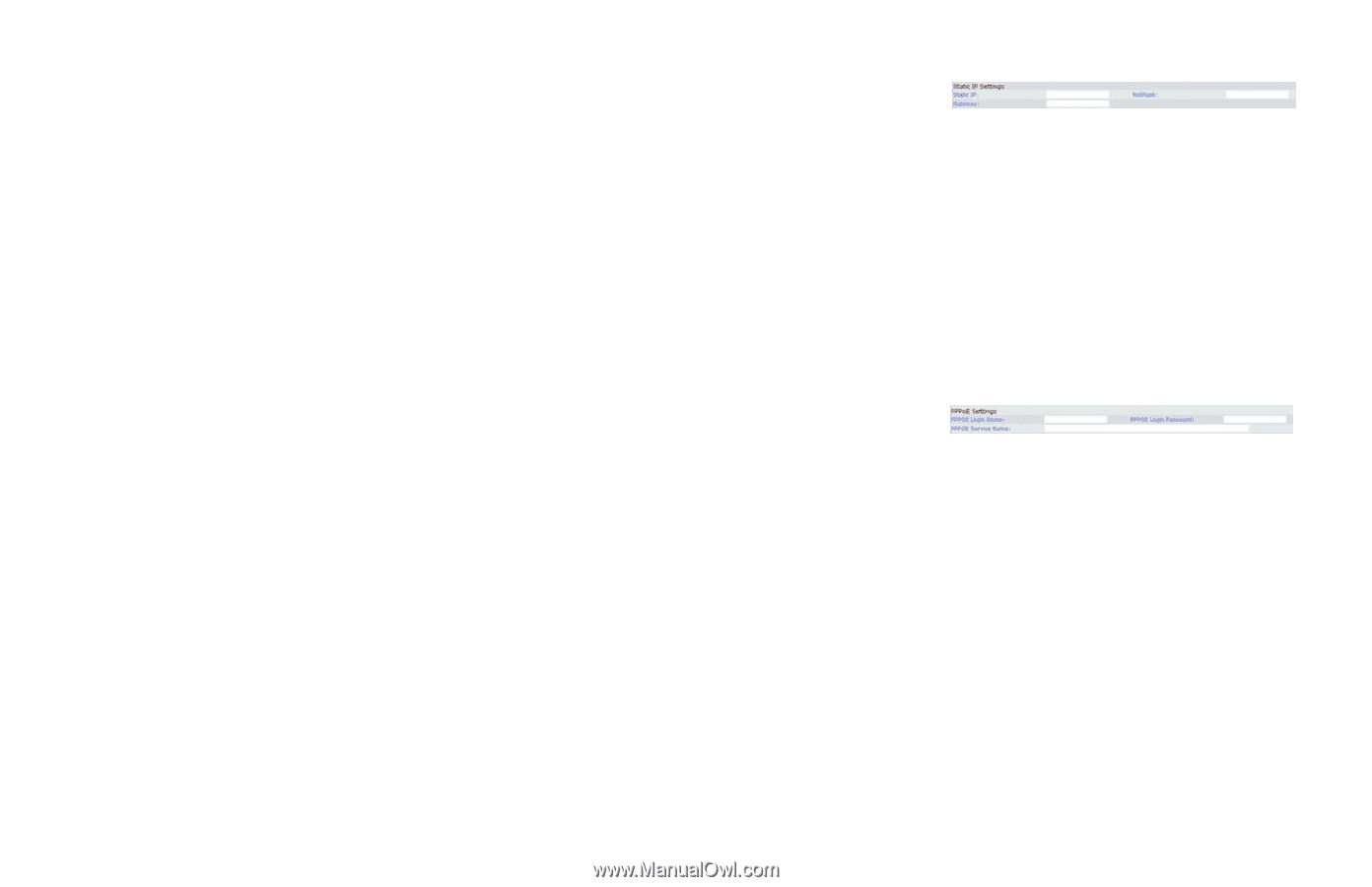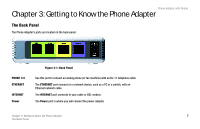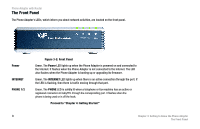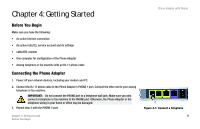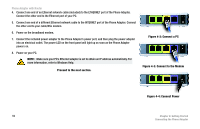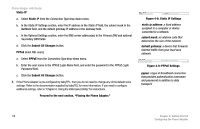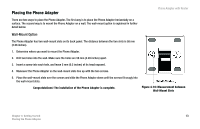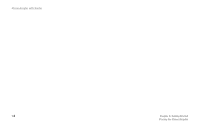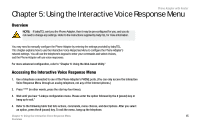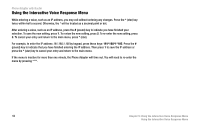Cisco SPA2102-NA User Guide - Page 20
Static IP, Submit All Changes, PPPoE, Proceed to the next Placing the Phone Adapter. - an default password
 |
View all Cisco SPA2102-NA manuals
Add to My Manuals
Save this manual to your list of manuals |
Page 20 highlights
Phone Adapter with Router Static IP a. Select Static IP from the Connection Type drop-down menu. b. In the Static IP Settings section, enter the IP address in the Static IP field, the subnet mask in the NetMask field, and the default gateway IP address in the Gateway field. c. In the Optional Settings section, enter the DNS server address(es) in the Primary DNS and optional Secondary DNS fields. d. Click the Submit All Changes button. PPPoE (most DSL users) a. Select PPPoE from the Connection Type drop-down menu. b. Enter the user name in the PPPoE Login Name field, and enter the password in the PPPoE Login Password field. c. Click the Submit All Changes button. 6. If the Phone Adapter is pre-configured by babyTEL, then you do not need to change any of the default voice settings. Refer to the documentation supplied by babyTEL for more information. If you need to configure additional settings, refer to "Chapter 6: Using the Web-based Utility" for instructions. Proceed to the next section, "Placing the Phone Adapter." Figure 4-8: Static IP Settings static ip address: a fixed address assigned to a computer or device connected to a network. subnet mask: an address code that determines the size of the network. default gateway: a device that forwards Internet traffic from your local area network. Figure 4-9: PPPoE Settings pppoe: a type of broadband connection that provides authentication (username and password) in addition to data transport. 12 Chapter 4: Getting Started Configuring the Phone Adapter