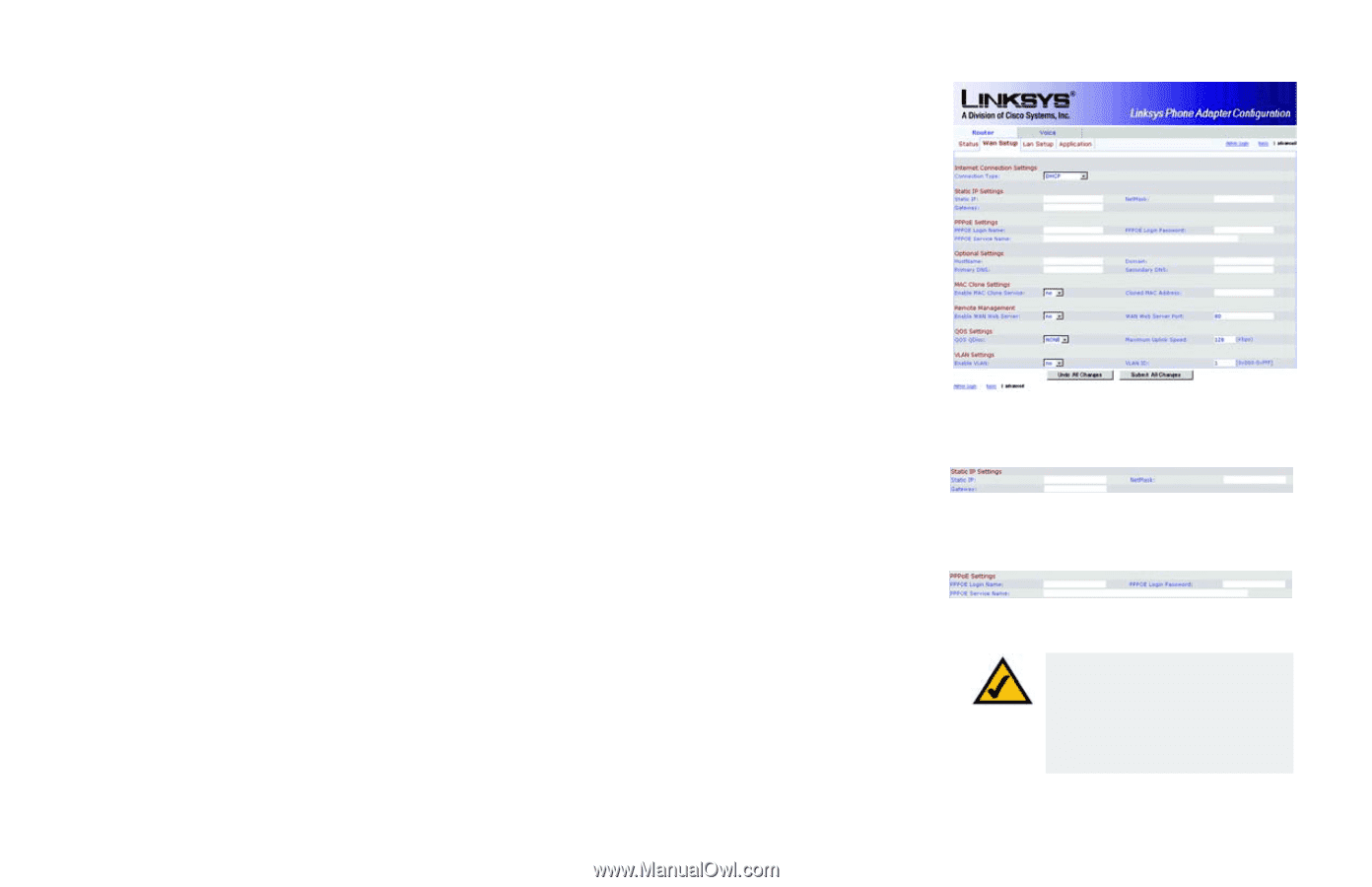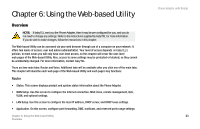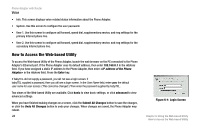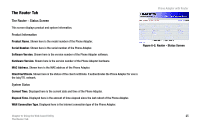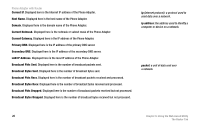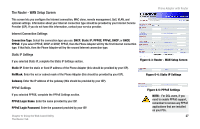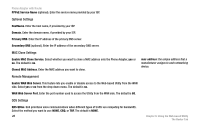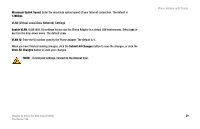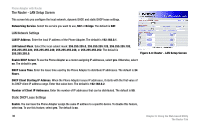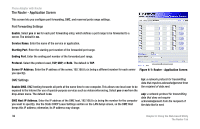Cisco SPA2102-NA User Guide - Page 35
The Router - WAN Setup Screen, Internet Connection Settings, Static IP Settings, PPPoE Settings - r setup
 |
View all Cisco SPA2102-NA manuals
Add to My Manuals
Save this manual to your list of manuals |
Page 35 highlights
The Router - WAN Setup Screen Phone Adapter with Router This screen lets you configure the Internet connection, MAC clone, remote management, QoS, VLAN, and optional settings. Information about your Internet connection type should be provided by your Internet Service Provider (ISP). If you do not have this information, contact your service provider. Internet Connection Settings Connection Type. Select the connection type you use: DHCP; Static IP; PPPOE; PPPoE, DHCP; or DHCP, PPPoE. If you select PPPoE, DHCP or DHCP, PPPoE, then the Phone Adapter will try the first Internet connection type. If that fails, then the Phone Adapter will try the second Internet connection type. Static IP Settings If you selected Static IP, complete the Static IP Settings section. Figure 6-3: Router - WAN Setup Screen Static IP. Enter the static or fixed IP address of the Phone Adapter (this should be provided by your ISP). NetMask. Enter the net or subnet mask of the Phone Adapter (this should be provided by your ISP). Figure 6-4: Static IP Settings Gateway. Enter the IP address of the gateway (this should be provided by your ISP). PPPoE Settings If you selected PPPOE, complete the PPPoE Settings section. PPPoE Login Name. Enter the name provided by your ISP. PPPoE Login Password. Enter the password provided by your ISP. Chapter 6: Using the Web-based Utility The Router Tab Figure 6-5: PPPoE Settings NOTE: For DSL users, if you need to enable PPPoE support, remember to remove any PPPoE applications that are installed on your PCs. 27