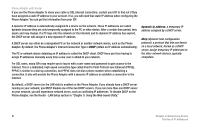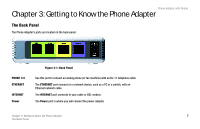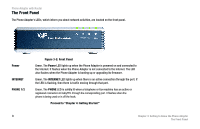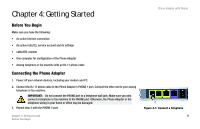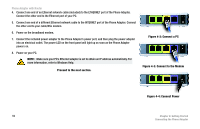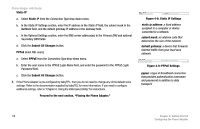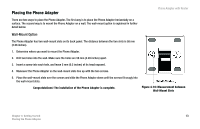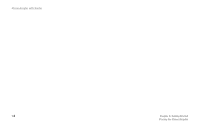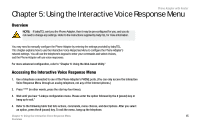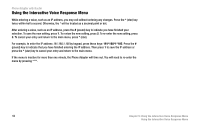Cisco SPA2102-NA User Guide - Page 19
Configuring the Phone Adapter, Address, Router - Status, Connection Type, Enable MAC Clone Service - an configure
 |
View all Cisco SPA2102-NA manuals
Add to My Manuals
Save this manual to your list of manuals |
Page 19 highlights
Configuring the Phone Adapter Phone Adapter with Router 1. Launch the web browser on the PC. 2. Enter 192.168.0.1/advanced in the Address field (192.168.0.1 is the default local IP address of the Phone Adapter). Then press the Enter key. 3. If babyTEL did not supply a password, you will not see a login screen. Proceed to step 4. Figure 4-5: Login Screen If babyTEL supplied a password, you will see a login screen. In the User Name field, enter user, the default user name for user access (this cannot be changed). Then enter the user password supplied by babyTEL. 4. The Router - Status screen will appear. Click the WAN Setup tab. 5. Proceed to the appropriate instructions for your Internet Connection Type. DHCP a. Select DHCP from the Connection Type drop-down menu. b. If you use a cable modem, you may need to configure the MAC Clone Settings. (Contact your ISP for more information.) Enable MAC Clone Service. If your service uses a specific PC MAC address, then select yes from the Figure 4-6: Router - WAN Setup Screen Enable MAC Clone Service setting. Then enter the PC's MAC address in the Cloned MAC Address field. c. Click the Submit All Changes button. Figure 4-7: MAC Clone Settings Chapter 4: Getting Started 11 Configuring the Phone Adapter