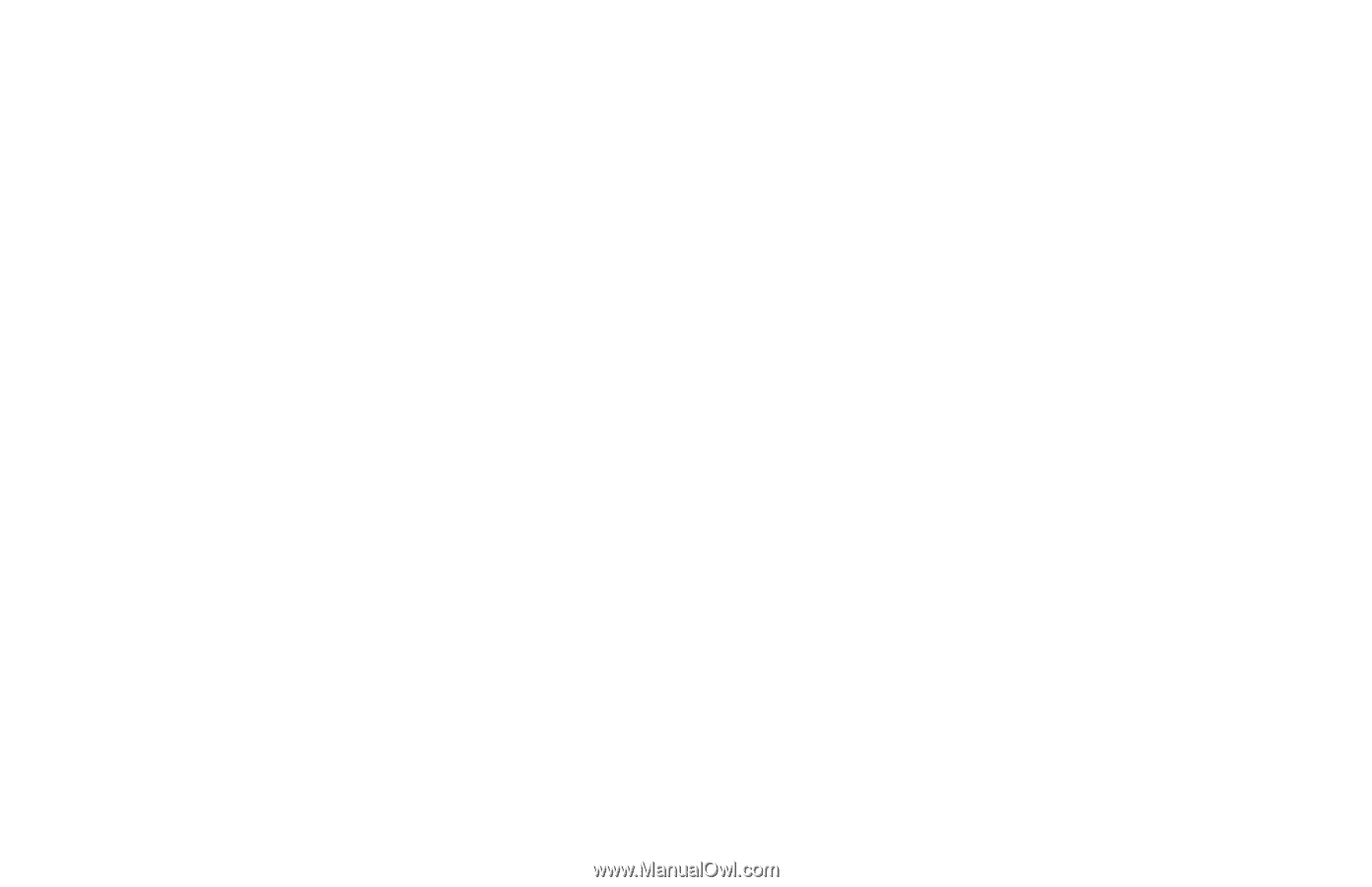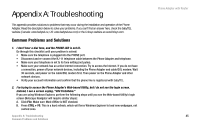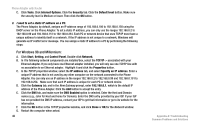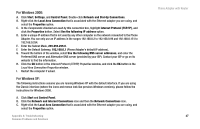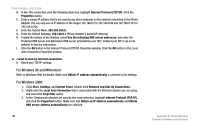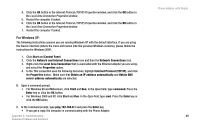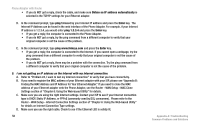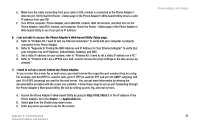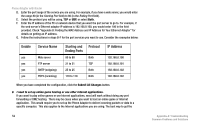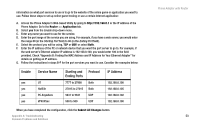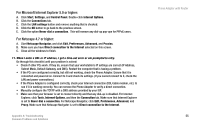Cisco SPA2102-NA User Guide - Page 58
Finding the MAC Address and IP Address for Your Ethernet Adapter. If you need to clone the MAC - linksys
 |
View all Cisco SPA2102-NA manuals
Add to My Manuals
Save this manual to your list of manuals |
Page 58 highlights
Phone Adapter with Router • If you do NOT get a reply, check the cable, and make sure Obtain an IP address automatically is selected in the TCP/IP settings for your Ethernet adapter. D. In the command prompt, type ping followed by your Internet IP address and press the Enter key. The Internet IP Address can be found in the web interface of the Phone Adapter. For example, if your Internet IP address is 1.2.3.4, you would enter ping 1.2.3.4 and press the Enter key. • If you get a reply, the computer is connected to the Phone Adapter. • If you do NOT get a reply, try the ping command from a different computer to verify that your original computer is not the cause of the problem. E. In the command prompt, type ping www.linksys.com and press the Enter key. • If you get a reply, the computer is connected to the Internet. If you cannot open a webpage, try the ping command from a different computer to verify that your original computer is not the cause of the problem. • If you do NOT get a reply, there may be a problem with the connection. Try the ping command from a different computer to verify that your original computer is not the cause of the problem. 5. I am not getting an IP address on the Internet with my Internet connection. A. Refer to "Problem #4, I want to test my Internet connection" to verify that you have connectivity. B. If you need to register the MAC address of your Ethernet adapter with your ISP, please see "Appendix B: Finding the MAC Address and IP Address for Your Ethernet Adapter." If you need to clone the MAC address of your Ethernet adapter onto the Phone Adapter, see the Router - WAN Setup - MAC Clone Settings section of "Chapter 6: Using the Web-based Utility" for details. C. Make sure you are using the right Internet settings. Contact your ISP to see if your Internet connection type is DHCP, Static IP Address, or PPPoE (commonly used by DSL consumers). Please refer to the Router - WAN Setup - Internet Connection Settings section of "Chapter 6: Using the Web-based Utility" for details on Internet Connection Type settings. D. Make sure you use the right cable. Check to see if the Ethernet LED is solidly lit. 50 Appendix A: Troubleshooting Common Problems and Solutions