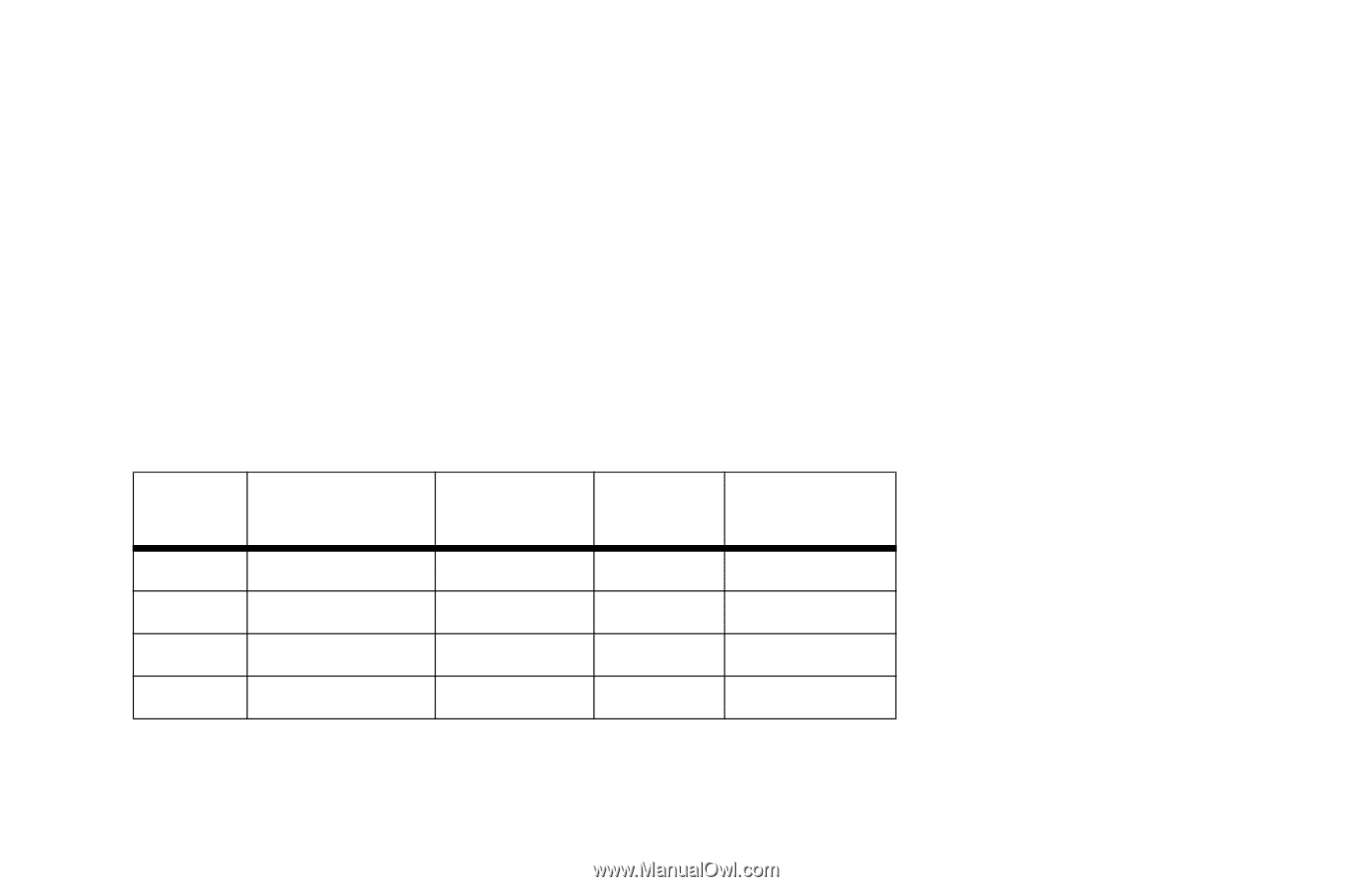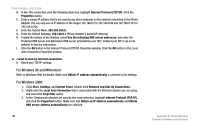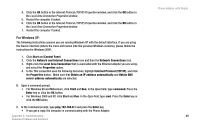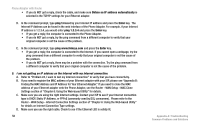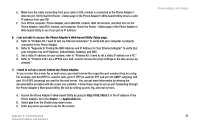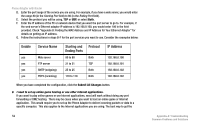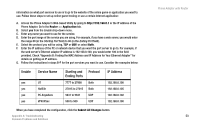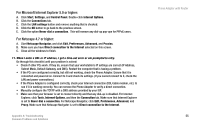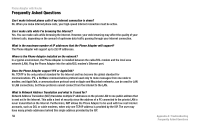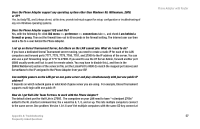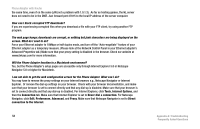Cisco SPA2102-NA User Guide - Page 61
provided. Check Appendix B: Finding the MAC Address and IP Address for Your Ethernet Adapter
 |
View all Cisco SPA2102-NA manuals
Add to My Manuals
Save this manual to your list of manuals |
Page 61 highlights
information on what port services to use is to go to the website of the online game or application you want to use. Follow these steps to set up online game hosting or use a certain Internet application: A. Access the Phone Adapter's Web-based Utility by going to http://192.168.0.1 or the IP address of the Phone Adapter. Go to the Router => Application tab. B. Select yes from the Enable drop-down menu. C. Enter any name you want to use for the service. D. Enter the port range of the service you are using. For example, if you have a web server, you would enter the range 80 (in the Starting Port field) to 80 (in the Ending Port field). E. Select the protocol you will be using, TCP or UDP, or select Both. F. Enter the IP address of the PC or network device that you want the port server to go to. For example, if the web server's Ethernet adapter IP address is 192.168.0.100, you would enter 100 in the field provided. Check "Appendix B: Finding the MAC Address and IP Address for Your Ethernet Adapter" for details on getting an IP address. G. Follow the instructions in steps B-F for the port services you want to use. Consider the examples below: Enable Service Name yes UT yes Halflife yes PC Anywhere yes VPN IPSec Starting and Ending Ports 7777 to 27900 27015 to 27015 5631 to 5631 500 to 500 Protocol Both Both UDP UDP IP Address 192.168.0.100 192.168.0.105 192.168.0.102 192.168.0.100 When you have completed the configuration, click the Submit All Changes button. Appendix A: Troubleshooting Common Problems and Solutions Phone Adapter with Router 53