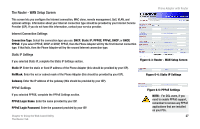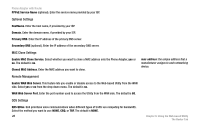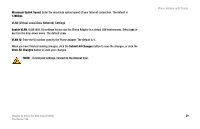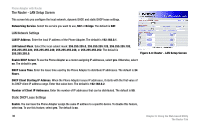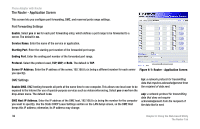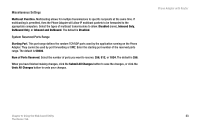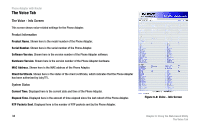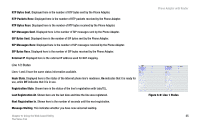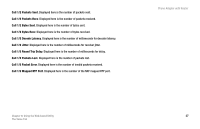Cisco SPA2102-NA User Guide - Page 40
The Router - Application Screen, Port Forwarding Settings, DMZ Settings
 |
View all Cisco SPA2102-NA manuals
Add to My Manuals
Save this manual to your list of manuals |
Page 40 highlights
Phone Adapter with Router The Router - Application Screen This screen lets you configure port forwarding, DMZ, and reserved ports range settings. Port Forwarding Settings Enable. Select yes or no for each port forwarding entry, which defines a port range to be forwarded to a server. The default is no. Service Name. Enter the name of the service or application. Starting Port. Enter the starting port number of the forwarded port range. Ending Port. Enter the ending port number of the forwarded port range. Protocol. Select the protocol used, TCP, UDP, or Both. The default is TCP. Server IP Address. Enter the IP address of the server, 192.168.0.x (x being a different number for each server Figure 6-7: Router - Application Screen you specify). DMZ Settings Enable DMZ. DMZ hosting forwards all ports at the same time to one computer. This allows one local user to be exposed to the Internet for use of special-purpose services such as videoconferencing. Select yes or no from the drop-down menu. The default is no. DMZ Host IP Address. Enter the IP address of the DMZ host, 192.168.0.x (x being the number for the computer you want to specify). Use the Static DHCP Lease Settings section on the LAN Setup screen, so the DMZ Host keeps this IP address; otherwise, its IP address may change. tcp: a network protocol for transmitting data that requires acknowledgement from the recipient of data sent. udp: a network protocol for transmitting data that does not require acknowledgement from the recipient of the data that is sent. 32 Chapter 6: Using the Web-based Utility The Router Tab