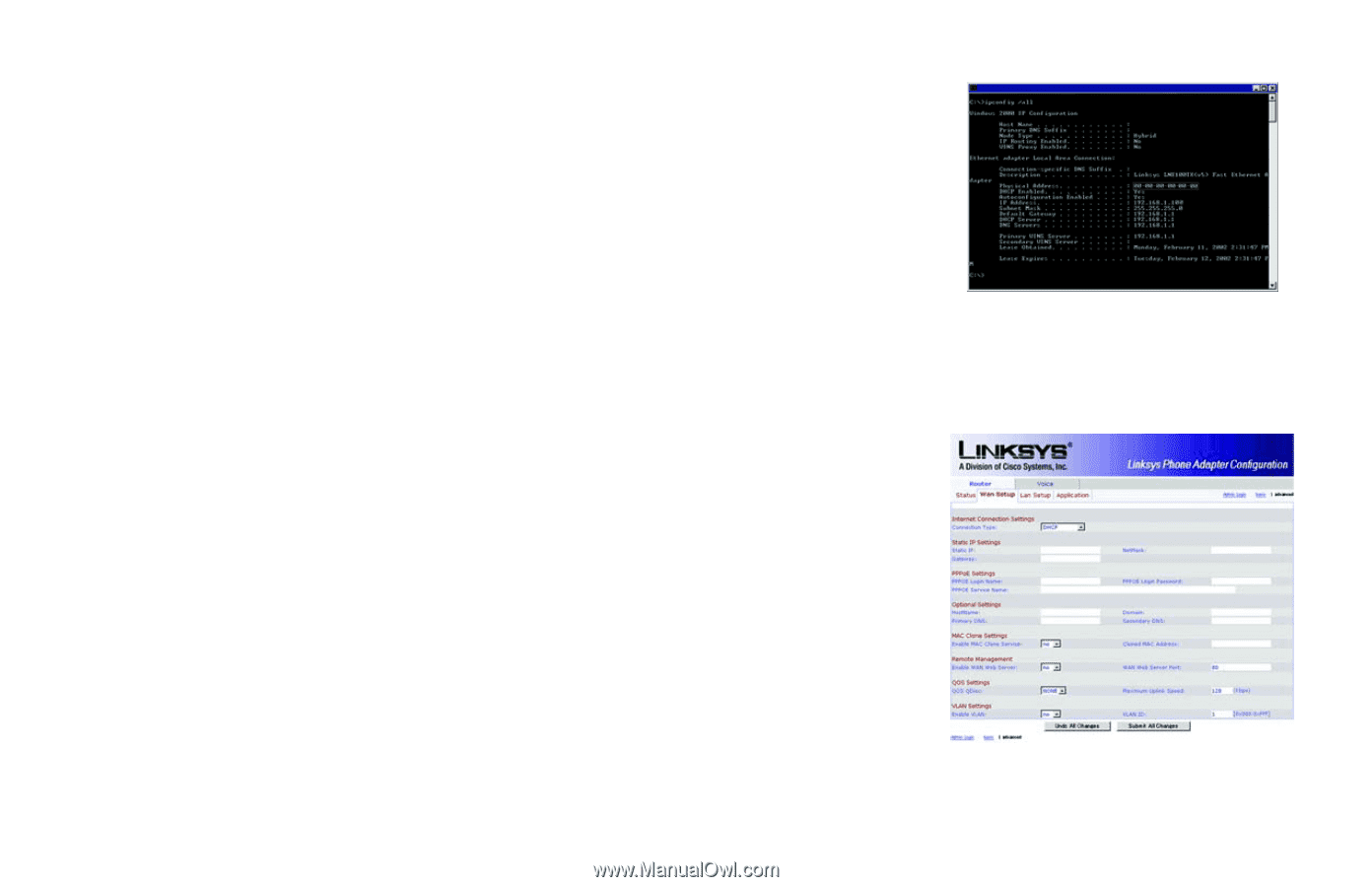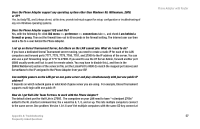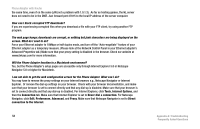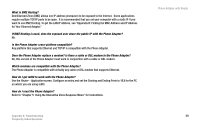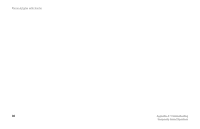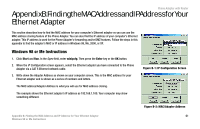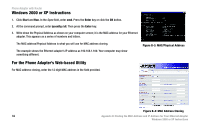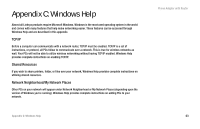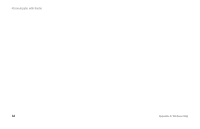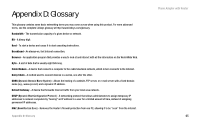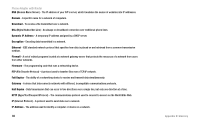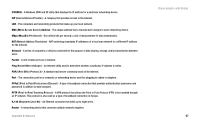Cisco SPA2102-NA User Guide - Page 70
Windows 2000 or XP Instructions, For the Phone Adapter’s Web-based Utility, Start, Enter
 |
View all Cisco SPA2102-NA manuals
Add to My Manuals
Save this manual to your list of manuals |
Page 70 highlights
Phone Adapter with Router Windows 2000 or XP Instructions 1. Click Start and Run. In the Open field, enter cmd. Press the Enter key or click the OK button. 2. At the command prompt, enter ipconfig /all. Then press the Enter key. 3. Write down the Physical Address as shown on your computer screen; it is the MAC address for your Ethernet adapter. This appears as a series of numbers and letters. The MAC address/Physical Address is what you will use for MAC address cloning. The example shows the Ethernet adapter's IP address as 192.168.1.100. Your computer may show something different. Figure B-3: MAC/Physical Address For the Phone Adapter's Web-based Utility For MAC address cloning, enter the 12-digit MAC address in the field provided. Figure B-4: MAC Address Cloning 62 Appendix B: Finding the MAC Address and IP Address for Your Ethernet Adapter Windows 2000 or XP Instructions