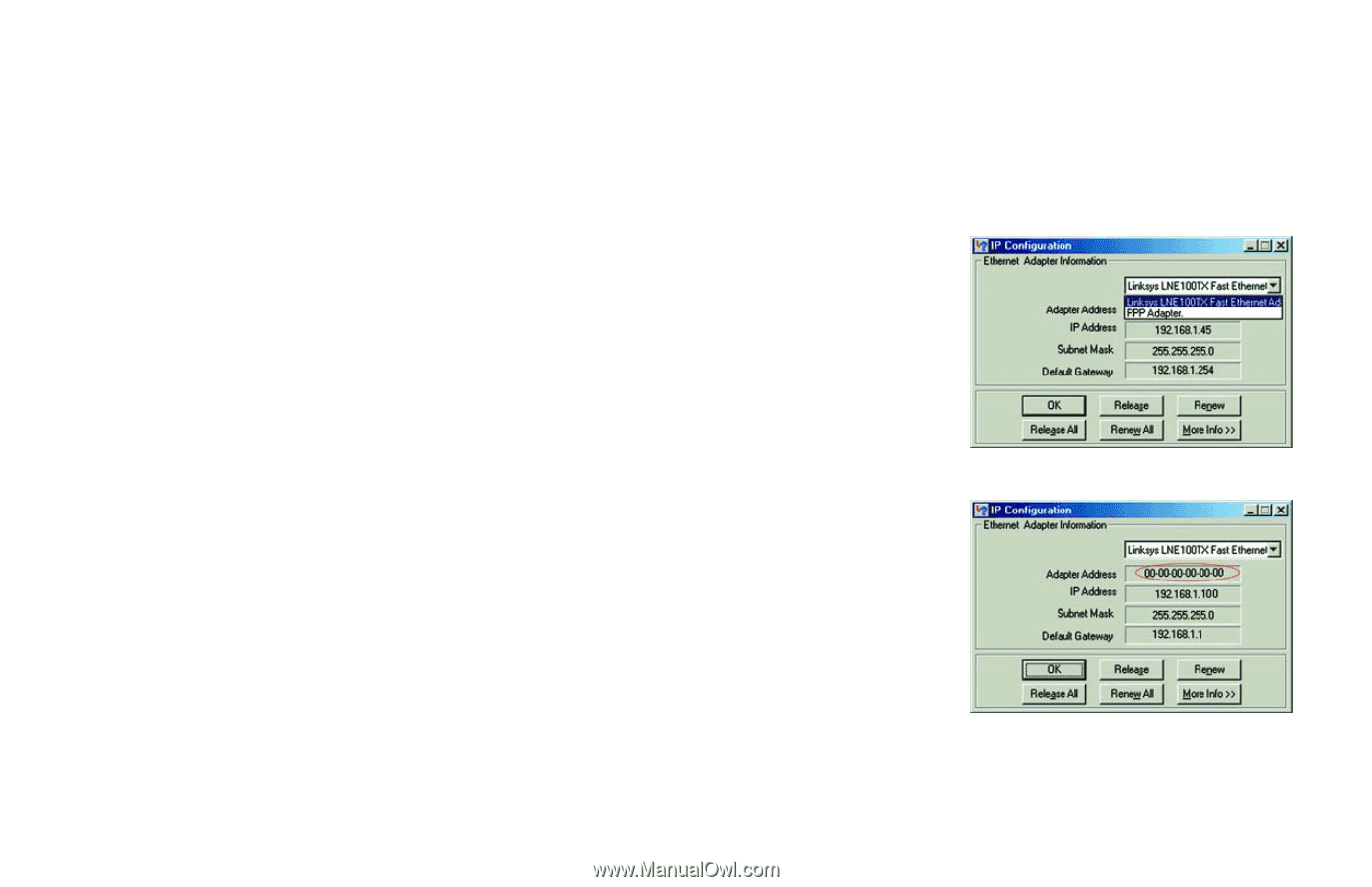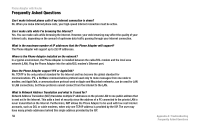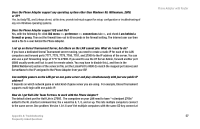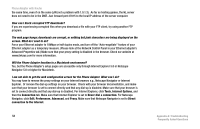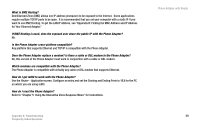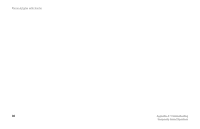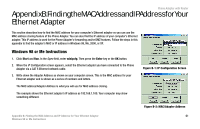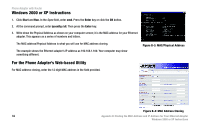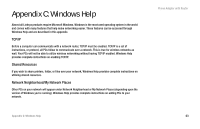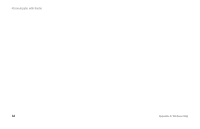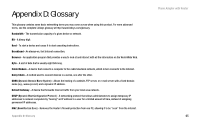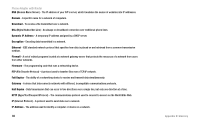Cisco SPA2102-NA User Guide - Page 69
Appendix B: Finding the MAC Address and IP Address for Your Ethernet Adapter, Windows 98 or Me
 |
View all Cisco SPA2102-NA manuals
Add to My Manuals
Save this manual to your list of manuals |
Page 69 highlights
Phone Adapter with Router AppendixB:FindingtheMACAddressandIPAddressforYour Ethernet Adapter This section describes how to find the MAC address for your computer's Ethernet adapter so you can use the MAC address cloning feature of the Phone Adapter. You can also find the IP address of your computer's Ethernet adapter. This IP address is used for the Phone Adapter's forwarding and/or DMZ features. Follow the steps in this appendix to find the adapter's MAC or IP address in Windows 98, Me, 2000, or XP. Windows 98 or Me Instructions 1. Click Start and Run. In the Open field, enter winipcfg. Then press the Enter key or the OK button. 2. When the IP Configuration screen appears, select the Ethernet adapter you have connected to the Phone Adapter via a CAT 5 Ethernet network cable. 3. Write down the Adapter Address as shown on your computer screen. This is the MAC address for your Ethernet adapter and is shown as a series of numbers and letters. Figure B-1: IP Configuration Screen The MAC address/Adapter Address is what you will use for MAC address cloning. The example shows the Ethernet adapter's IP address as 192.168.1.100. Your computer may show something different. Figure B-2: MAC/Adapter Address Appendix B: Finding the MAC Address and IP Address for Your Ethernet Adapter 61 Windows 98 or Me Instructions