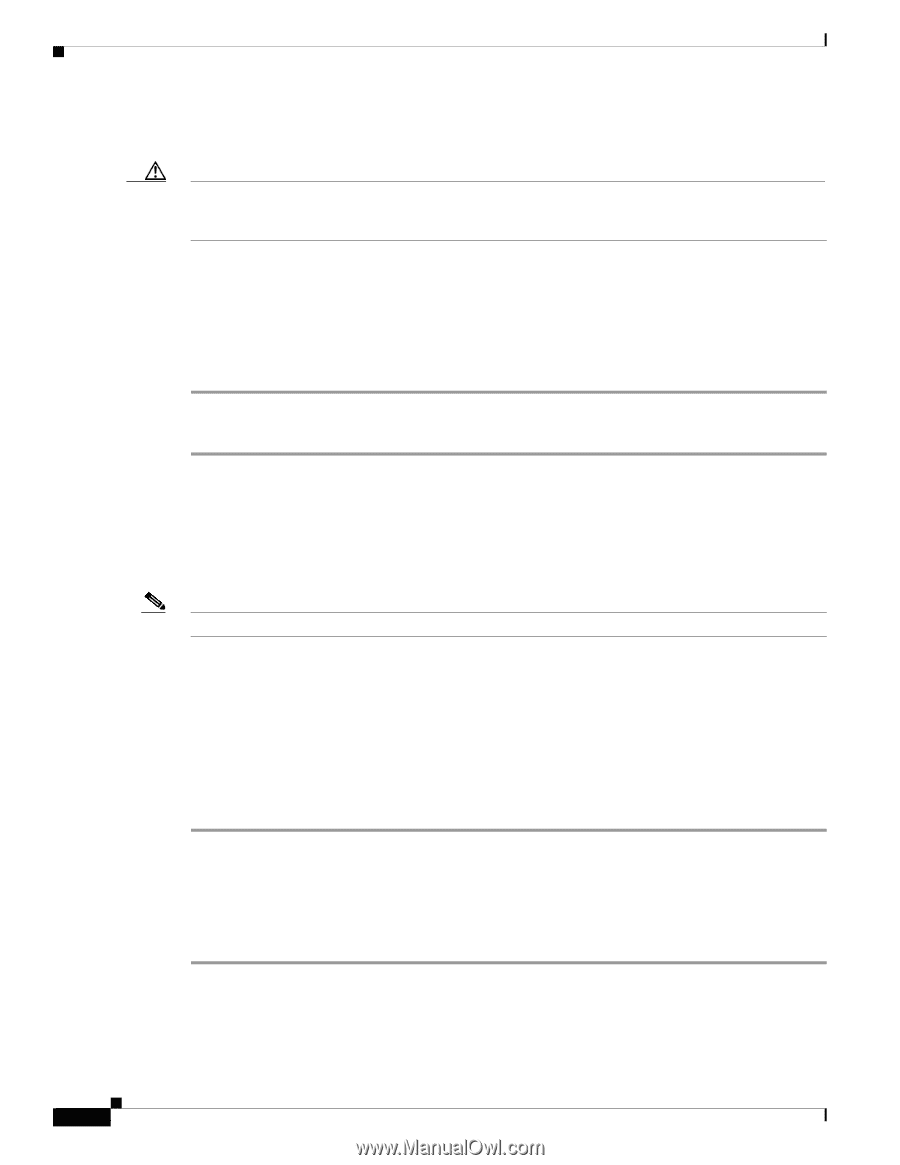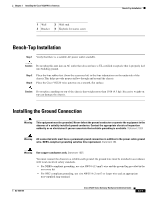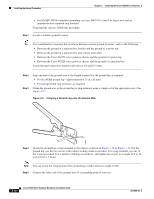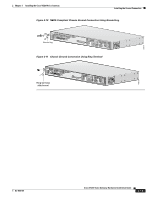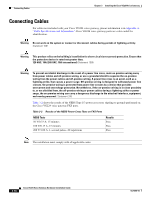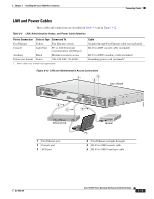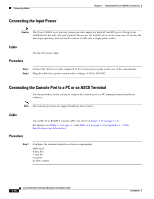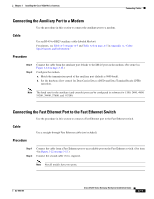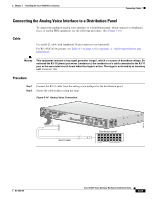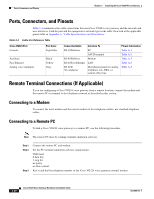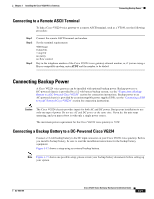Cisco VG224 Hardware Installation Guide - Page 48
Connecting the Input Power, Connecting the Console Port to a PC or an ASCII Terminal, Cable, Procedure
 |
UPC - 746320575360
View all Cisco VG224 manuals
Add to My Manuals
Save this manual to your list of manuals |
Page 48 highlights
Connecting Cables Chapter 3 Installing the Cisco VG224 Voice Gateway Connecting the Input Power Caution The Cisco VG224 voice gateway chassis provides inputs for both AC and DC power. Design your installation to use only one type of power. Do not use AC and DC power at the same time. If you do, the unit stops operating, and you need to reboot it with only a single power source. Cable Procedure Use the AC power cable. Step 1 Connect the AC power cable (supplied) to the recessed power plug on the rear of the concentrator. Step 2 Plug the cable into a power source with a voltage of 100 to 240 VAC. Connecting the Console Port to a PC or an ASCII Terminal Use the procedure in this section to connect the console port to a PC running terminal emulation software. Note The console port does not support hardware flow control. Cable Procedure Use an RJ-45-to-RJ-DB-9 console cable (see item 5 in Figure 3-12 on page 3-15) For pinouts, see Table A-1 on page A-3 and Table A-2 on page A-4 in Appendix A, "Cable Specifications and Information." Step 1 Configure the terminal emulation software requirements: 9600 baud 8 data bits 1 stop bit no parity no flow control 3-16 Cisco VG224 Voice Gateway Hardware Installation Guide OL-5006-04