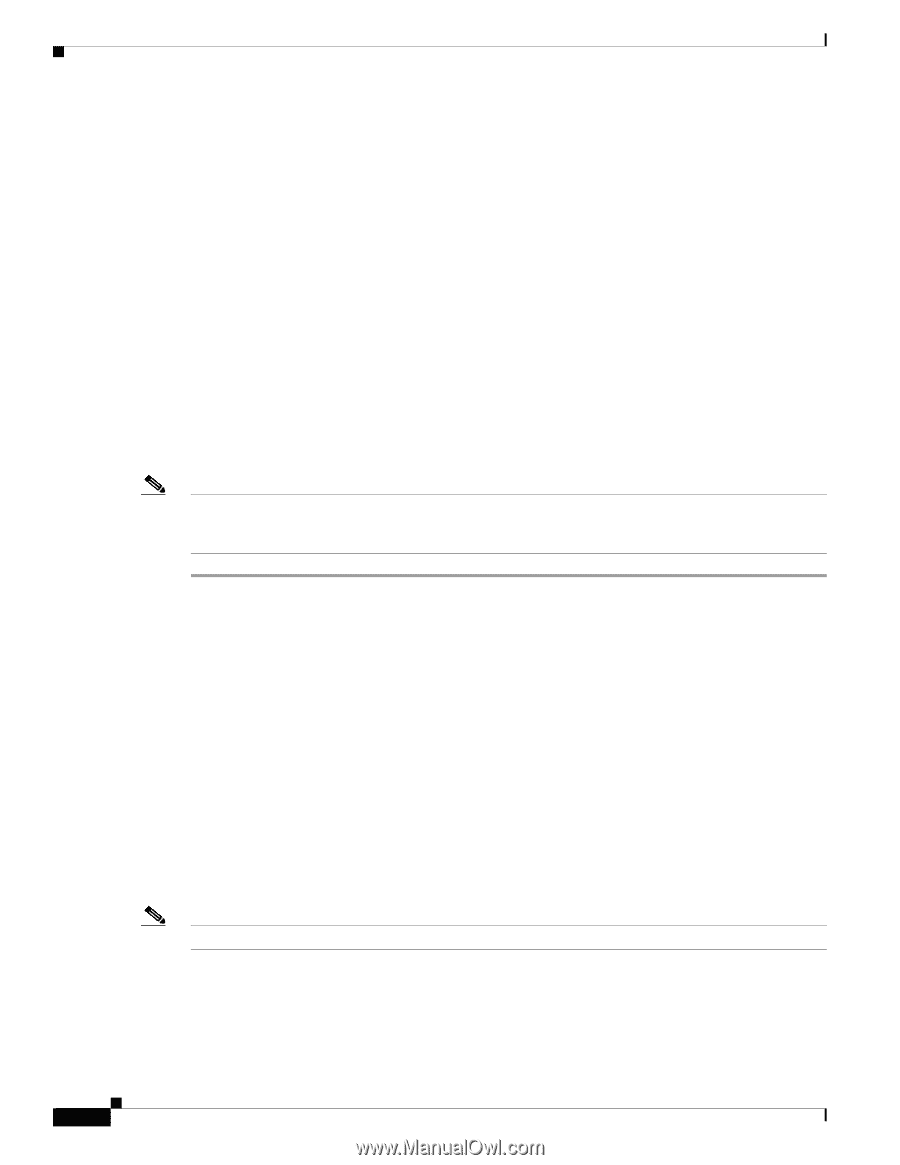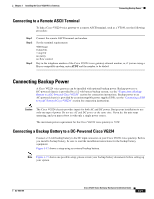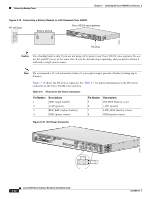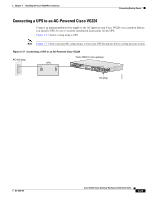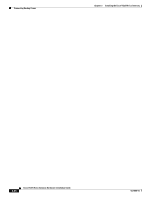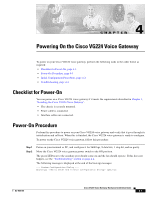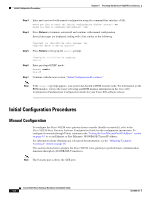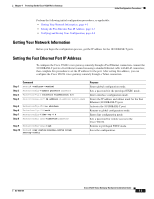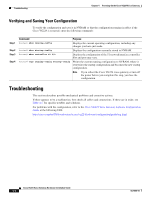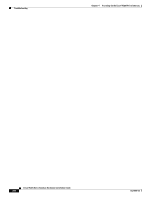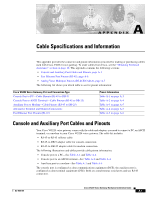Cisco VG224 Hardware Installation Guide - Page 58
Initial Configuration Procedures, Manual Configuration - rommon
 |
UPC - 746320575360
View all Cisco VG224 manuals
Add to My Manuals
Save this manual to your list of manuals |
Page 58 highlights
Initial Configuration Procedures Chapter 4 Powering On the Cisco VG224 Voice Gateway Step 3 Step 4 Step 5 Step 6 Step 7 Enter no to proceed with manual configuration using the command-line interface (CLI): Would you like to enter the initial configuration dialog? [yes/no]: no Would you like to terminate autoinstall? [yes] Press Return to terminate autoinstall and continue with manual configuration. Several messages are displayed, ending with a line similar to the following: ... Copyright (c) 1986-2003 by cisco Systems, Inc. Compiled by Press Return to bring up the Router> prompt: ... flashfs[4]: Initialization complete. Router> Enter privileged EXEC mode: Router> enable Router# Continue with the next section, "Initial Configuration Procedures." Note If the rommon 1> prompt appears, your system has booted in ROM monitor mode. For information on the ROM monitor, refer to the router rebooting and ROM monitor information in the Cisco IOS Configuration Fundamentals Configuration Guide for your Cisco IOS software release. Initial Configuration Procedures Manual Configuration To configure the Cisco VG224 voice gateway from a console (locally or remotely), refer to the Cisco VG224 Voice Gateway Software Configuration Guide for the configuration instructions. To configure it remotely through Telnet, continue to the "Setting the Fast Ethernet Port IP Address" section on page 4-3 to set an Ethernet or Fast Ethernet (10/100BASE-T) port IP address. For information about obtaining any referenced documentation, see the "Obtaining Technical Assistance" section on page 16. This section shows how to prepare the Cisco VG224 voice gateway to perform basic communication functions through its 10/100BASE-T interfaces. Note The Console port is above the AUX port. Cisco VG224 Voice Gateway Hardware Installation Guide 4-2 OL-5006-04