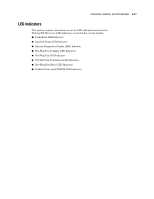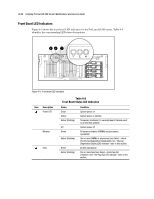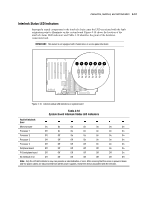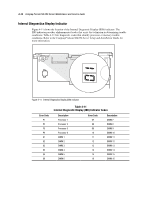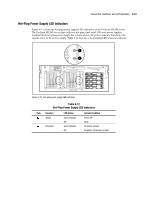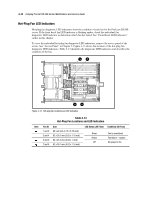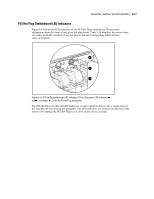Compaq DL580 Service Guide - Page 161
Hot Plug Fan LED Indicators, Table 4-13, Hot-Plug Fan Locations and LED Indicators
 |
UPC - 720591733483
View all Compaq DL580 manuals
Add to My Manuals
Save this manual to your list of manuals |
Page 161 highlights
4-16 Compaq ProLiant DL580 Server Maintenance and Service Guide Hot-Plug Fan LED Indicators Hot-plug fan diagnostic LED indicators show the condition of each fan for the ProLiant DL580 server. If the front bezel fan LED indicator is flashing amber, check the individual fan diagnostic LED indicator to determine which fan has failed. See "Front Bezel LED Indicators" earlier in this chapter. To view the individual hot-plug fan diagnostic LED indicators, remove the access panel of the server. See "Access Panel" in Chapter 2. Figure 4-13 shows the location of the hot-plug fan diagnostic LED indicators. Table 4-13 identifies the diagnostic LED indicators and describes the condition of the fan. 1 2 12 34 78 56 3 4 Figure 4-13. Hot-plug fan locations and LED indicators Table 4-13 Hot-Plug Fan Locations and LED Indicators Item Fan ID Size 1 and 2 80 x 20 mm (3.15 x 0.79 inch) 3 and 4 92 x 38.1 mm (3.62 x 1 ½ inch) 5 and 6 92 x 25.4 mm (3.62 x 1 inch) 7 and 8 92 x 38.1 mm (3.62 x 1 ½ inch) LED Status (All Fans) Condition (All Fans) Green Amber Off Fan is operational Fan failure-replace No power to fan