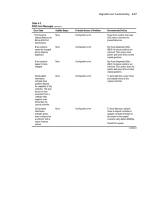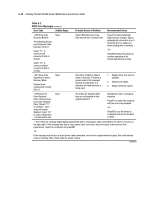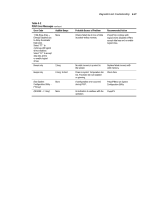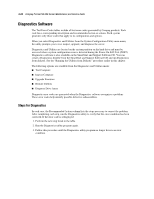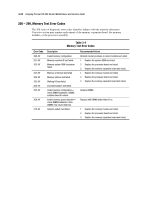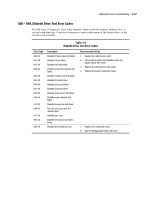Compaq DL580 Service Guide - Page 91
Diagnostics Software, Steps for Diagnostics
 |
UPC - 720591733483
View all Compaq DL580 manuals
Add to My Manuals
Save this manual to your list of manuals |
Page 91 highlights
3-22 Compaq ProLiant DL580 Server Maintenance and Service Guide Diagnostics Software The Test Error Codes tables include all test error codes generated by Compaq products. Each code has a corresponding description and recommended action or actions. Each system generates only those codes that apply to its configuration and options. When you select Diagnostics and Utilities from the System Configuration Utility main menu, the utility prompts you to test, inspect, upgrade, and diagnose the server. Diagnostics and Utilities are located on the system partition on the hard drive and must be accessed when a system configuration error is detected during the Power-On Self-Test (POST). Diagnostics software is also available on the SmartStart and Support Software CD. You can create a Diagnostics diskette from the SmartStart and Support Software CD and run Diagnostics from diskette. See the "Running the Utilities from Diskette" procedure earlier in this chapter. The following options are available from the Diagnostics and Utilities menu: Test Computer Inspect Computer Upgrade Firmware Remote Utilities Diagnose Drive Array Diagnostic error codes are generated when the Diagnostics software recognizes a problem. These error codes help identify possible defective subassemblies. Steps for Diagnostics In each case, the Recommended Action column lists the steps necessary to correct the problem. After completing each step, run the Diagnostics utility to verify that the error condition has been corrected. If the error code is redisplayed: 1. Perform the next step listed in the table. 2. Run the Diagnostics utility program again. 3. Follow this procedure until the Diagnostics utility program no longer detects an error condition.