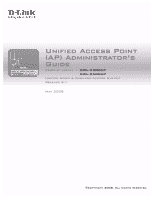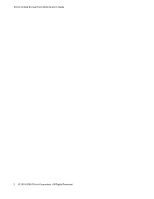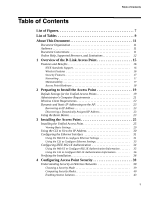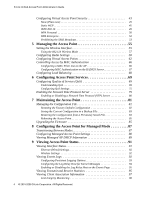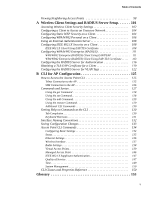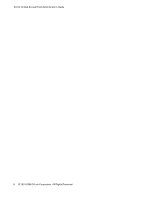D-Link DWL-8500AP Product Manual
D-Link DWL-8500AP - AirPremier AG Wireless Switching 108 Dualband Access Point Manual
 |
UPC - 790069297212
View all D-Link DWL-8500AP manuals
Add to My Manuals
Save this manual to your list of manuals |
D-Link DWL-8500AP manual content summary:
- D-Link DWL-8500AP | Product Manual - Page 1
Unified Access Point (AP) Administrator's Guide Product Model : DWL-3500AP DWL-8500AP Unified Wired & Wireless Access System Release 2.1 May 2008 ©Copyright 2008. All rights reserved. - D-Link DWL-8500AP | Product Manual - Page 2
D-Link Unified Access Point Administrator's Guide 2 © 2001-2008 D-Link Corporation. All Rights Reserved. - D-Link DWL-8500AP | Product Manual - Page 3
the Access Point 19 Default Settings for the Unified Access Points 19 Administrator's Computer Requirements 21 Wireless Client Requirements 22 Dynamic and Static IP Addressing on the AP 23 Recovering an IP Address 23 Discovering a Dynamically Assigned IP Address 23 Using the Reset Button - D-Link DWL-8500AP | Product Manual - Page 4
Access Point 81 Managing the Configuration File 81 Resetting the Factory Default Configuration 82 Saving the Current Configuration to a Backup File 83 Restoring the Configuration from a Previously Saved File 83 Rebooting the Access Point 85 Upgrading the Firmware 85 8 Configuring the Access - D-Link DWL-8500AP | Product Manual - Page 5
132 Saving Configuration Changes 133 Access Point CLI Commands 134 Configuring Basic Settings 134 Status 135 Ethernet Settings 136 Wireless Interface 137 Radio Settings 138 Virtual Access Points 139 Managed Access Point 146 IEEE 802.1X Supplicant Authentication 147 Quality of Service 147 - D-Link DWL-8500AP | Product Manual - Page 6
D-Link Unified Access Point Administrator's Guide 6 © 2001-2008 D-Link Corporation. All Rights Reserved. - D-Link DWL-8500AP | Product Manual - Page 7
for Static IP Assignment 26 Figure 4. Basic Settings 28 Figure 5. LAN Interface Configuration 31 Figure 6. IEEE 802.1X Authentication 35 Figure 7. Virtual Access Point Page 44 Figure 8. Static WEP Configuration 45 Figure 9. Static WEP Example 48 Figure 10. Providing a Wireless Client with - D-Link DWL-8500AP | Product Manual - Page 8
D-Link Unified Access Point Administrator's Guide 8 © 2001-2008 D-Link Corporation. All Rights Reserved. - D-Link DWL-8500AP | Product Manual - Page 9
59 Table 17. VAP Configuration 63 Table 18. MAC Authentication 67 Table 19. RADIUS Server Attributes for MAC Authentication 67 Table 20. Load Balancing 68 Table 21. VLAN Priority Tags 74 Table 22. QoS Settings 76 Table 23. SNTP Settings 80 Table 24. Managed Access Point 88 Table 25. Logging - D-Link DWL-8500AP | Product Manual - Page 10
D-Link Unified Access Point Administrator's Guide Table 44. Time Related Commands 149 Table 45. System Management 150 Table 46. CLI Class Instances 150 10 © 2001-2008 D-Link Corporation. All Rights Reserved. - D-Link DWL-8500AP | Product Manual - Page 11
guide describes setup, configuration, administration and maintenance for the D-Link DWL-3500AP and DWL-8500AP access points on a wireless network. Document Organization The D-Link Access Point Administrator's Guide contains the following information: • Chapter 1, "Overview of the D-Link Access Point - D-Link DWL-8500AP | Product Manual - Page 12
See "Document Conventions" on page 11. WLAN-AP# show network value [ user interface (UI). The information in the online help is a subset of the information available in the D-Link Access Point Administrator's Guide. Online help information corresponds to each page on the D-Link Access Point - D-Link DWL-8500AP | Product Manual - Page 13
About This Document Figure 1 shows an example of the online help available from the links on the user interface. Figure 1. Administrator UI Online Help Online Help Navigation Click to Access Help Table of Contents Online Help, Supported Browsers, and Limitations 13 - D-Link DWL-8500AP | Product Manual - Page 14
D-Link Unified Access Point Administrator's Guide 14 © 2001-2008 D-Link Corporation. All Rights Reserved. - D-Link DWL-8500AP | Product Manual - Page 15
the setup, management, and maintenance of the DWL-3500AP and DWL-8500AP in Standalone Mode. For information about configuring the access points in Managed Mode by using the D-Link Unified Switch, see the D-Link Unified Wired/Wireless Access System User Manual. The DWL-3500AP supports one radio - D-Link DWL-8500AP | Product Manual - Page 16
D-Link Unified Access Point Administrator's Guide Features and Benefits This section lists the DWL-3500AP and DWL-8500AP features and benefits, which are in the following categories: • IEEE Standards Support • Wireless Features • Security Features • Networking • Maintainability • Access Point - D-Link DWL-8500AP | Product Manual - Page 17
Standard (AES) • MAC address filtering • Secure Sockets Shell (SSH) • Secure Sockets Layer (SSL) • IEEE 802.1X Supplicant Networking The DWL-3500AP and DWL-8500AP access points have the following networking features: • Dynamic Host Configuration Protocol (DHCP) support for dynamically obtaining - D-Link DWL-8500AP | Product Manual - Page 18
D-Link Unified Access Point Administrator's Guide • Firmware upgrade by using HTTP or TFTP • Backup and restore of access point configuration by using HTTP or TFTP Access Point Hardware The Unified Access Point software supports the following hardware features: • Power port and power adapter • Reset - D-Link DWL-8500AP | Product Manual - Page 19
on a Unified Access Point, it has the default settings that Table 2 shows Table 2. AP Default Settings Feature System Information User Name Password Ethernet Interface Settings Connection Type DHCP IP Address Subnet Mask DNS Name Management VLAN ID Untagged VLAN ID Radio Settings: DWL-8500AP Radio - D-Link DWL-8500AP | Product Manual - Page 20
D-Link Unified Access Point Administrator's Guide Table 2. AP Default Settings Feature Default Radio 1 IEEE 802.11 Mode 802.11a Radio 2 IEEE 802.11 Mode 802.11g 802.11b/g Channel Auto 802.11a Channel Auto Radio Settings: DWL-3500AP Radio On Radio IEEE 802.11 Mode 802.11g 802.11b/g - D-Link DWL-8500AP | Product Manual - Page 21
your Wireless LAN (WLAN) to other LANs or the Internet, you need a gateway device. Administrator's Computer Requirements The following table describes the minimum requirements for the administrator's computer for configuration and administration of the Unified Access Point through a Web-based user - D-Link DWL-8500AP | Product Manual - Page 22
client used to initially configure the access point. Wireless Client Requirements The DWL-3500AP and DWL-8500AP provide wireless access to any client with a properly configured Wi-Fi client adapter for the 802.11 mode in which the access point is running. The AP supports multiple client operating - D-Link DWL-8500AP | Product Manual - Page 23
same network, the IP address for each AP will be unique. Recovering an IP Address If you experience trouble communicating with the access point, you can recover a static IP address by resetting the AP configuration to the factory defaults (see "Resetting the Factory Default Configuration" on page 82 - D-Link DWL-8500AP | Product Manual - Page 24
D-Link Unified Access Point Administrator's Guide 24 © 2001-2008 D-Link Corporation. All Rights Reserved. - D-Link DWL-8500AP | Product Manual - Page 25
D-Link Access Point and contains the following sections: • Installing the Unified Access Point • Using the CLI to View the IP Address • Configuring the Ethernet Interface • Configuring IEEE 802.1X Authentication • Verifying the Installation To manage the DWL-3500AP and DWL-8500AP access points by - D-Link DWL-8500AP | Product Manual - Page 26
AP supports auto MDI and MDI-X) (For Ethernet connections, This PC must have an IP address on the same subnet as Access Point.) For initial configuration with a direct Ethernet connection and no DHCP server, be sure to set your PC to a static IP address in the same subnet as the default IP address - D-Link DWL-8500AP | Product Manual - Page 27
on to the access point Administration Web pages. If the AP did not acquire an IP address from a DHCP server on your network, enter 10.90.90.91 in the address field of your browser, which is the default IP address of the AP. If you used a DHCP server on your network to automatically configure network - D-Link DWL-8500AP | Product Manual - Page 28
address to the AP or continue using the default address. We recommend assigning a new Static IP address so that if you bring up another Unified Access Point on the same network, the IP address for each AP will be unique. To change the connection type and assign a static IP address, see "Configuring - D-Link DWL-8500AP | Product Manual - Page 29
, you can view IP and MAC address information and configure the administrator password for the access point. Table 6 describes the fields and configuration options on the Basic Settings page. Table 6. Basic Settings Field IP Address MAC Address Serial Number Firmware Version Current Password New - D-Link DWL-8500AP | Product Manual - Page 30
D-Link Unified Access Point Administrator's Guide Using the CLI to View the IP Address The DHCP client on the Unified Access Point is enabled by default. If you connect the access point to a network with a DHCP server, the AP automatically acquires an IP address. To manage the access point by using - D-Link DWL-8500AP | Product Manual - Page 31
describes how to change the default settings. By default, the DHCP client on the D-Link Access Point automatically broadcasts requests for network information. If you want to use a static IP address, you must disable the DHCP client and manually configure the IP address and other network information - D-Link DWL-8500AP | Product Manual - Page 32
D-Link Unified Access Point Administrator's Guide Table 7. Ethernet Settings Field MAC Address Management VLAN ID Untagged VLAN Untagged VLAN ID Connection Type Static IP Address Subnet Mask Default Gateway DNS Nameservers Description Shows the MAC address for the LAN interface for the Ethernet - D-Link DWL-8500AP | Product Manual - Page 33
3 Installing the Access Point Using the CLI to Configure Ethernet Settings Use the commands in Table connection type Use a Static IP as the connection type Set the Static IP address Set a Subnet Mask Set the Default Gateway View the DNS Nameserver mode Dynamic= up Manual=down Command get host id - D-Link DWL-8500AP | Product Manual - Page 34
D-Link Unified Access Point Administrator's Guide Table 8. CLI Commands for Ethernet Settings Action Set DNS Nameservers to Use Static IP Addresses (Dynamic to Manual Mode) Set DNS Nameservers to Use DHCP IP Addressing (Manual to Dynamic Mode) Command set host dns-via-dhcp down set host static- - D-Link DWL-8500AP | Product Manual - Page 35
802.1X Supplicant. Enter the user name for the AP to use when access point settings might cause the AP to stop and restart system processes. If this happens, wireless clients will temporarily lose connectivity. We recommend that you change access point settings when WLAN traffic is low. Configuring - D-Link DWL-8500AP | Product Manual - Page 36
password test1234 DLINK-WLAN-AP# get dot1x-supplicant Property Value status up user wlanAP Verifying the Installation Make sure the access point is connected to the LAN and associate some wireless clients with the network. Once you have tested the basics of your wireless network, you - D-Link DWL-8500AP | Product Manual - Page 37
changes specified by multiple users will be applied. By default, no security is in place on the access point, so any wireless client can associate with it and access your LAN. An important next step is to configure security, as described in "Configuring Virtual Access Point Security" on page 43 - D-Link DWL-8500AP | Product Manual - Page 38
D-Link Unified Access Point Administrator's Guide 38 © 2001-2008 D-Link Corporation. All Rights Reserved. - D-Link DWL-8500AP | Product Manual - Page 39
4 Configuring Access Point Security This chapter describes DWL-3500AP and DWL-8500AP security options and how to configure security on the virtual access points (VAPs) to prevent unauthorized and unauthenticated clients from accessing the WLAN. This chapter contains the following sections: • - D-Link DWL-8500AP | Product Manual - Page 40
network for initial setup, testing, or problem solving. When to Use Static WEP Static Wired Equivalent Privacy (WEP) is a data encryption protocol for 802.11 wireless networks. All wireless stations and access points on the network are configured with a static 40 © 2001-2008 D-Link Corporation. All - D-Link DWL-8500AP | Product Manual - Page 41
4 Configuring Access Point Security for passing the Extensible Authentication Protocol (EAP) over an 802.11 wireless network using a protocol called EAP Encapsulation Over LANs (EAPOL). This of each 802.11 frame. User Authentication IEEE 802.1X mode supports a variety of authentication methods, like - D-Link DWL-8500AP | Product Manual - Page 42
Link Unified Access Point Administrator's Guide When to Use WPA Personal Wi-Fi Protected Access users. On the Unified Access Point, WPA Enterprise provides the best security available for wireless networks. This security mode also provides backwards-compatibility for wireless clients that support - D-Link DWL-8500AP | Product Manual - Page 43
page 55. Configuring Virtual Access Point Security You configure secure wireless client access by configuring security for each virtual access point (VAP) that you enable. You can configure up to eight VAPs per radio that simulate multiple APs in one physical access point. By default, only one VAP - D-Link DWL-8500AP | Product Manual - Page 44
SSID: DLINK VAP • Security: None • MAC Authentication Type: None All other VAPs are disabled by default. The default SSID for VAPs 1-7 is "Virtual Access Point x" where x is the VAP ID. To prevent unauthorized access to the Unified Access Point, we recommend that you select and configure a security - D-Link DWL-8500AP | Product Manual - Page 45
and from the access point is not encrypted. This security mode can be useful during initial network configuration or for problem solving, but it mode to None because it prevents an outsider from easily sniffing out unencrypted wireless traffic. (For more secure modes, see the sections on "IEEE 802. - D-Link DWL-8500AP | Product Manual - Page 46
D-Link Unified Access Point Administrator's Guide Table 11 describes the configuration options for static WEP. Table 11. Static WEP Field Transfer Key Index Key Length Key Type Description Select a key index from the drop-down menu. Key indexes 1 through 4 are available. The default is 1. The - D-Link DWL-8500AP | Product Manual - Page 47
characters for each key as specified in the "Characters Required" field. These are the RC4 WEP keys shared with the stations using the access point. Each client station must be configured to use one of these same WEP keys in the same slot as specified here on the AP. (See "Static WEP Rules - D-Link DWL-8500AP | Product Manual - Page 48
D-Link Unified Access Point Administrator's Guide cause the AP to stop and restart system processes. If this happens, wireless clients will temporarily lose connectivity. We recommend that you change access point settings when WLAN traffic is low. Static WEP Rules If you use Static WEP, the - D-Link DWL-8500AP | Product Manual - Page 49
You can use any of a variety of authentication methods that the IEEE 802.1X mode supports, including certificates, Kerberos, and public key authentication. You must configure the client stations to use the same authentication method the access point uses. Configuring Virtual Access Point Security 49 - D-Link DWL-8500AP | Product Manual - Page 50
D-Link Unified Access Point Administrator's Guide If you select IEEE 802.1X as the Security Mode, additional fields display, as Figure 11 shows. Figure 11. IEEE 802.1X Configuration Table 12 describes the configuration options for the IEEE 802.1X security mode. Table 12. IEEE 802.1X Field - D-Link DWL-8500AP | Product Manual - Page 51
support WPA2 and others which support access point settings might cause the AP to stop and restart system processes. If this happens, wireless clients will temporarily lose connectivity. We recommend that you change access point settings when WLAN traffic is low. Configuring Virtual Access Point - D-Link DWL-8500AP | Product Manual - Page 52
the target access point. Enabling this feature can help speed up authentication for roaming clients who connect to multiple access points. This option does not apply if you selected "WPA" for WPA Versions because the original WPA does not support this feature. 52 © 2001-2008 D-Link Corporation. All - D-Link DWL-8500AP | Product Manual - Page 53
4 Configuring Access Point Security Table 14. WPA Enterprise Field Cipher Suites Use Global RADIUS Server Settings RADIUS IP RADIUS Key Enable RADIUS accounting Description Select the cipher suite you want to use: • TKIP • CCMP (AES) • TKIP and CCMP (AES) By default both TKIP and CCMP are - D-Link DWL-8500AP | Product Manual - Page 54
D-Link Unified Access Point Administrator's Guide Disabling the broadcast SSID is sufficient to prevent clients from accidentally connecting to your network, easy for clients to get a connection and where no sensitive information is available. 54 © 2001-2008 D-Link Corporation. All Rights Reserved. - D-Link DWL-8500AP | Product Manual - Page 55
the access point (802.11 mode) and to the network interface to the access point (access point MAC address). To configure the wireless interface, click the Wireless Settings tab. NOTE: Figure 14 shows the Wireless Settings page for the DWL-8500AP. Figure 14. Wireless Interface Configuration Setting - D-Link DWL-8500AP | Product Manual - Page 56
D-Link Unified Access Point Administrator's Guide NOTE: For the DWL-8500AP, radio interface settings apply to both Radio Interface 1 and Radio Interface 2. Table 15 describes the fields and configuration options available on the Wireless Settings page. Table 15. Wireless Settings Field - D-Link DWL-8500AP | Product Manual - Page 57
5 Managing the Access Point Using the 802.11h Wireless Mode There are a number of key points about the IEEE 802.11h standard: • 802.11h only works for the 802.11a band. It is . This is the minimum time required to scan the selected channel for radar interference. Setting the Wireless Interface 57 - D-Link DWL-8500AP | Product Manual - Page 58
D-Link Unified Access Point Administrator's Guide Configuring Radio Settings Radio settings directly control the behavior of an IEEE 802.11-compliant radio device in the access point. Specifically, a user can control operational mode, power level, frequency, and other per-radio IEEE 802.11 - D-Link DWL-8500AP | Product Manual - Page 59
5 Managing the Access Point Table 16 describes the fields and configuration options for the Radio Settings page. Table 16. Radio Settings Field Radio (DWL-8500AP only) Status (On/Off) Mode (DWL-8500AP Radio 1 only) Mode (DWL-3500 and DWL-8500AP Radio 2) Super AG Channel Antenna Description Select - D-Link DWL-8500AP | Product Manual - Page 60
's Guide Table 16. Radio Settings Field Beacon Interval DTIM Period Fragmentation Threshold Description Enter a value from 20 to 2000 milliseconds. Beacon frames are transmitted by an access point at regular intervals to announce the existence of the wireless network. The default behavior - D-Link DWL-8500AP | Product Manual - Page 61
the access point will advertise to the network for the purposes of setting up communication with other APs and client stations on the network. It is generally more efficient to have an AP broadcast a subset of its supported rate sets. For the DWL-8500AP, use the Radio Settings page to configure - D-Link DWL-8500AP | Product Manual - Page 62
the AP to reset. If this happens, wireless clients will temporarily lose connectivity. We recommend that you change access point settings when WLAN traffic is low. Configuring Virtual Access Points You can configure virtual access points (VAPs) to segment the wireless LAN into multiple broadcast - D-Link DWL-8500AP | Product Manual - Page 63
To set up multiple virtual access points, Click the VAP tab. Table 17 describes the fields and configuration options on the VAP page. Table 17. VAP Configuration Field RADIUS IP RADIUS Key Enable RADIUS Accounting Radio (DWL-8500AP only) VAP Description By default each VAP uses the global RADIUS - D-Link DWL-8500AP | Product Manual - Page 64
D-Link Unified Access Point Administrator's Guide Table 17. VAP Configuration Field Enabled VLAN ID SSID Broadcast SSID Description You can enable or disable a configured network. • To enable the specified network, click the Enabled option beside the appropriate VAP. • To disable the specified - D-Link DWL-8500AP | Product Manual - Page 65
to save the settings. Changing some access point settings might cause the AP to stop and restart system processes. If this happens, wireless clients will temporarily lose connectivity. We recommend that you change access point settings when WLAN traffic is low. Configuring Virtual Access Points 65 - D-Link DWL-8500AP | Product Manual - Page 66
the Administrator UI on the access point or use an external RADIUS server to control access based on the MAC address of the wireless client. This feature is called MAC Authentication or MAC Filtering. To control access locally, you configure a global list of MAC addresses that are allowed or denied - D-Link DWL-8500AP | Product Manual - Page 67
might cause the AP to stop and restart system processes. If this happens, wireless clients will temporarily lose connectivity. We recommend that you change access point settings when WLAN traffic is low. Configuring MAC Authentication on the RADIUS Server If you use RADIUS MAC authentication for - D-Link DWL-8500AP | Product Manual - Page 68
D-Link Unified Access Point Administrator's Guide Configuring Load Balancing You can set network utilization thresholds on the access point to maintain the speed and performance of the wireless network as clients associate and disassociate with the AP. For the DWL-8500AP, the load balancing settings - D-Link DWL-8500AP | Product Manual - Page 69
6 Configuring Access Point Services This chapter describes how to configure services on the DWL-3500AP and DWL-8500AP and contains the following sections: • Configuring Quality of Service (QoS) • Enabling the Network Time Protocol Server Configuring Quality of Service (QoS) Quality of Service (QoS) - D-Link DWL-8500AP | Product Manual - Page 70
Unified Access Point Administrator's Guide 802.11e and WMM Standards Support QoS describes a range of technologies for controlling data streams on shared network connections. The IEEE 802.11e task group is in the process of defining a QoS standard for transmission quality and availability of service - D-Link DWL-8500AP | Product Manual - Page 71
6 Configuring Access Point Services A different type of data is associated with each queue. The queue and associated priorities and parameters for transmission are as follows: • Data 0 (Voice). Highest priority queue, minimum delay. Time-sensitive data such as Voice over IP (VoIP) is automatically - D-Link DWL-8500AP | Product Manual - Page 72
D-Link Unified Access Point Administrator's Guide Management and control frames wait a minimum amount of time for transmission; they wait a short interframe space (SIF). These wait times are built-in to 802.11 as infrastructure support and are not configurable. The Unified Access Point supports the - D-Link DWL-8500AP | Product Manual - Page 73
6 Configuring Access Point Services Packet Bursting for Better Performance The Unified Access Point includes 802.11e based packet bursting technology that increases data throughput and speed of transmission over the wireless network. Packet bursting enables the transmission of multiple packets - D-Link DWL-8500AP | Product Manual - Page 74
D-Link Unified Access Point Administrator's Guide Figure 15 outlines the way in which tags are retrieved and traffic prioritized on a Best Effort Background Background Best Effort Video Video Voice Voice DSCP Value 0 16 8 24 32 40 48 56 74 © 2001-2008 D-Link Corporation. All Rights Reserved. - D-Link DWL-8500AP | Product Manual - Page 75
6 Configuring Access Point Services Configuring QoS Settings Configuring Quality of Service (QoS) on the Unified Access Point consists of setting parameters on existing queues for different types of wireless traffic, and effectively specifying minimum and maximum wait times (through Contention - D-Link DWL-8500AP | Product Manual - Page 76
Link Unified Access Point Administrator's Guide )-Medium priority queue, medium throughput and delay. Most traditional IP data is sent to this queue. • Data 3 (Background Contention Window is the upper limit (in milliseconds) of a range from which the initial random backoff wait time is determined. - D-Link DWL-8500AP | Product Manual - Page 77
to the access point. With WMM disabled, you can still set some parameters on the downstream traffic flowing from the access point to the client station (AP EDCA parameters). • To disable WMM extensions, click Disabled. • To enable WMM extensions, click Enabled. Configuring Quality of Service (QoS - D-Link DWL-8500AP | Product Manual - Page 78
Link Unified Access Point Administrator's Guide - Medium priority queue, medium throughput and delay. Most traditional IP data is sent to this queue. • Data 3 (Background) Contention Window is the upper limit (in milliseconds) of a range from which the initial random backoff wait time is determined. - D-Link DWL-8500AP | Product Manual - Page 79
to initiate transmissions on the wireless network. The TXOP Limit range is 0 to 65535. The value is in units of 32microsecond periods. NOTE: After you configure the QoS settings, you must click Update to apply the changes and to save the settings. Changing some access point settings might cause the - D-Link DWL-8500AP | Product Manual - Page 80
D-Link Unified Access Point Administrator's Guide To configure the address of the NTP server that the AP uses, click the Time tab and update the fields as described in Table 23. Enabling or Disabling a Network Time Protocol (NTP) Server To configure your access point to use a network time protocol - D-Link DWL-8500AP | Product Manual - Page 81
: • Restore the factory default configuration. • Create a backup of the running configuration file on to a management station. • Restore the AP configuration from a backup file. • Upgrade the firmware. • Reboot the AP. Managing the Configuration File The Unified Access Point configuration file is in - D-Link DWL-8500AP | Product Manual - Page 82
Configuration page. Resetting the Factory Default Configuration If you are experiencing problems with the Unified Access Point and have tried all other troubleshooting measures, click Reset. This restores factory defaults and clears all settings, including settings such as a new password or wireless - D-Link DWL-8500AP | Product Manual - Page 83
xml file name extension. 3. Enter the IP address of the TFTP server, including the path to the directory where you want to save the file. 4. Click Download to save the file. Use the following steps to save a copy of the current settings on an access point to a backup configuration file by using HTTP - D-Link DWL-8500AP | Product Manual - Page 84
D-Link Unified Access Point Administrator's Guide Use the following procedures to restore the configuration on an access point to previously saved name extension. 3. Enter the IP address of the TFTP server, including the path to the directory, that contains the configuration file to upload. 4. Click - D-Link DWL-8500AP | Product Manual - Page 85
Access Point Rebooting the Access Point For maintenance purposes or as a troubleshooting measure, you can reboot the Unified Access Point. To reboot the access point, click the Reboot button on the Configuration page. Upgrading the Firmware As new versions of the DWL-3500AP and DWL-8500AP firmware - D-Link DWL-8500AP | Product Manual - Page 86
D-Link Unified Access Point Administrator's Guide NOTE: The firmware upgrade process begins once you click Upgrade and then OK in the popup confirmation window. The upgrade process may take several minutes during which time the access point will be unavailable. Do not power down the access point - D-Link DWL-8500AP | Product Manual - Page 87
Link Unified Wired/Wireless Access System and you manage it by using the D-Link Unified Switch. If an AP is in Managed Mode, the Administrator Web UI, Telnet, and SSH services are disabled. This chapter contains the following sections: • Transitioning Between Modes • Configuring Managed Access Point - D-Link DWL-8500AP | Product Manual - Page 88
traffic is briefly interrupted until the radios are up and the clients are re-associated. Configuring Managed Access Point Settings On the Unified Access Point, you can configure the IP addresses of up to four D-Link Unified Switches that can manage it. In order to manage the AP, the Unified Switch - D-Link DWL-8500AP | Product Manual - Page 89
that the AP learned about from a DHCP server on your network. For information about how to configure a DHCP server to respond to AP DHCP requests with the Unified Switch IP address information, see the D-Link Unified Wired/Wireless Access System User Manual. Viewing Managed AP DHCP Information 89 - D-Link DWL-8500AP | Product Manual - Page 90
D-Link Unified Access Point Administrator's Guide 90 © 2001-2008 D-Link Corporation. All Rights Reserved. - D-Link DWL-8500AP | Product Manual - Page 91
Events Logs • Viewing Transmit and Receive Statistics • Viewing Client Association Information • Viewing Neighboring Access Points Viewing Interface Status To monitor Ethernet LAN and wireless LAN (WLAN) settings, click the Interfaces tab. This page displays the current settings of the Unified - D-Link DWL-8500AP | Product Manual - Page 92
D-Link Unified Access Point Administrator's Guide Ethernet (Wired) Settings The Internal interface includes the Ethernet MAC Address, Management VLAN ID, IP Address, Subnet Mask, and DNS information. If you want to change any of these settings, click the Edit link. For information about configuring - D-Link DWL-8500AP | Product Manual - Page 93
To apply your changes, click Update. Changing some access point settings might cause the AP to stop and restart system processes. If this happens, wireless clients will temporarily lose connectivity. We recommend that you change access point settings when WLAN traffic is low. Viewing Events Logs 93 - D-Link DWL-8500AP | Product Manual - Page 94
Link Unified Access Point Administrator's Guide Configuring user"). 2. Edit /etc/init.d/sysklogd and add "-r" to the variable SYSLOGD near the top of the file. The line you edit will look like this: SYSLOGD="-r" To view the Linux manual default to use port 514. We recommend keeping this default port - D-Link DWL-8500AP | Product Manual - Page 95
are editable. Relay Host Specify the IP Address or DNS name of the remote log server. Relay Port Specify the Port number for the syslog process on the Relay Host. The default port is 514. NOTE: To apply your changes, click Update. Changing some access point settings might cause the AP to stop - D-Link DWL-8500AP | Product Manual - Page 96
the DWL-8500AP, each radio has a different MAC address for every interface on each of its two radios. Virtual LAN (VLAN) ID. You can use VLANs to establish multiple internal and guest networks on the same access point. The VLAN ID is set on the VAP tab. (See "Configuring Virtual Access Points" on - D-Link DWL-8500AP | Product Manual - Page 97
key uniquely identifies a wireless local area network. The SSID is set on the VAP tab. (See "Configuring Virtual Access Points" on page 62 1. For the DWL-8500AP, an entry of wlan1 means the client is associated with VAP 0 on Radio 2. Shows the MAC address of the associated wireless client. Viewing - D-Link DWL-8500AP | Product Manual - Page 98
D-Link Unified Access Point Administrator's Guide Table 28. Associated Clients Field Status access points on the wireless network, click the Neighboring Access Points tab. You must enable the AP detection on the AP in order to collect information about other APs within range. 98 © 2001-2008 D-Link - D-Link DWL-8500AP | Product Manual - Page 99
The Beacon Interval is set on the Radio tab page. (See "Configuring Radio Settings" on page 58.) Indicates the type of device: • AP indicates the neighboring device is an access point that supports the IEEE 802.11 Wireless Networking Framework in Infrastructure Mode. • Ad hoc indicates a neighboring - D-Link DWL-8500AP | Product Manual - Page 100
sets for the neighboring access point. Rates are shown in megabits per second (Mbps). All Supported Rates are listed, with Basic Rates shown in bold. Rate sets are configured on the Radio Settings page. (See "Configuring Radio Settings" on page 58.) 100 © 2001-2008 D-Link Corporation. All Rights - D-Link DWL-8500AP | Product Manual - Page 101
Client Settings and RADIUS Server Setup Typically, users configure security on their wireless clients for access to many different networks (access points). The list of available wireless networks changes depending on the location of the client and which APs are online and detectable in that - D-Link DWL-8500AP | Product Manual - Page 102
start to configure wireless clients, make sure that the software on the wireless clients is current. Software updates for wireless clients might include service packs, patches, and new releases of drivers and other supporting technologies. A common problem encountered in client security setup is not - D-Link DWL-8500AP | Product Manual - Page 103
Server Setup List of available networks will change depending on client location. Each network (or access point) that that is detected by the client shows up in this list. ("Refresh" updates the list with current information.) For each network you want to connect to, configure security settings - D-Link DWL-8500AP | Product Manual - Page 104
D-Link Unified Access Point Administrator's Guide Use this dialog for configuring all the different types of client security described in the following sections. Make sure that the wireless network properties you configure are for the network name (SSID) for the network you want to reach on the - D-Link DWL-8500AP | Product Manual - Page 105
with the AP. Clients configured to use WEP as an Open system can associate with the AP even without a valid WEP key (but a valid key will be required to actually view and exchange data). For more information, see Administrators Guide and Online Help on the access point. Data Encryption WEP Network - D-Link DWL-8500AP | Product Manual - Page 106
.) 4. Click OK on the Wireless Network Properties dialog to close it and save your changes. Static WEP clients should now be able to associate and authenticate with the access point. As a client, you will not be prompted for a WEP key. The WEP key configured on the client security settings is - D-Link DWL-8500AP | Product Manual - Page 107
A Wireless Client Settings and RADIUS Server Setup 1. Configure WPA/WPA2 Personal (PSK) security on each client as follows. Choose WPA-PSK Choose either TKIP or AES for the Data Encryption mode Enter a network key that matches the one specified on the access point (and confirm by re-typing) 2. - D-Link DWL-8500AP | Product Manual - Page 108
D-Link Unified Access Point Administrator's Guide Using an External Authentication Server The 802.1X and WPA Enterprise security modes require an external authentication server. Network security configurations including Public Key Infrastructures (PKI), Remote Authentication Dial-in User Server ( - D-Link DWL-8500AP | Product Manual - Page 109
the RADIUS Server for Authentication" on page 116.) 2. Configure the access point to use your RADIUS server (by providing the RADIUS server IP address as part of the "IEEE 802.1X" security mode settings). 3. Configure wireless clients to use IEEE 802.1X security and "Smart Card or other Certificate - D-Link DWL-8500AP | Product Manual - Page 110
D-Link Unified Access Point Administrator's Guide Enable (click to check) "Validate server certificate" Select (check) the name of certificate on this client (downloaded from RADIUS server in a prerequisite procedure) 3 2. Configure the following settings on the Association tab on the Network - D-Link DWL-8500AP | Product Manual - Page 111
A Wireless Client Settings and RADIUS Server Setup IEEE 802.1X clients should now be able to connect to the access point using their users. This security mode also provides backwards-compatibility for wireless clients that support only the original WPA. If you configure the access point to - D-Link DWL-8500AP | Product Manual - Page 112
D-Link Unified Access Point Administrator's Guide 1. Configure WPA security with PEAP authentication on each client as follows. Choose WPA Choose either TKIP or AES for the Choose Protected EAP (PEAP) Data Encryption - D-Link DWL-8500AP | Product Manual - Page 113
A Wireless Client Settings and RADIUS Server Setup 2. Configure the following settings on the Association and Authentication tabs on the Network Properties dialog. Network Authentication WPA Data Encryption TKIP or AES depending on how this option is configured on the access point. Note: When - D-Link DWL-8500AP | Product Manual - Page 114
the RADIUS Server for Authentication" on page 116.) 2. Configure the access point to use your RADIUS server (by providing the RADIUS server IP address as part of the "WPA/WPA2 Enterprise [RADIUS]" security mode settings). 3. Configure wireless clients to use WPA security and "Smart Card or other - D-Link DWL-8500AP | Product Manual - Page 115
with a valid TKIP key and AES clients with a valid CCMP (AES) key can associate with the access point. For more information, see Administrators Guide and Online Help on the access point. 3. Configure these settings on the Authentication tab. Enable IEEE 802.1X Enable (click to check) this option - D-Link DWL-8500AP | Product Manual - Page 116
is identified by its IP address and UDP port numbers for the different services it provides. On the current release of the Unified Access Point software, the RADIUS server User Datagram Protocol (UDP) ports used by the access point are not configurable. (The Unified Access Point is hard-coded to - D-Link DWL-8500AP | Product Manual - Page 117
A Wireless Client Settings and RADIUS Server Setup To configure the external RADIUS server, perform the following steps: 1. Log on to the system hosting your RADIUS server and bring up the Internet Authentication Service. 2. In the left panel, right click on "RADIUS Clients" node and choose New > - D-Link DWL-8500AP | Product Manual - Page 118
D-Link Unified Access Point Administrator's Guide - IP address for the access point. Click Next. 4. For the "Shared secret" enter the RADIUS Key you provided to the access point (on the Security page). Re-type the key to confirm. 118 © 2001-2008 D-Link Corporation. All Rights Reserved. - D-Link DWL-8500AP | Product Manual - Page 119
5. Click Finish. A Wireless Client Settings and RADIUS Server Setup The access point is now displayed as a client For information about configuring Microsoft Windows PKI software or installing a CA, see the Microsoft Web site: http://support.microsoft.com/. Wireless clients configured to use - D-Link DWL-8500AP | Product Manual - Page 120
Link Unified Access Point Administrator's Guide Where is the IP address of your external RADIUS server, or of the Certificate Authority (CA), depending on the configuration user name and password to access the RADIUS server. 120 © 2001-2008 D-Link Corporation. All Rights Reserved. - D-Link DWL-8500AP | Product Manual - Page 121
A Wireless Client Settings and RADIUS Server Setup NOTE: The user name and password you need to provide here is for access to the RADIUS server, for which you will already have user accounts configured at this point. This document does not describe how to set up Administrative user accounts on the - D-Link DWL-8500AP | Product Manual - Page 122
D-Link Unified Access Point Administrator's Guide 8. Click "Install this certificate" to setup enables users of Dynamic VLANs to move from one location to another without intervention and without having to make any changes to the switches. In the case of the Unified Access Point, if you configure - D-Link DWL-8500AP | Product Manual - Page 123
Wireless Client Settings and RADIUS Server Setup valid, the NAS configures the port to the VLAN indicated by the RADIUS authentication server. A RADIUS server needs to be configured to use Tunnel attributes in Access-Accept messages, in order to inform the access point for each user. NOTE: Do - D-Link DWL-8500AP | Product Manual - Page 124
D-Link Unified Access Point Administrator's Guide 124 © 2001-2008 D-Link Corporation. All Rights Reserved. - D-Link DWL-8500AP | Product Manual - Page 125
(CLI) for the access point or wireless network: • Telnet Connection to the AP • SSH Connection to the AP Telnet Connection to the AP If you already deployed the network and know the IP address of your access point, you can use a remote Telnet connection to the access point to view the system - D-Link DWL-8500AP | Product Manual - Page 126
of the access point you want to monitor. (If your Domain Name Server is configured to map domain names to IP addresses via DHCP, you can also telnet to the domain name of the AP.) 3. When the login prompt appears, enter the username and password. The login name is admin, and the default password is - D-Link DWL-8500AP | Product Manual - Page 127
. (We use PuTTY as an example.) 2. Enter the IP address of access point and click Open. (If your Domain Name Server is configured to map domain names to IP addresses via DHCP, you can enter the domain name of the AP instead of an IP address.) This brings up the SSH command window and establishes - D-Link DWL-8500AP | Product Manual - Page 128
D-Link Unified Access Point Administrator's Guide AP and details on how to save your updates, see "Saving Configuration Changes" on -acl all mac get mac-acl all NOTE: wlan0bssvap0 is the name of the basic service set (BSS) on the wlan0 interface. For information on interfaces, see "Interface Naming - D-Link DWL-8500AP | Product Manual - Page 129
] property value... The first argument is either a named class in the configuration. The next argument is either the name of the instance to set, or value ... ] add anonymous-class [ property value ... ] For example: add mac-acl default mac 00:01:02:03:04:05 NOTE: If you're adding an instance to a - D-Link DWL-8500AP | Product Manual - Page 130
to get a list of all commands. DLINK-WLAN-AP# add config factory-reset firmware-upgrade get reboot remove save-running set Add an instance to the running configuration Upload/Download the running configuration Reset the system to factory defaults Upgrade the firmware Get property values of the - D-Link DWL-8500AP | Product Manual - Page 131
options for the remove command. DLINK-WLAN-AP# remove basic-rate Basic rates of radios bridge-port Bridge ports of bridge interfaces bss Basic Service Set of radios interface Network interface mac-acl MAC address access list item snmp-group SNMP user groups snmp-target SNMPv3 targets - D-Link DWL-8500AP | Product Manual - Page 132
is the management VLAN interface. Internal bridge trunk interface. Local loopback for data meant for the access point itself. The Ethernet interface connected to the Internal network. The VLAN interface associated with the default virtual access point. The default wireless interface on radio 1 - 802 - D-Link DWL-8500AP | Product Manual - Page 133
different configurations. • Factory Default Configuration - This configuration consists of the default settings shipped with the access point (as specified in "Default Settings for the Unified Access Points" on page 19). You can always return the AP to the factory defaults by using the factory-reset - D-Link DWL-8500AP | Product Manual - Page 134
D-Link Unified Access Point Administrator's Guide Access Point CLI Commands This section describes the commands you use to view and configure the Unified Access Point. The CLI commands correspond to tasks you can accomplish by using the Web-based user interface (UI). In some cases, the CLI get - D-Link DWL-8500AP | Product Manual - Page 135
picture of how the AP is currently configured. Get information about the wired and WLAN interfaces Get the MAC Address for the Wired Internal Interface Get the VLAN ID for the wired interface Get the Network Name (SSID) for the default virtual access point. Get the Current IEEE 802.11 Radio - D-Link DWL-8500AP | Product Manual - Page 136
D-Link Unified Access Point Administrator's Guide configuring this feature, make sure you are familiar with the names of the interfaces as described in "Interface Naming Conventions" on page 132. The interface name you reference in a command determines whether a setting applies to a wired or wireless - D-Link DWL-8500AP | Product Manual - Page 137
AP Configuration Table 36. Ethernet Setting Commands Action Use DHCP as the connection type Use a Static IP as the connection type Set the Static IP address Set a Subnet Mask Set the Default Gateway View the DNS Nameserver mode Dynamic= up Manual=down Set DNS Nameservers to Use Static IP Addresses - D-Link DWL-8500AP | Product Manual - Page 138
D-Link Unified Access Point Administrator's Guide Table 37. Wireless Setting Commands Action View the radio channel. Settings commands. The commands in this table use radio 1 (wlan0). To change the wireless settings for radio 2, use wlan1. Table 38. Radio Setting Commands Action View a description - D-Link DWL-8500AP | Product Manual - Page 139
wlan0 antenna-diversity {auto | primary | secondary} add basic-rate wlan0 rate integer get basic-rate add supported-rate wlan0 rate integer get supported-rate wlan0 Virtual Access Points Use the commands in this section to view and configure security settings on the access point. These settings - D-Link DWL-8500AP | Product Manual - Page 140
D-Link Unified Access Point Administrator's Guide Table 39. VAP Commands Action Set the VLAN ID for a VAP on one radio Note: This example uses radio 1. For radio 2, use wlan1 View the wireless network name (SSID) Set the SSID Note: For VAP 0, use wlanx, where x is the radio. For VAPs 17, use - D-Link DWL-8500AP | Product Manual - Page 141
B CLI for AP Configuration Index to 4. DLINK-AP# set interface wlan0 wep-default-key 4 3. Set the Key Length For the CLI, valid values for Key Length are 40 bits, , you must use the correct number of characters for each key to ensure a valid security configuration. Access Point CLI Commands 141 - D-Link DWL-8500AP | Product Manual - Page 142
D-Link Unified Access Point Administrator's Guide In the following example, the key length is 40-bits, and the key type is ASCII: DLINK-AP# set interface wlan0 wep-key-1 abcde DLINK-AP# set interface wlan0 wep-key-2 fghi DLINK-AP# set interface wlan0 wep-key-3 klmno DLINK-AP# set interface wlan0 wep - D-Link DWL-8500AP | Product Manual - Page 143
who support it. This WPA configuration allows more interoperability, at the expense of some security. set bss wlan0bssvap0 wpa-allowed on set bss wlan0bssvap0 wpa2-allowed on 3. Set the Cipher Suite you want to use. - TKIP Only: Temporal Key Integrity Protocol (TKIP). Access Point CLI Commands - D-Link DWL-8500AP | Product Manual - Page 144
D-Link Unified Access Point Administrator's Guide set bss wlan0bssvap0 wpa-cipher-tkip on set bss settings. Use the "get" command to view the updated security configuration and see the results of the new settings. DLINK-AP# get interface wlan0 security The following command gets details about - D-Link DWL-8500AP | Product Manual - Page 145
if you want WPA2 wireless clients to send pre-authentication packet. The pre-authentication information will be relayed from the access point the client is currently using to the target access point. Enabling this feature can help speed up authentication for roaming clients who connect to - D-Link DWL-8500AP | Product Manual - Page 146
to Managed and how to configure the IP address of a D-Link Unified Switch so that the AP can discover it. You can configure a pass phrase on the AP and on the switch so that only authenticated APs can associate with the switch. Table 40. Managed Access Point Commands Action View Managed AP - D-Link DWL-8500AP | Product Manual - Page 147
B CLI for AP Configuration Table 40. Managed Access Point Commands Action Set the pass phrase for APto-switch authentication Configure the IP address of up to four D-Link Unified Switches on your network. Command set managed-ap pass-phrase Note: The phrase you enter must match the - D-Link DWL-8500AP | Product Manual - Page 148
D-Link Unified Access Point Administrator's Guide Table 42 shows QOS commands. For valid values, see Table 43. For other variable values, see Example: set wme-queue wlan0 with queue vo to txop-limit 49 148 © 2001-2008 D-Link Corporation. All Rights Reserved. - D-Link DWL-8500AP | Product Manual - Page 149
referenced by differently depending on whether you are configuring AP or station parameters. Table 43. Valid access point. Table 44. Time Related Commands Action View the system uptime View NTP server settings Enable the NTP Server Disable the NTP server Set the NTP server hostname or IP address - D-Link DWL-8500AP | Product Manual - Page 150
Link Unified Access Point Administrator's Guide System Management Table 45 shows the commands you use to manage the configuration file and firmware on the AP. Table 45. System Management Action Restore the factory default settings Save the configuration to a backup file Restore the configuration - D-Link DWL-8500AP | Product Manual - Page 151
value of 255.0.0.0. To view the IP address and mask for a specific interface, you must identify the instance in the command. The following table is a comprehensive list of all classes and their properties. Some of the commands allow you to view or configure settings that are not available from the - D-Link DWL-8500AP | Product Manual - Page 152
D-Link Unified Access Point Administrator's Guide 152 © 2001-2008 D-Link Corporation. All Rights Reserved. - D-Link DWL-8500AP | Product Manual - Page 153
the operation of IEEE 802.11 wireless LANs in any country without reconfiguration. PHY requirements such as provides frequency hopping tables, acceptable channels, and power levels for each country are provided. Enabling support for IEEE 802.11d on the access point causes the AP to broadcast which - D-Link DWL-8500AP | Product Manual - Page 154
for wireless networks (WLANs) that helps auto-manage network Channel selection, client Roaming, and Access Point (AP service (QoS) standard by ensuring QoS for multimedia over a wireless link. 802.1p 802.1p is an extension of the IEEE 802 standard and is responsible for QoS provision. The primary - D-Link DWL-8500AP | Product Manual - Page 155
on a WLAN, providing a connection or bridge between wireless and wired network devices. It supports a Wireless Networking Framework called Infrastructure Mode. When one access point is connected to a wired network and supports a set of wireless stations, it is referred to as a basic service set (BSS - D-Link DWL-8500AP | Product Manual - Page 156
D-Link Unified Access Point Administrator's Guide sequence spread spectrum, etc.). • The Address See IP Address. BSS A basic service set (BSS) is an Infrastructure Mode Wireless Networking Framework with a single access point. Also see extended service set (ESS) and independent basic service - D-Link DWL-8500AP | Product Manual - Page 157
data buffered on the Access Point awaiting pick-up. Part of the DTIM message indicates how frequently stations must check for buffered data. Dynamic IP Address See IP Address. E EAP The Extensible Authentication Protocol (EAP) is an authentication protocol that supports multiple methods, such as - D-Link DWL-8500AP | Product Manual - Page 158
(ESS) is an Infrastructure Mode Wireless Networking Framework with multiple access points, forming a single subnetwork that can support more clients than a basic service set (BSS). Each access point supports a number of wireless stations, providing broader wireless coverage for a large space, for - D-Link DWL-8500AP | Product Manual - Page 159
bridge forwarding tables, plus securing the communications between access points. IBSS An independent basic service set (IBSS) is an Ad hoc Mode Wireless is an attempt to solve the shortage of IP addresses. IP Address Systems are defined by their IP address, a four-byte (octet) number uniquely - D-Link DWL-8500AP | Product Manual - Page 160
D-Link Unified Access Point Administrator's Guide two special host numbers: • The Network Address consists of a host number that is all zeroes (for example, 10.90.2.0). • The Broadcast Address consists of a host number that is all ones (for example, 10.90.2.255). There are a finite number of IP - D-Link DWL-8500AP | Product Manual - Page 161
devices share a common 48-bit MAC address format, displayed as a string of twelve (12) hexadecimal digits separated by colons, for example FE:DC:BA:09:87:65. Managed Mode In Managed Mode, the D-Link Access Point is part of the D-Link Unified Wired/Wireless Access System, and you manage it by using - D-Link DWL-8500AP | Product Manual - Page 162
D-Link Unified Access Point Administrator's Guide a translation table that maps all internal IP addresses in outbound requests to its own address and converts all inbound requests to the correct internal host. NAT serves three main purposes: it provides security by obscurity by hiding internal IP - D-Link DWL-8500AP | Product Manual - Page 163
addressed users on the Internet access to a service running services. From the outside user's point of view, it looks like the service is running on the firewall. PPP The Point-to-Point Protocol is a standard for transmitting network layer datagrams (IP packets) over serial point-to-point links - D-Link DWL-8500AP | Product Manual - Page 164
(WLAN) that require use of more than one Access Point (AP) as they move out of and into range of different base station service areas. IEEE 802.11f defines a standard by which APs can communicate information about client associations and disassociations in support of roaming clients. Router A router - D-Link DWL-8500AP | Product Manual - Page 165
D-Link AP acts as an individual access point in the network, and you manage it by using the Administrator Web User Interface (UI) or the CLI. Static IP Address See IP Address. STP The Spanning Tree Protocol (STP) is an IEEE 802.1 standard protocol (related to network management) for MAC bridges that - D-Link DWL-8500AP | Product Manual - Page 166
the second part specifies the IP address or the domain name where that resource is located. For example, ftp://ftp.dlink.com/downloads/ myfile.tar. that network. The Unified Access Point supports the configuration of a wireless VLAN. This technology is leveraged on the access point for the "virtual" - D-Link DWL-8500AP | Product Manual - Page 167
on a wireless network. Both access points and wireless clients (laptops, consumer electronics products) can be WMM-enabled. WMM features are based on is a subset of the WLAN IEEE 802.11e draft specification. Wireless products that are built to the standard and pass a set of quality tests can carry - D-Link DWL-8500AP | Product Manual - Page 168
D-Link Unified Access Point Administrator's Guide The Personal version does not require IEEE 802.1X or EAP. It uses a Pre-Shared Key (PSK) password to generate the keys needed for authentication. WRAP Wireless Robust Authentication Protocol (WRAP) is an encryption method for 802.11i that uses AES
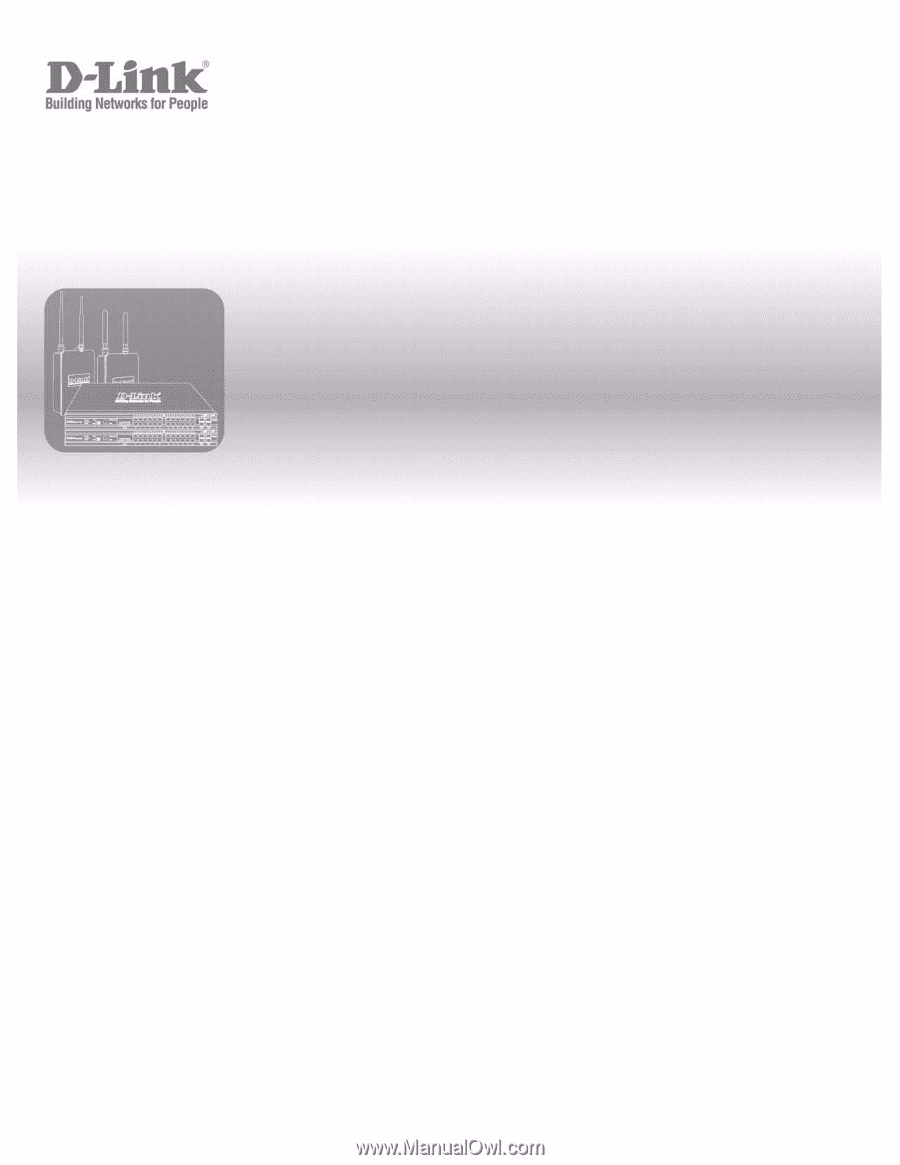
©Copyright 2008. All rights reserved.
Unified Access Point
(AP) Administrator’s
Guide
Product Model
:
DWL-3500AP
DWL-8500AP
Unified Wired & Wireless Access System
Release 2.1
May 2008