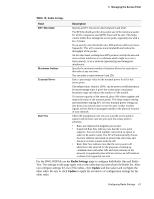D-Link DWL-8500AP Product Manual - Page 65
Security, MAC Authentication, VAP Configuration
 |
UPC - 790069297212
View all D-Link DWL-8500AP manuals
Add to My Manuals
Save this manual to your list of manuals |
Page 65 highlights
5 Managing the Access Point Table 17. VAP Configuration Field Security MAC Authentication Type Description Select one of the following Security modes for this VAP: • None • Static WEP • WPA Personal • IEEE 802.1X • WPA Enterprise If you select a security mode other than None, additional fields appear. Note: The Security mode you set here is specifically for this Virtual Access Point. For more information about the security options, see "Configuring Virtual Access Point Security" on page 43. You can configure a global list of MAC addresses that are allowed or denied access to the network. The menu for this feature allows you to select the type of MAC Authentication to use: • Disabled-Do not use MAC Authentication. • Local-Use the MAC Authentication list that you configure on the MAC Authentication page. • RADIUS-Use the MAC Authentication list on the external RADIUS server. For more information about MAC Authentication, see "Controlling Access by MAC Authentication" on page 66. NOTE: After you configure the VAP settings, you must click Update to apply the changes and to save the settings. Changing some access point settings might cause the AP to stop and restart system processes. If this happens, wireless clients will temporarily lose connectivity. We recommend that you change access point settings when WLAN traffic is low. Configuring Virtual Access Points 65