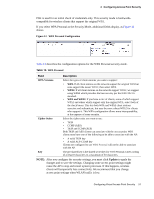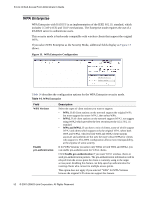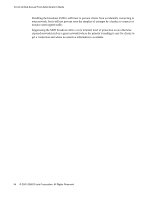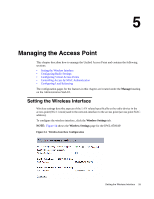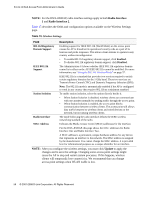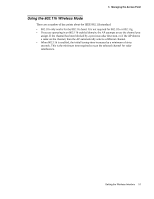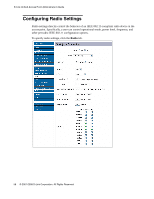D-Link DWL-8500AP Product Manual - Page 53
Prohibiting the SSID Broadcast, Cipher Suites, Use Global RADIUS, Server Settings, RADIUS IP
 |
UPC - 790069297212
View all D-Link DWL-8500AP manuals
Add to My Manuals
Save this manual to your list of manuals |
Page 53 highlights
4 Configuring Access Point Security Table 14. WPA Enterprise Field Cipher Suites Use Global RADIUS Server Settings RADIUS IP RADIUS Key Enable RADIUS accounting Description Select the cipher suite you want to use: • TKIP • CCMP (AES) • TKIP and CCMP (AES) By default both TKIP and CCMP are selected. When both TKIP and CCMP are selected, client stations configured to use WPA with RADIUS must have one of the following: • A valid TKIP RADIUS IP address and RADIUS Key • A valid CCMP (AES) IP address and RADIUS Key By default each VAP uses the global RADIUS settings that you define for the AP at the top of the VAP page. • To use the global RADIUS server settings, make sure the check box is selected. • To use a separate RADIUS server for the VAP, clear the check box and enter the RADIUS server IP address and key in the following fields. If the Use Global RADIUS Server Settings check box is cleared, enter the RADIUS IP in the text box. The RADIUS IP is the IP address of the RADIUS server. If the Use Global RADIUS Server Settings check box is cleared, enter the RADIUS Key in the text box. The RADIUS Key is the shared secret key for the RADIUS server. The text you enter will be displayed as "*" characters to prevent others from seeing the RADIUS key as you type. You can use up to 63 standard alphanumeric and special characters. The key is case sensitive, and you must configure the same key on the AP and on your RADIUS server. If the Use Global RADIUS Server Settings check box is cleared, click the Enable RADIUS accounting check box to track and measure the resources a particular user has consumed, such as system time, amount of data transmitted and received, and so on. NOTE: After you configure the security settings, you must click Update to apply the changes and to save the settings. Changing some access point settings might cause the AP to stop and restart system processes. If this happens, wireless clients will temporarily lose connectivity. We recommend that you change access point settings when WLAN traffic is low. Prohibiting the SSID Broadcast The column to the left of the Security modes allows you to enable or disable the SSID broadcast. You can suppress (prohibit) the SSID broadcast to discourage stations from automatically discovering your access point. When the broadcast SSID of the AP is suppressed, the network name is not displayed in the list of available networks on a client station. Instead, the client must have the exact network name configured in the supplicant before it is able to connect. Configuring Virtual Access Point Security 53