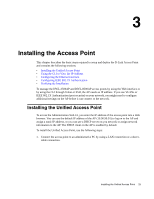D-Link DWL-8500AP Product Manual - Page 30
Using the CLI to View the IP Address
 |
UPC - 790069297212
View all D-Link DWL-8500AP manuals
Add to My Manuals
Save this manual to your list of manuals |
Page 30 highlights
D-Link Unified Access Point Administrator's Guide Using the CLI to View the IP Address The DHCP client on the Unified Access Point is enabled by default. If you connect the access point to a network with a DHCP server, the AP automatically acquires an IP address. To manage the access point by using the Administrator UI, you must enter the IP address of the access point into a Web browser. If a DHCP server on your network assigns an IP address to the access point, and you do not know the IP address, use the following steps to view the IP address of the access point: 1. Using a null-modem cable, connect a VT100/ANSI terminal or a workstation to the console (serial) port. If you attached a PC, Apple, or UNIX workstation, start a terminal-emulation program, such as HyperTerminal or TeraTerm. 2. Configure the terminal-emulation program to use the following settings: - Baud rate: 115200 bps - Data bits: 8 - Parity: none - Stop bit: 1 - Flow control: none 3. Press the return key, and a login prompt should appear. The login name is admin. The default password is admin. After a successful login, the screen shows the (Access Point Name)# prompt. 4. At the login prompt, enter get management. Information similar to the following prints to the screen:. 30 © 2001-2008 D-Link Corporation. All Rights Reserved.