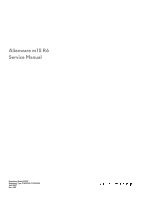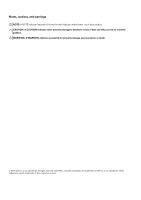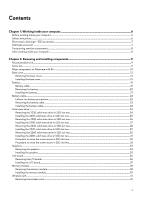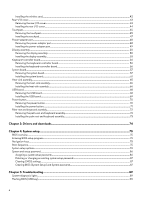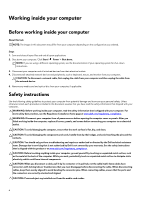Dell Alienware m15 R6 Service Manual
Dell Alienware m15 R6 Manual
 |
View all Dell Alienware m15 R6 manuals
Add to My Manuals
Save this manual to your list of manuals |
Dell Alienware m15 R6 manual content summary:
- Dell Alienware m15 R6 | Service Manual - Page 1
Alienware m15 R6 Service Manual Regulatory Model: P109F Regulatory Type: P109F001/P109F004 April 2021 Rev. A00 - Dell Alienware m15 R6 | Service Manual - Page 2
of data and tells you how to avoid the problem. WARNING: A WARNING indicates a potential for property damage, personal injury, or death. © 2021 Dell Inc. or its subsidiaries. All rights reserved. Dell, EMC, and other trademarks are trademarks of Dell Inc. or its subsidiaries. Other trademarks may be - Dell Alienware m15 R6 | Service Manual - Page 3
Safety instructions...6 Electrostatic discharge-ESD protection...7 ESD field service kit ...7 Transporting sensitive components...8 After working inside your computer...8 Chapter 2: Removing and installing components 9 Recommended tools...9 Screw list...9 Major components of Alienware m15 R6 ...10 - Dell Alienware m15 R6 | Service Manual - Page 4
setup password...86 Deleting or changing an existing system setup password 87 Clearing CMOS settings...87 Clearing BIOS (System Setup) and System passwords 87 Chapter 5: Troubleshooting...89 System-diagnostic lights...89 Flashing BIOS (USB key)...90 4 - Dell Alienware m15 R6 | Service Manual - Page 5
Flashing the BIOS...90 Backup media and recovery options...90 WiFi power cycle...91 Drain residual flea power (perform hard reset)...91 Chapter 6: Getting help and contacting Alienware 92 5 - Dell Alienware m15 R6 | Service Manual - Page 6
and the contacts. CAUTION: You should only perform troubleshooting and repairs as authorized or directed by the Dell technical assistance team. Damage due to servicing that is not authorized by Dell is not covered by your warranty. See the safety instructions that is shipped with the product or at - Dell Alienware m15 R6 | Service Manual - Page 7
processors, memory DIMMs, and system boards. Very slight charges can damage circuits in ways that may not be obvious, such as intermittent problems or a shortened product life damage to recognize and troubleshoot is the intermittent as bonding. Use only Field Service kits with a wrist strap, mat - Dell Alienware m15 R6 | Service Manual - Page 8
for safe transport. ESD protection summary It is recommended that all field service technicians use the traditional wired ESD grounding wrist strap and protective anti-static mat at all times when servicing Dell products. In addition, it is critical that technicians keep sensitive parts separate - Dell Alienware m15 R6 | Service Manual - Page 9
in SSD Slot one M2x4 2 Solid-state drive in SSD Slot two M2x4 2 I/O board M2x4 1 I/O board M2x2 1 Wireless-card bracket M2x4 1 Display hinges M2.5x5 6 Battery M2x4 4 9 - Dell Alienware m15 R6 | Service Manual - Page 10
Table 1. Screw list (continued) Component Screw type Battery M2x3 Touchpad bracket M2.5x2.5 Touchpad M2x2 Keyboard-controller board Rear Power button M2x2 Quantity 4 2 2 1 2 2 2 9 6 2 3 Screw image Major components of Alienware m15 R6 The following image shows the major components of - Dell Alienware m15 R6 | Service Manual - Page 11
1. Base cover 2. 2280 solid-state drive thermal shield 3. 2280 solid-state drive 4. 2230 solid-state drive thermal shield 5. 2230 solid-state drive 6. Left fan 11 - Dell Alienware m15 R6 | Service Manual - Page 12
7. Heat sink 8. I/O board 9. Battery 10. Left speaker 11. Palm-rest and keyboard assembly 12. Display Wireless card 24.Wireless card bracket 25.System board 26.USB Type-C port bracket NOTE: Dell provides a list of components and their part numbers for the original system configuration purchased. - Dell Alienware m15 R6 | Service Manual - Page 13
13 - Dell Alienware m15 R6 | Service Manual - Page 14
Steps 1. Remove the two screws (M2.5x5) that secure the base cover to the palm-rest and keyboard assembly. 2. Loosen the two captive screws (M2.5x8.5+3.5) that secure the base cover to the palm-rest and keyboard assembly. 3. Loosen the four captive screws (M2.5x1.7+3.3) that secure the base cover to - Dell Alienware m15 R6 | Service Manual - Page 15
keyboard assembly. NOTE: The following steps are applicable only if you want to further remove any other component from your computer. 6. Disconnect the battery cable from the system board. 7. Turn your computer over and press the power button for 20 seconds to drain the flea power. Installing the - Dell Alienware m15 R6 | Service Manual - Page 16
16 - Dell Alienware m15 R6 | Service Manual - Page 17
Steps 1. Connect the battery cable to the system board. 2. Slide the notches on the top of the base cover under the rear I/O-cover, and snap the base cover into - Dell Alienware m15 R6 | Service Manual - Page 18
, do not try to release it as puncturing, bending, or crushing a lithium-ion battery can be dangerous. In such an instance, contact Dell technical support for assistance. See www.dell.com/contactdell. ● Always purchase genuine batteries from www.dell.com or authorized Dell partners and resellers - Dell Alienware m15 R6 | Service Manual - Page 19
Steps 1. Flip the battery and remove the battery cable from the routing guides on the battery. 2. Disconnect the battery cable from the connector on the battery. 3. Lift the battery cable off the battery. Installing the battery cable Prerequisites If you are replacing a component, remove the - Dell Alienware m15 R6 | Service Manual - Page 20
Steps 1. Align and place the battery cable on the battery. 2. Route the battery cable through the routing guides on the battery. 3. Connect the battery cable to the connector on the battery. Next steps 1. Install the battery. 2. Install the base cover. 3. Follow the procedure in After working on - Dell Alienware m15 R6 | Service Manual - Page 21
the system board (applicable only if not disconnected earlier). NOTE: After removing the battery, store the battery cable safely. The replacement battery will not be shipped with the battery cable. If you want to replace the battery cable, it has to be purchased separately. 2. Remove the four screws - Dell Alienware m15 R6 | Service Manual - Page 22
cable to the system board. NOTE: If you are replacing your old battery with the new battery, use the battery cable that came with the old battery. If you want to replace the battery cable, it has to be purchased separately. Next steps 1. Install the base cover. 2. Follow the procedure in After - Dell Alienware m15 R6 | Service Manual - Page 23
, do not try to release it as puncturing, bending, or crushing a lithium-ion battery can be dangerous. In such an instance, contact Dell technical support for assistance. See www.dell.com/contactdell. ● Always purchase genuine batteries from www.dell.com or authorized Dell partners and resellers - Dell Alienware m15 R6 | Service Manual - Page 24
installation procedure. Steps 1. Align and place the battery cable on the battery. 2. Route the battery cable through the routing guides on the battery. 3. Connect the battery cable to the connector on the battery. Next steps 1. Install the battery. 2. Install the base cover. 3. Follow the procedure - Dell Alienware m15 R6 | Service Manual - Page 25
applies only to computers shipped with a 2230 solid-state drive installed in SSD slot one. NOTE: Depending on the configuration ordered, your computer may support either 2230 solid-state drive or 2280 solid-state drive in SSD slot one. If you want to replace your 2230 solid-state drive with a - Dell Alienware m15 R6 | Service Manual - Page 26
Steps 1. Align the notch on the solid-state drive with the tab on the solid-state drive slot. 2. Slide the solid-state drive into the solid-state drive slot. 3. Place the thermal shield on the solid-state drive. 4. Align the screw holes on the thermal shield with the screw holes on the solid-state - Dell Alienware m15 R6 | Service Manual - Page 27
applies only to computers shipped with a 2280 solid-state drive installed in SSD slot one. NOTE: Depending on the configuration ordered, your computer may support either 2230 solid-state drive or 2280 solid-state drive in SSD slot one. If you want to replace your 2230 solid-state drive with a - Dell Alienware m15 R6 | Service Manual - Page 28
applies only to computers shipped with a 2230 solid-state drive installed in SSD slot two. NOTE: Depending on the configuration ordered, your computer may support either 2230 solid-state drive or 2280 solid-state drive in SSD slot two. The following image indicates the location of the 2230 solid - Dell Alienware m15 R6 | Service Manual - Page 29
applies only to computers shipped with a 2230 solid-state drive installed in SSD slot two. NOTE: Depending on the configuration ordered, your computer may support either 2230 solid-state drive or 2280 solid-state drive in SSD slot two. If you want to replace your 2280 solid-state drive with a - Dell Alienware m15 R6 | Service Manual - Page 30
applies only to computers shipped with a 2280 solid-state drive installed in SSD slot two. NOTE: Depending on the configuration ordered, your computer may support either 2230 solid-state drive or 2280 solid-state drive in SSD slot two. The following image indicates the location of the 2280 solid - Dell Alienware m15 R6 | Service Manual - Page 31
applies only to computers shipped with a 2280 solid-state drive installed in SSD slot two. NOTE: Depending on the configuration ordered, your computer may support either 2230 solid-state drive or 2280 solid-state drive in SSD slot two. If you want to replace your 2280 solid-state drive with a - Dell Alienware m15 R6 | Service Manual - Page 32
cover. 2. Follow the procedure in After working inside your computer. Procedure to move the screw mount in SSD slot one About this task This computer supports two solid-state drive form factors in SSD slot one: ● M.2 2230 ● M.2 2280 If you are replacing the current solid-state drive in SSD slot one - Dell Alienware m15 R6 | Service Manual - Page 33
installing the 2280 solid-state drive in SSD slot one. Procedure to move the screw mount in SSD slot two About this task This computer supports two solid-state drive form factors in SSD slot two: ● M.2 2230 ● M.2 2280 If you are replacing the current solid-state drive in SSD slot two - Dell Alienware m15 R6 | Service Manual - Page 34
SSD slot two. Speakers Removing the speakers Prerequisites 1. Follow the procedure in Before working inside your computer. 2. Remove the base cover. 3. Remove the battery. 4. Remove the 2280 solid-state drive in SSD slot 2. NOTE: This step is required if the device is shipped with a 2280 solid-state - Dell Alienware m15 R6 | Service Manual - Page 35
the touchpad bracket. 4. Note the speaker cable routing, and remove the speaker cable from the routing guides on the palm-rest and keyboard assembly. 5. Lift the speakers, along with the cables, off with a 2280 solid-state drive in SSD slot 2. 2. Install the battery. 3. Install the base cover. 35 - Dell Alienware m15 R6 | Service Manual - Page 36
4. Follow the procedure in After working inside your computer. I/O board Removing the I/O board Prerequisites 1. Follow the procedure in Before working inside your computer. 2. Remove the base cover. About this task The following image indicates the location of the I/O board and provides a visual - Dell Alienware m15 R6 | Service Manual - Page 37
NOTE: If the device is shipped with the NVIDIA GeForce RTX 3050 Ti discrete GPU controller, there are two screws (M2x4) that secure the I/O board to the palm-rest and keyboard assembly. Remove the two screws (M2x4) and see step 5. 4. Loosen the captive screw (M2x2) that secures the I/O board to the - Dell Alienware m15 R6 | Service Manual - Page 38
2. Align and place the I/O board on the palm-rest and keyboard assembly. 3. Replace the screw (M2x4) that secures the I/O board to the palm-rest and keyboard assembly. NOTE: If the device is shipped with the NVIDIA GeForce RTX 3050 Ti discrete GPU controller, replace the two screws (M2x4) that - Dell Alienware m15 R6 | Service Manual - Page 39
Steps 1. Lift the system board Mylar to access the memory module. 2. Use your fingertips to carefully spread apart the securing-clips on each end of the memory-module slot until the memory module pops up. 3. Remove the memory module from the memory-module slot. NOTE: Repeat step 1 and step 3 to - Dell Alienware m15 R6 | Service Manual - Page 40
Steps 1. Lift the system board Mylar to access the memory-module slot. 2. Align the notch on the memory module with the tab on the memory-module slot. 3. Slide the memory module firmly into the slot at an angle. 4. Press the memory module down until it clicks into place. NOTE: If you do not hear the - Dell Alienware m15 R6 | Service Manual - Page 41
Wireless card Removing the wireless card Prerequisites 1. Follow the procedure in Before working inside your computer. 2. Remove the base cover. About this task The following image indicates the location of the wireless card and provides a visual representation of the removal procedure. Steps 1. - Dell Alienware m15 R6 | Service Manual - Page 42
3. Lift the wireless-card bracket off the wireless card. 4. Disconnect the antenna cables from the wireless card. 5. Slide and remove the wireless card from the wireless-card slot. Installing the wireless card Prerequisites If you are replacing a component, remove the existing component before - Dell Alienware m15 R6 | Service Manual - Page 43
The following table provides the antenna-cable color scheme for the wireless card that is supported by your computer. Table 2. Antenna-cable color scheme Connectors on the wireless card Antenna-cable color Main White Auxiliary Black Silkscreen marking MAIN AUX △ (white - Dell Alienware m15 R6 | Service Manual - Page 44
board. 4. Firmly grasp the sides of your computer with both hands and push the rubber feet on the rear I/O-cover outwards with your thumbs to release the rear I/O-cover from the palm-rest and keyboard assembly. 5. Slide the rear I/O-cover away from the palm-rest and keyboard assembly. Installing the - Dell Alienware m15 R6 | Service Manual - Page 45
After working inside your computer. Touchpad Removing the touchpad Prerequisites 1. Follow the procedure in Before working inside your computer. 2. Remove the base cover. 3. Remove the battery. 45 - Dell Alienware m15 R6 | Service Manual - Page 46
image indicates the location of the touchpad and provides a visual representation of the removal procedure. Steps 1. Remove the speaker cable from the routing guides on the palm-rest and keyboard assembly. 2. Open the latch and disconnect the touchpad cable from the system board. 3. Open the latch - Dell Alienware m15 R6 | Service Manual - Page 47
. 6. Replace the two (M2.5x2.5) screws that secure the touchpad bracket to the palm-rest and keyboard assembly. 7. Route the speaker cable through the routing guides on the palm-rest and keyboard assembly. 47 - Dell Alienware m15 R6 | Service Manual - Page 48
Next steps 1. Install the battery. 2. Install the base cover. 3. Follow the procedure in After working inside your computer. Power-adapter port Removing the power-adapter port Prerequisites 1. Follow the procedure - Dell Alienware m15 R6 | Service Manual - Page 49
3. Peel the display cable from the system board and remove the display cable from the slot on the system board. 4. Lift the system board Mylar next to the left fan to access the power-adapter port. 5. Remove the two screws (M2x4) on the power-adapter port-bracket that secures the power-adapter port - Dell Alienware m15 R6 | Service Manual - Page 50
4. Adhere the power-adapter port cable on the system board. 5. Align the screw holes on the power-adapter port bracket to the screw holes on the system board. 6. Replace the two screws (M2x4) that secure the power-adapter port bracket to the system board. 7. Replace the system board Mylar back to - Dell Alienware m15 R6 | Service Manual - Page 51
51 - Dell Alienware m15 R6 | Service Manual - Page 52
and place the computer on a clean and flat surface. 7. Remove the display cable from the routing guides on the palm-rest and keyboard assembly. 8. Remove the RGB-IR camera cable from the routing guides on the palm-rest and keyboard assembly. NOTE: This step applies to devices that are shipped with - Dell Alienware m15 R6 | Service Manual - Page 53
10. Lift the display assembly off the palm-rest and keyboard assembly. 11. After performing all the above steps, you are left with the display assembly. Installing the display assembly Prerequisites If you are replacing a component, remove the existing component before performing the installation - Dell Alienware m15 R6 | Service Manual - Page 54
54 - Dell Alienware m15 R6 | Service Manual - Page 55
the palm-rest and keyboard assembly and place the display assembly on the palm-rest and keyboard assembly. 2. Route the display cable through the routing guides on the palm-rest and keyboard assembly. 3. Route the RGB-IR camera cable through the slot on the palm-rest and keyboard assembly. NOTE - Dell Alienware m15 R6 | Service Manual - Page 56
the keyboard-controller board Prerequisites 1. Follow the procedure in Before working inside your computer. 2. Remove the base cover. 3. Remove the battery. About this task The following image indicates the location of the keyboard-controller board and provides a visual representation of the removal - Dell Alienware m15 R6 | Service Manual - Page 57
location of the connectors so that you can reconnect the cables correctly after you replace the system board. 2. Remove the base cover. 3. Remove the battery. 4. Remove the 2230 solid-state drive or 2280 solid-state drive in SSD slot one, whichever applicable. 5. Remove the 2230 solid-state drive or - Dell Alienware m15 R6 | Service Manual - Page 58
8. Remove the rear I/O-cover. 9. Remove the system board Mylar. About this task The following image indicates the connectors on your system board. 1. Display cable 2. Alienhead LED cable 3. Speaker cable 4. I/O-board cable 5. Power-adapter port cable 6. Touchpad cable 7. Keyboard-controller board - Dell Alienware m15 R6 | Service Manual - Page 59
59 - Dell Alienware m15 R6 | Service Manual - Page 60
Steps 1. Peel the system board Mylar off the system board. 2. Remove the two screws (M2x4) that secure the USB Type-C port bracket to the system board. 3. Remove the USB Type-C port bracket from the system board. 4. Open the latch, and disconnect the display cable from the system board. 5. - Dell Alienware m15 R6 | Service Manual - Page 61
18. Place the system-board assembly on a clean and flat surface. 19. Turn the system-board assembly over. 20.Remove the USB board. 21. Remove the heat-sink assembly. 22.After performing all the above steps, you are left with the system board. Installing the system board Prerequisites If you are - Dell Alienware m15 R6 | Service Manual - Page 62
is stored in the system board. You must enter the Service Tag in the BIOS setup program after you replace the system board. NOTE: Replacing the system board removes any changes you have made to the - Dell Alienware m15 R6 | Service Manual - Page 63
63 - Dell Alienware m15 R6 | Service Manual - Page 64
Steps 1. NOTE: Place the system board on a clean and flat surface. Replace the USB board. 2. Replace the heat-sink assembly. 3. Turn the system-board assembly over. 4. Align the screw holes on the system-board assembly with the screw holes on the palm-rest and keyboard assembly. 5. Route the - Dell Alienware m15 R6 | Service Manual - Page 65
Before working inside your computer. CAUTION: For maximum cooling of the processor, do not touch the heat transfer areas on the heat sink. board. 6. Remove the memory module. 7. Remove the wireless card. 8. Remove the battery. 9. Remove the rear I/O-cover. 10. Follow the procedure from step 1 to - Dell Alienware m15 R6 | Service Manual - Page 66
the heat-sink assembly and provides a visual representation of the installation procedure. CAUTION: Incorrect alignment of the heat sink can damage the system board and processor. 66 - Dell Alienware m15 R6 | Service Manual - Page 67
CAUTION: If either the processor or the heat sink is replaced, use the thermal grease from step 4 to step 20 in Installing the system board. 2. Install the rear I/O-cover. 3. Install the battery. 4. Install the wireless card. 5. Install the memory module. 6. Install the I/O board. 7. Install the - Dell Alienware m15 R6 | Service Manual - Page 68
solid-state drive in SSD slot two, whichever applicable. 5. Remove the I/O board. 6. Remove the memory module. 7. Remove the wireless card. 8. Remove the battery. 9. Remove the rear I/O-cover. 10. Follow the procedure from step 1 to step 16 in Removing the system board. NOTE: System board can be - Dell Alienware m15 R6 | Service Manual - Page 69
board. Next steps 1. Follow the procedure from step 4 to step 20 in Installing the system board. 2. Install the rear I/O cover. 3. Install the battery. 4. Install the wireless card. 5. Install the memory module. 6. Install the I/O board. 7. Install the 2230 solid-state drive or 2280 solid-state - Dell Alienware m15 R6 | Service Manual - Page 70
slot two, whichever applicable. 5. Remove the I/O board. 6. Remove the memory module. 7. Remove the wireless card. 8. Remove the display assembly. 9. Remove the battery. 10. Remove the rear I/O-cover. 11. Follow the procedure from step 1 to step 16 in Removing the system board. NOTE: System board - Dell Alienware m15 R6 | Service Manual - Page 71
. Next steps 1. Follow the procedure from step 4 to step 20 in Installing the system board. 2. Install the rear I/O-cover. 3. Install the battery. 4. Install the display assembly. 5. Install the wireless card. 6. Install the memory module. 7. Install the I/O board. 8. Install the 2230 solid-state - Dell Alienware m15 R6 | Service Manual - Page 72
SSD slot two, whichever applicable. 5. Remove the I/O board. 6. Remove the memory module. 7. Remove the wireless card. 8. Remove the display assembly. 9. Remove the battery. 10. Remove the rear I/O-cover. 11. Remove the touchpad. 12. Follow the procedure from step 1 to step 16 in Removing the system - Dell Alienware m15 R6 | Service Manual - Page 73
the procedure from step 4 to step 20 in Installing the system board. 3. Install the touchpad. 4. Install the rear I/O-cover. 5. Install the battery. 6. Install the display assembly. 7. Install the wireless card. 8. Install the memory module. 9. Install the I/O board. 10. Install the 2230 solid-state - Dell Alienware m15 R6 | Service Manual - Page 74
Drivers and downloads When troubleshooting, downloading or installing drivers it is recommended that you read the Dell Knowledge Based article, Drivers and Downloads FAQ SLN128938. 74 - Dell Alienware m15 R6 | Service Manual - Page 75
computer, such as the amount of RAM and the size of the hard drive. ● Change the system or restart) your computer. 2. During POST, when the DELL logo is displayed, watch for the F2 prompt to appear page until you view the main screen. Pressing Esc in the main screen displays a message that prompts - Dell Alienware m15 R6 | Service Manual - Page 76
Overview Alienware m15 R6 BIOS Version Displays the BIOS version number. Service Tag Displays the Service Tag of the computer. Asset Tag Displays the Asset Tag of the computer. Manufacture Date Displays the manufacture date of the computer. Ownership Date Displays the ownership date of - Dell Alienware m15 R6 | Service Manual - Page 77
single or dual channel mode. Memory Technology Displays the technology that is used for the memory. DIMM A Size Displays the memory configuration of DIMM A. DIMM B Size Displays the memory configuration of DIMM B. DEVICES Panel Type Displays the Panel Type of the computer. Video Controller - Dell Alienware m15 R6 | Service Manual - Page 78
Integrated Devices Date/Time Date Time Camera Enable Camera Sets the computer date in MM/DD/YYYY format. Changes to the date take effect default, Enable External USB Ports is selected. Enable USB Boot Support Enables or disables booting from USB mass storage devices such as external - Dell Alienware m15 R6 | Service Manual - Page 79
battery power Sets the screen brightness when the computer is running on battery power. Default: 50 Brightness on AC power Sets the screen graphics capability over battery life. Default: On NOTE: Linux is not supported with Hybrid Graphics Boot Feature HTTP(s) Boot Enable or disable HTTP(s) Boot - Dell Alienware m15 R6 | Service Manual - Page 80
day to a specified work period. Advanced Battery Charged maximizes battery health while still supporting heavy use during the work day. Default using the stored system battery.. Default: OFF Thermal Management Thermal Management Enables the cooling fan and processor heat management to adjust - Dell Alienware m15 R6 | Service Manual - Page 81
UEFI SMM Security Mitigation protections. Default: OFF NOTE: This feature may cause compatibility issues or loss of functionality with some legacy the BIOS module interface of the optional Absolute Persistence Module service from Absolute Software. Default: Enabled UEFI Boot Path Security UEFI - Dell Alienware m15 R6 | Service Manual - Page 82
Password Lockout Enable Master Password Lockout Enables or disables master password support. Default: OFF NOTE: Hard drive passwords must be cleared ID (PSID) revert of NVMe hard-drives from the Dell Security Manager prompt. Default: OFF Table 12. System setup this feature cannot work in 82 - Dell Alienware m15 R6 | Service Manual - Page 83
by Dell Auto OS Recovery Threshold, and local Service does not boot, or is not installed. Default: ON Dell Auto OS Recovery Threshold Dell Auto times. Default: Every Day First Power On Date Set Ownership Date Enables the user to configure the Ownership date. Default: OFF Table 14. System setup - Dell Alienware m15 R6 | Service Manual - Page 84
define the timeout value for the keyboard backlight when an AC adapter is plugged into the system. Default: Never Keyboard Backlight Timeout on Battery Keyboard Backlight Timeout on Battery Enables the user to define the timeout value for the keyboard backlight when the system is operating only on - Dell Alienware m15 R6 | Service Manual - Page 85
: ON Table 17. System setup options-Performance menu Performance Multi-Core Support Active Cores Changes the number of CPU cores available to the operating disables the Intel® SpeedStep Technology to dynamically adjust processor voltage and core frequency, decreasing average power consumption - Dell Alienware m15 R6 | Service Manual - Page 86
password and a setup password to secure your computer. CAUTION: The password features provide a basic level of security for the data on your computer. 1. In the System BIOS or System Setup screen, select Security and press Enter. The Security screen is displayed. 2. Select System/Admin Password and - Dell Alienware m15 R6 | Service Manual - Page 87
for 20 seconds. 4. Wait for one minute. 5. Connect the battery cable to the system board. 6. Install the base cover. Clearing BIOS (System Setup) and System passwords About this task To clear the system or BIOS passwords, contact Dell technical support as described at www.dell.com/contactdell. 87 - Dell Alienware m15 R6 | Service Manual - Page 88
NOTE: For information on how to reset Windows or application passwords, refer to the documentation accompanying Windows or your application. 88 - Dell Alienware m15 R6 | Service Manual - Page 89
battery-status light patterns and associated problems. NOTE: The following diagnostic light codes and recommended solutions are intended for Dell service technicians to troubleshoot problems. You should only perform troubleshooting and repairs as authorized or directed by the Dell technical support - Dell Alienware m15 R6 | Service Manual - Page 90
-click the BIOS update file icon and follow the instructions on the screen. Backup media and recovery options It is recommended to create a recovery drive to troubleshoot and fix problems that may occur with Windows. Dell proposes multiple options for recovering Windows operating system on your - Dell Alienware m15 R6 | Service Manual - Page 91
button for 20 seconds to drain the flea power. 6. Install the battery. 7. Install the base cover. 8. Connect the power adapter to your computer. 9. Turn on your computer. NOTE: For more information about performing a hard reset, see the knowledge base article SLN85632 at www.dell.com/ support. 91 - Dell Alienware m15 R6 | Service Manual - Page 92
through videos, manuals and documents. VR Support Videos providing step-by-step instructions to service your computer In Windows search, type Contact Support, and press Enter. www.dell.com/support/windows Your Alienware computer is uniquely identified by a Service Tag or Express Service Code. To

Alienware m15 R6
Service Manual
Regulatory Model: P109F
Regulatory Type: P109F001/P109F004
April 2021
Rev. A00