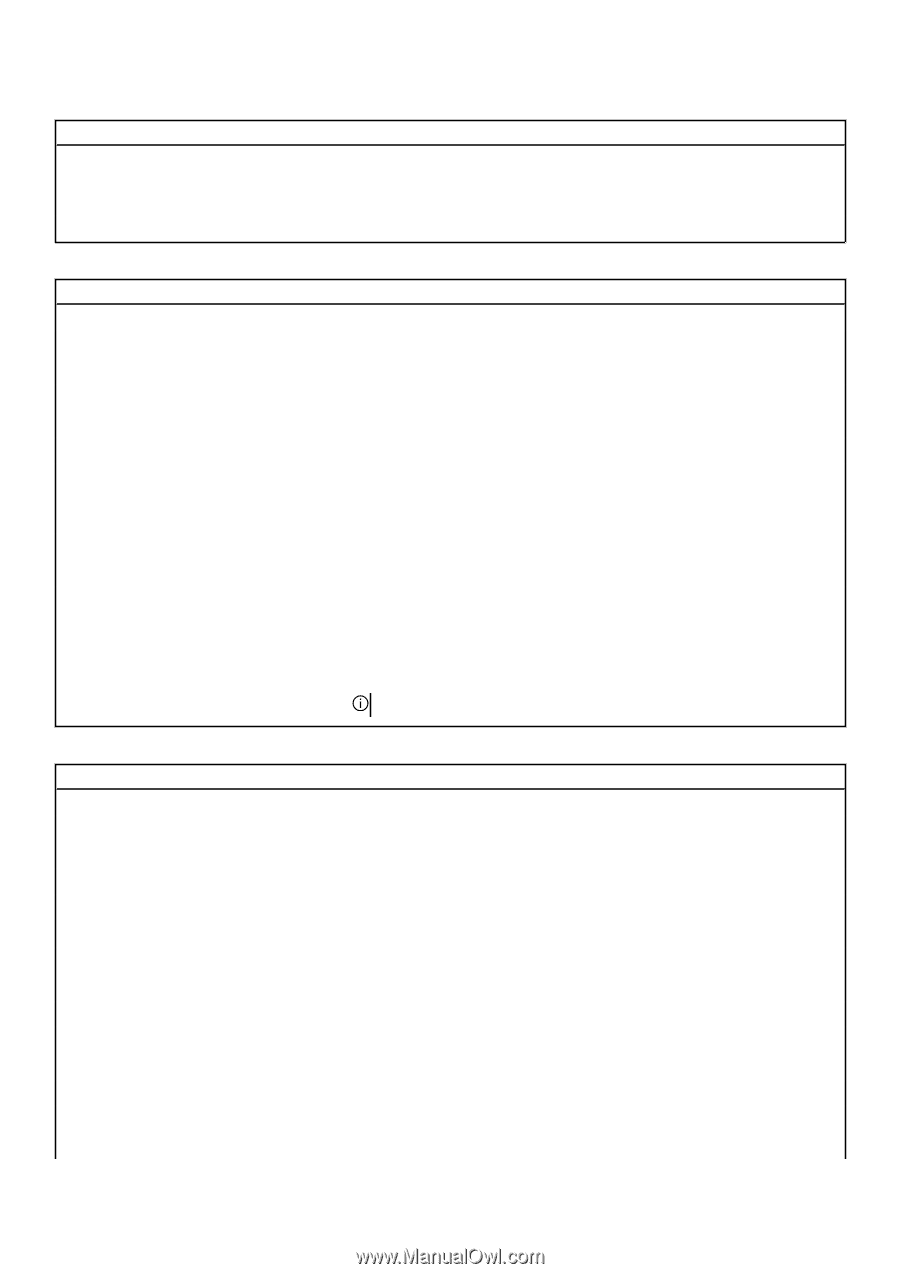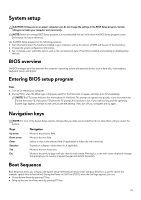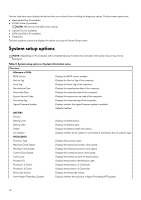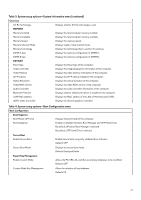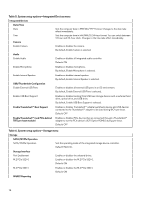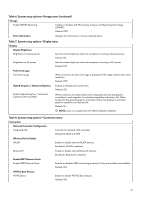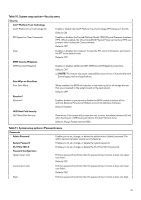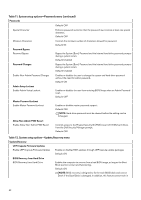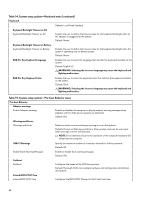Dell Alienware m15 R6 Service Manual - Page 79
Table 6. System setup options-Storage menu, continued, Hybrid Graphics / Advanced Optimus - battery life
 |
View all Dell Alienware m15 R6 manuals
Add to My Manuals
Save this manual to your list of manuals |
Page 79 highlights
Table 6. System setup options-Storage menu (continued) Storage Enable SMART Reporting Enables or disables Self-Monitoring, Analysis, and Reporting Technology (SMART). Default: OFF Drive Information Displays the information of various onboard drives. Table 7. System setup options-Display menu Display Display Brightness Brightness on battery power Sets the screen brightness when the computer is running on battery power. Default: 50 Brightness on AC power Sets the screen brightness when the computer is running on AC power. Default: 100 Full Screen Logo Full Screen Logo When turned on, the full screen logo is displayed if the image matches the screen resolution. Default: OFF Hybrid Graphics / Advanced Optimus Enables or disables the touchscreen. Default: ON Enable Hybrid Graphics / Advanced Optimus (when available) When turned on, the system allows both integrated and discrete graphics controllers to work together for optimized capability and battery life. When turned off, the discrete graphics controller will drive all displays to prioritize graphics capability over battery life. Default: On NOTE: Linux is not supported with Hybrid Graphics enabled. Table 8. System setup options-Connection menu Connection Network Controller Configuration Integrated NIC Controls the onboard LAN controller. Default: Enabled with PXE Wireless Device Enable WLAN Enable or disable internal WLAN devices. By default, WLAN is selected. Bluetooth® Enable or disable internal Bluetooth devices. By default, Bluetooth is selected. Enable UEFI Network Stack Enable UEFI Network Stack Enables or disables UEFI networking protocols, if they are installed and available. Default: ON HTTP(s) Boot Feature HTTP(s) Boot Enable or disable HTTP(s) Boot feature. Default: ON 79